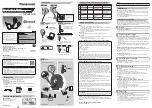Accessories ..................................................3
(Important) About water resistance ..............3
Charging .......................................................3
How to fit the earphones ..............................6
Part names ...................................................7
Turning the earphones on and off ................8
Connecting to a Bluetooth
Listening to music ......................................11
Making a phone call ...................................11
Using the external sound control (RZ-
B310W) ......................................................12
Activating voice functions ...........................12
Game mode (RZ-B310W) ..........................13
Operating with the touch sensors ...............13
Restoring to the factory settings .................15
Troubleshooting .........................................15
Specifications .............................................17
Earpiece Cleaning ......................................20
Clean the charging contacts of
earphones ..................................................21
Clean the charging contacts of charging
cradle .........................................................21
2
Table of Contents