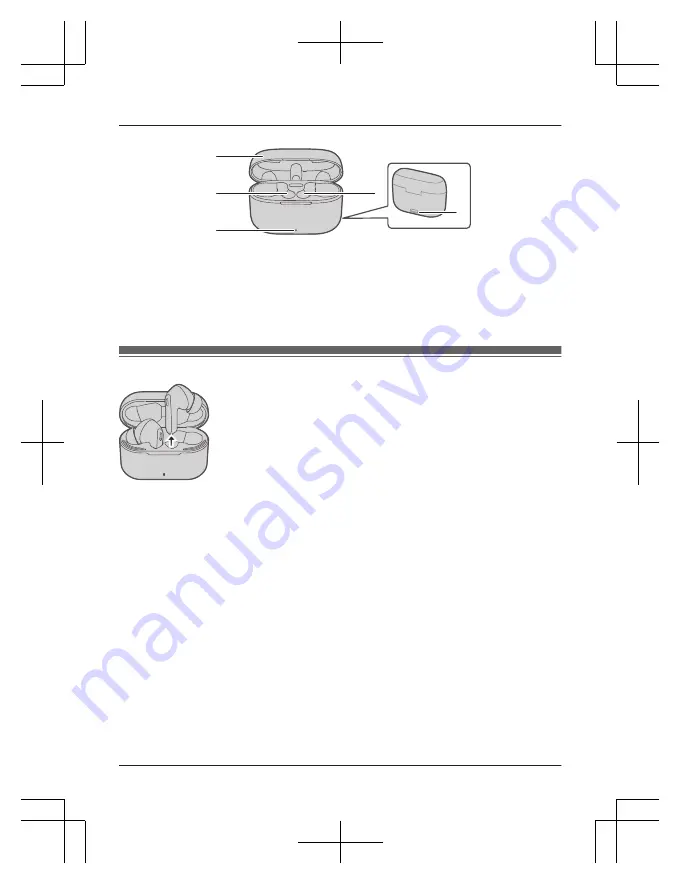
RZ-B110W:
Rear
j
9
8
7
8
G
Charging cradle lid
H
Charging slot
I
Status indicator
J
Charging terminal
R
Connect the USB charging cord (supplied) to this terminal when charging. (page 3, “Charging”)
K
Reset button
Turning the earphones on and off
n
To turn the earphones on
RZ-B310W:
Open the charging cradle lid.
RZ-B110W:
Take the earphones out of the charging cradle.
n
To turn the earphones off
RZ-B310W:
Put the earphones into the charging cradle, then close the charging cradle lid.
RZ-B110W:
Put the earphones into the charging cradle.
n
To turn the earphones on and off manually
RZ-B310W:
To power on: Touch and hold (L or R) touch sensor for about 3 seconds.
To power off: Touch and hold (L or R) touch sensor for about 5 seconds after disabling
Bluetooth
®
connection from the device.
RZ-B110W:
To power on: Touch and hold (L or R) touch sensor for about 3 seconds.
n
Auto power off
If the earphones have not connected the device for 5 minutes continually, earphones power off
automatically.
8
Before use









































