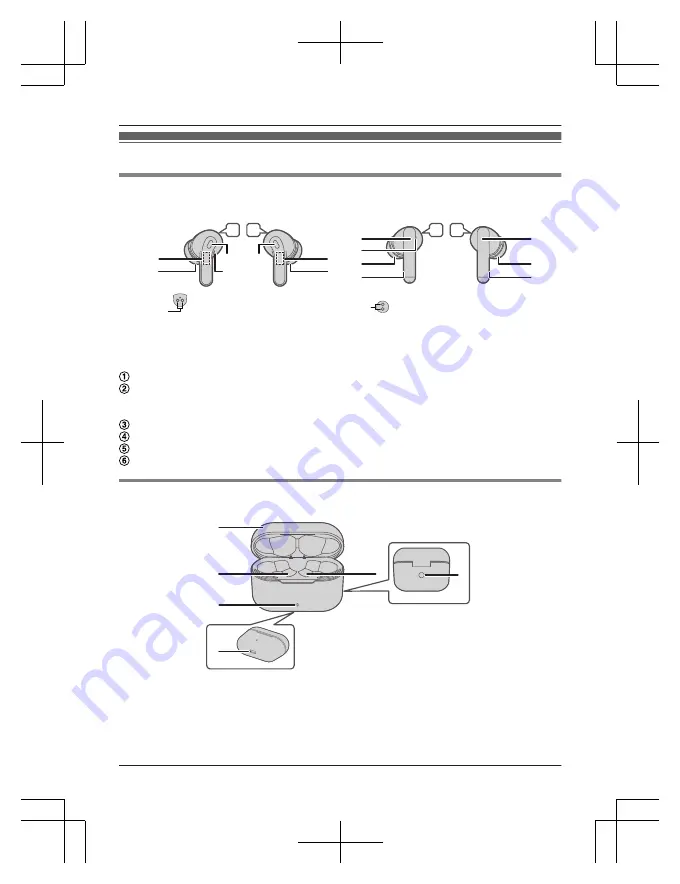
Part names
Main unit (Earphones)
RZ-B310W:
RZ-B110W:
1
2
Bottom
6
L
R
4
4
3
5
5
2
1
L
R
1
2
Bottom
6
1
4
3
2
4
5
5
1
L side earphone (left)
2
R side earphone (right)
Touch sensor (L) (left)
Touch sensor (R) (right)
R
Touching these enables you to perform a variety of operations. (page 13, “Operating
with the touch sensors”)
Raised dot indicating the L side
Earpieces
Microphones
Charging contacts
Main unit (Charging cradle)
RZ-B310W:
Bottom
j
9
8
8
7
Rear
k
7
Before use








































