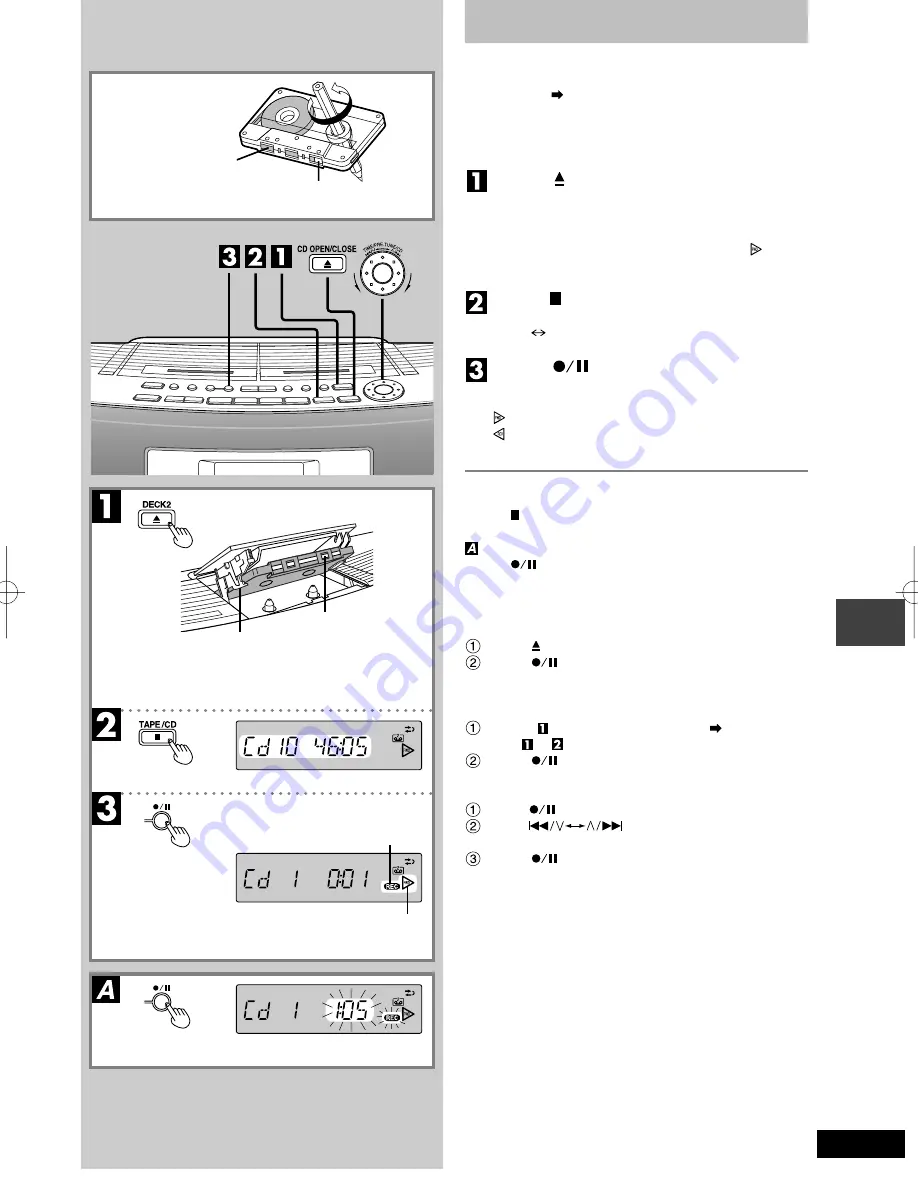
RQT5142
17
Recording operations
Recording CDs
(Deck 2 only)
Preparation:
•
Insert a CD (
page 9).
•
To record from the beginning of the tape
Wind on the leader tape.
•
Select the reverse mode.
Press [ DECK 2] to open the deck and
load a cassette.
Recording starts from the side facing up
Close deck by hand.
(Play direction automatically switches to “
” when
the deck is closed.)
Press [ TAPE/CD] to switch to CD mode.
Each time the button is pressed
TAPE
CD
Press [
] to start recording.
CD play and recording start at the same time.
The cassette stops when the CD finishes.
: Recording top side
: Recording bottom side
Deck 1 cannot be operated during recording.
To stop recording
Press [ TAPE/CD].
To pause recording
Press [
].
Press again to resume recording.
To continue recording from another CD on the
same tape
Press [ CD OPEN/CLOSE] and insert the other CD.
Press [
].
Recording begins from where it stopped.
To record selected tracks
Do step , then program the tracks (
Program play
steps to on page 11).
Press [
].
To skip unwanted tracks
Press [
] to pause recording. (The CD also pauses.)
Turn [
TIME/PRE.TUNE/CD] so the
next track you want to record is displayed.
Press [
] to resume recording.
Recording tape
Leader tape
Insert inside the guides
Tape facing out
Lights
Recording direction






















