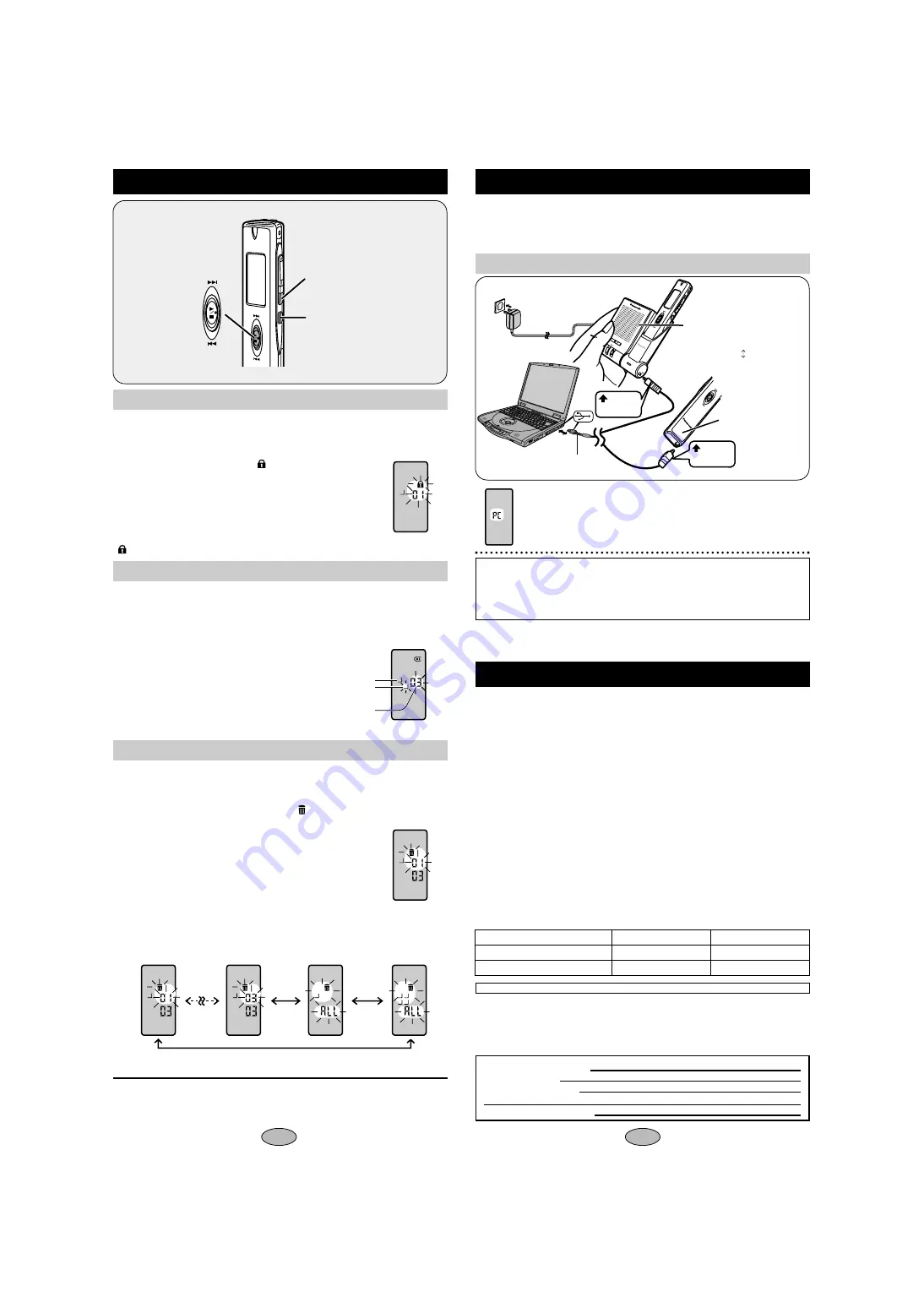
RR-U
S009
VO
LUM
E
REC/STOP
CH
AR
GE
USB
録
音
録音
/
停
止
停止
消去
消去
メニュー
down
right
facing
facing
9
8
Using the unit with a computer
Save and edit sound files you have recorded with the unit.
USB cable (included)
Caution:
≥
Use only the provided shielded interface cables with ferrite cores when connect-
ing to computer.
≥
To reduce risk of radio interference caused by headphone-, earphone- or
microphone cable, only use adequate accessories with cable length less than 3 m.
Operation on main
unit disabled
“PC” flashes when transferring data.
(Do not disconnect the USB cable or take the unit
out of the multi cradle while this is flashing.)
1
Install Voice Editor 3 from the CD-ROM.
2
Connect the main unit or multi cradle to a computer with the USB cable.
For details, read the PDF and installation manual for Voice Editor 3.
Editing
1 While stopped, press [
$
FOLDER/
%
MENU] to select the folder.
2 Press and hold [
$
FOLDER/
%
MENU] until “HQ SP LP” appears.
Do each of the following within 10 seconds
3 Press [
:
,
9
] until “ ” appears.
4 Press [
1
/
∫
].
5 Press [
:
,
9
] to select the file.
6 Press [
1
/
∫
].
∫
To unlock
Do the above steps and select the file you want to unlock in step 5 and press [
1
/
∫
].
“ ” goes out.
1 While playing the file you want to move, press and hold
[
$
FOLDER/
%
MENU] until the display starts flashing.
Do each of the following within 10 seconds
2 Press [
:
,
9
] to select the folder you want to move the
file to.
3 Press [
1
/
∫
].
You cannot restore files you erase.
1 While stopped, press [
$
FOLDER/
%
MENU] to select the
folder (start from step 2 during play).
2 Press and hold [ERASE] until “ ” and the file number
flash.
Do each of the following within 10 seconds
3 Press [
:
,
9
] to select the file you want to erase.
The display changes in the following order:
4 Press [ERASE].
A
A
A
A B
C D
First file in a
specific folder
All files in
a folder
All folders
A
A
Current folder
Destination folder
A
D
Number of files in
destination folder
Last file in a
specific folder
≥
Start from the beginning again if the display returns to the clock partway through.
≥
Press [
$
FOLDER/
%
MENU] for two seconds to stop partway through.
Connecting to a computer
Locking files
Moving files
Erasing files
[
$
FOLDER/
%
MENU]
[ERASE]
Press and hold [
1
/
∫
] on the
multi cradle for 2 seconds.
Each time you do this:
Operation on main unit enabled
(No. of files display)
Operation on main unit disabled
(“PC” display)
Battery life (
§
Recharging time : approx. 2.5 hours):
[When used at 25
o
C (77
o
F) on a flat, stable surface]
≥
The battery life may be less depending on the operating conditions.
Note:
≥
Specifications are subject to change without notice.
≥
Mass and dimensions are approximate.
Specifications
Power requirement:
Power output:
Frequency response:
S/N:
Jack:
Output jack;
Input jack;
Speaker:
Multi cradle:
Speaker/Power output;
Dimensions (W
t
H
t
D):
Max dimensions;
Cabinet dimensions;
Mass:
Operational temperature
range:
Rechargeable temperature
range:
DC 1.5 V [1 AAA size (LR03, AM-4) battery]
DC 1.2 V [1 Nickel-metal hydride rechargeable battery]
90 mW (max.)
300 Hz – 4,000 Hz (HQ mode)
38 dB (HQ mode)
Earphone, 3.5 mm (
1
⁄
8
in.); 1.4 mW 16
≠
Mic, 3.5 mm (
1
⁄
8
in.); 0.56 mV plug in power
15 mm (
19
⁄
32
in.) 8
≠
36 mm (1
13
⁄
32
in.) 8
≠
; 300 mW (max.)
21.4
k
115.0
k
16.9 mm (
13
⁄
16
k
4
1
⁄
2
k
11
⁄
16
in.)
19.0
k
115.0
k
13.2 mm (
3
⁄
4
k
4
1
⁄
2
k
1
⁄
2
in.)
About 41
g
(1.4 oz.) (with battery)
About 29
g
(1.0 oz.) (without battery)
0
o
C – 40
o
C (32
o
F – 104
o
F)
5
o
C – 40
o
C (41
o
F – 104
o
F)
DATE OF PURCHASE
DEALER NAME
DEALER ADDRESS
TELEPHONE NUMBER
User memo:
Battery
Panasonic alkaline battery
§
Rechargeable battery (included)
Playback
About 12 hours
About 9 hours
Recording
About 26 hours
About 18 hours
Power consumed by the multi cradle when the unit is not connected is 0.3 W.






