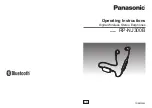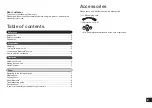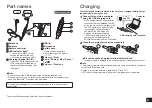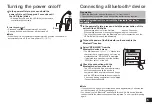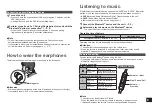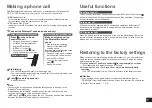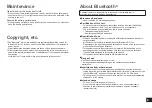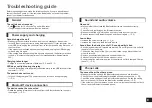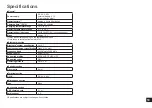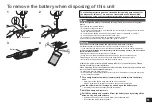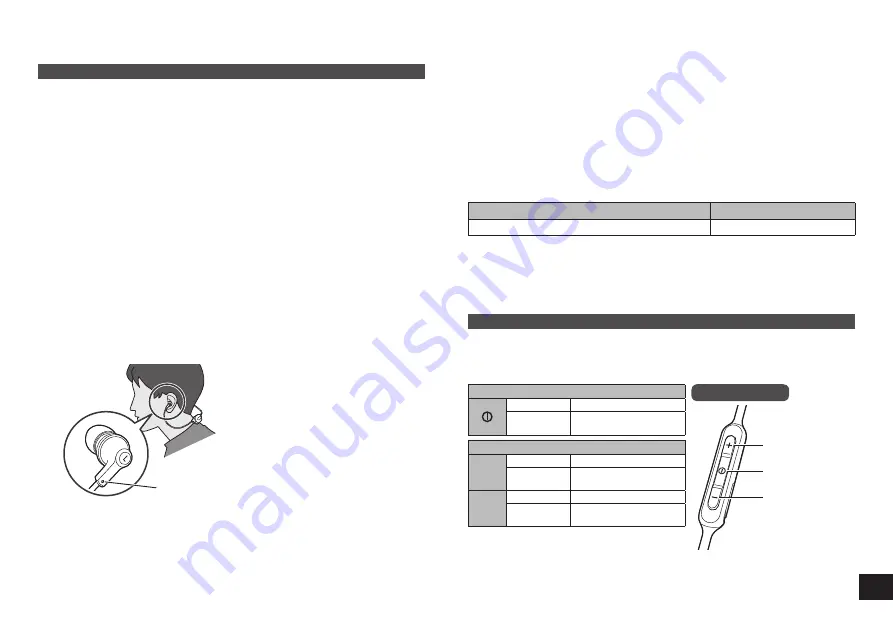
6
How to wear the earphones
The left earphone has the marking point as shown in the illustration.
Marking point
■
Attension
• M-size earpieces are attached at the time of purchase. If they are not the right
size, replace them with S or L-size earpieces (supplied).
Listening to music
If the Bluetooth
®
compatible device supports the “A2DP” and “AVRCP” Bluetooth
®
profiles, music can be played back with remote control operations on the unit.
•
A2DP
(Advanced Audio Distribution Profile): Transmits audio to the unit.
•
AVRCP
(Audio/Video Remote Control Profile):
Allows remote control of the device using the unit.
1
Connect the Bluetooth
®
device and the unit (→ P. 5)
2
Select and play the music on the Bluetooth
®
device
• The selected music is output to the earphones of the unit.
Operating time of battery
Battery type
Operating time
Rechargeable battery (installed in the unit)
Approx. 4 hours 20 minutes
Operating time may be less depending on the operating conditions.
■
Attention
• The unit might leak sound depending on the volume level.
• When the volume is increased to near maximum level, music may sound
distorted. Decrease the volume until the distortion is cleared.
Remote controlling
You can control the Bluetooth
®
device using the unit.
• Depending on Bluetooth
®
devices, some functions below do not work, or work
differently via operation of the unit.
(Operation example)
Play / Pause / Call
Press
Play / Pause / Call
Press twice
quickly
Reject the incoming call /
Switch the calling device
Previous / Next / Volume
+
Press
Increase the volume
Press and
hold
Forward to the start of
next track
−
Press
Decrease the volume
Press and
hold
Return to the start of
current track
Remote controller
/ Next
Volume – /
Previous
Play / Pause / Call
■
Note
• The volume can be adjusted in 15 levels.
When the maximum or minimum volume is reached, a beep will sound.
• “Increase/Decrease the volume” function is not available while pause.
Connecting a paired Bluetooth
®
device
1
Turn on the unit
• Press and hold the power button of this unit for approx. 3 seconds until the
LED (blue) blinks.
• A beep will sound, and the LED (blue) will blink slowly.
2
Perform steps 2 and 3 of “Pairing (Registration) this unit with the
Bluetooth
®
device for connection” (→ P. 5)
• When the LED (blue) blinks twice every approx. 2 seconds, pairing
(registration) is completed. (Connection established)
■
Note
• This unit remembers the device lastly connected. Connection may be
automatically established after step
1
(see above).
• If connection to a device is not established within approximately 5 minutes, the
unit will be turned off. Perform pairing again. (→ P. 5)