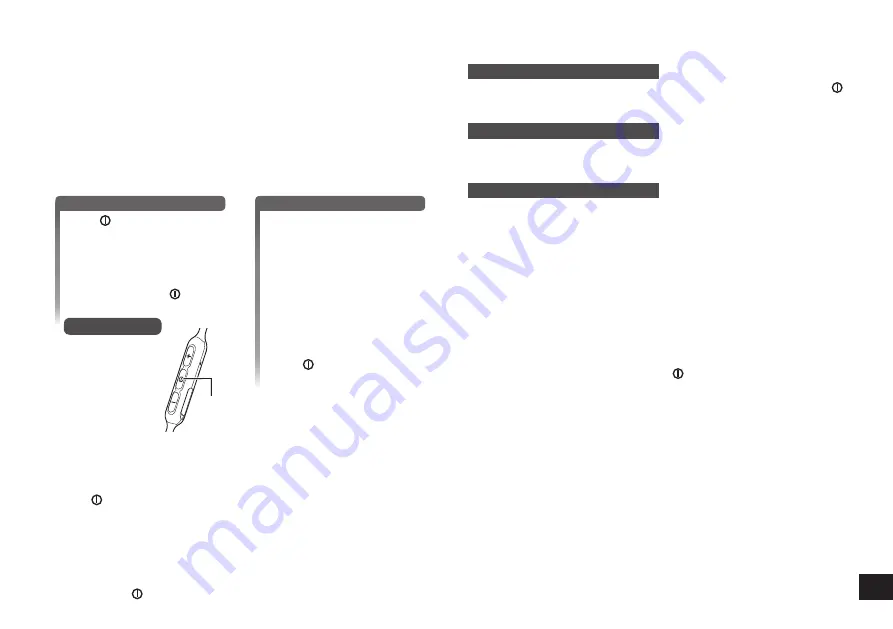
7
Making a phone call
With Bluetooth
®
enabled phones (cell phones or smartphones) that support the
“HSP” or “HFP” Bluetooth
®
profile, you can use the unit for phone calls.
•
HSP
(Headset Profile):
This profile can be used to receive monaural sounds and establish two-way
communication using the microphone on the unit.
•
HFP
(Hands-Free Profile):
In addition to the HSP functions, this profile has the incoming and outgoing calls
function.
1
Connect the Bluetooth
®
enabled phone and unit
2
When answering an incoming call
Press on the unit and
answer the call
•
During an incoming call, ringtone
will sound from the earphones
and the LED will blink.
•
(
HFP
only) To reject the
incoming call, press twice
quickly until the ringtone stops.
Remote controller
Call
When making an outgoing call
Make an outgoing call on
the Bluetooth
®
enabled
phone
•
Also refer to the operating
manual for the Bluetooth
®
enabled phone.
(Checking and operation steps on the
unit are explained below)
•
During an outgoing call, ringtone
will sound from the earphones
and the LED will blink.
•
To cancel the outgoing call,
press .
A beep will sound.
3
Start talking
•
The LED will repeatedly blink 2 times during a call.
•
The volume can be adjusted during a phone call. For setting instructions, see
“Remote controlling”. (→ P. 6)
4
Press to end the phone call
•
A beep will sound.
■
Note
•
There may be instances when hands free setting needs to be done on the
Bluetooth
®
enabled phone.
•
Depending on the Bluetooth
®
enabled phone, you may hear incoming and
outgoing call ringtones of the phone from the unit.
•
(
HFP
only) Press twice quickly on the unit. The calling device will be switched
between the Bluetooth
®
enabled phone and the unit.
Other
Useful functions
Resetting the unit
This unit can be reset when all operations are rejected. To reset the unit, push
button for 10 seconds. All the previous operations will be canceled. (The pairing
device information will not be deleted.)
Auto power off
If the unit is silent for approximately 5 minutes and operations for Bluetooth
®
devices are idle during that period, a beep will sound and the power will be
automatically turned off.
LED indicator light
When the battery level is low during use of the unit, the blue blinking LED on the
remote controller will change to red. A beep will sound every 1 minute. When the
battery runs out, the power will turn off.
Restoring to the factory settings
When you want to delete all pairing device information, etc., you can restore the
unit to the factory settings (original settings upon purchase). Charge the battery
before restoring the unit.
1 Turn the power off, and press and hold for approximately 5 seconds
•
Start searching for Bluetooth
®
devices to connect.
2 Press and hold + and − for 5 seconds or more simultaneously while
searching
•
The LED will blink fast in blue. The unit will restore to the factory settings.
■
Attention
•
When pairing a device again, delete the registering information (Device:
“RP-BTS10”) from the Bluetooth
®
device’s menu, and register this unit with the
Bluetooth
®
device again. (→ P. 5)












