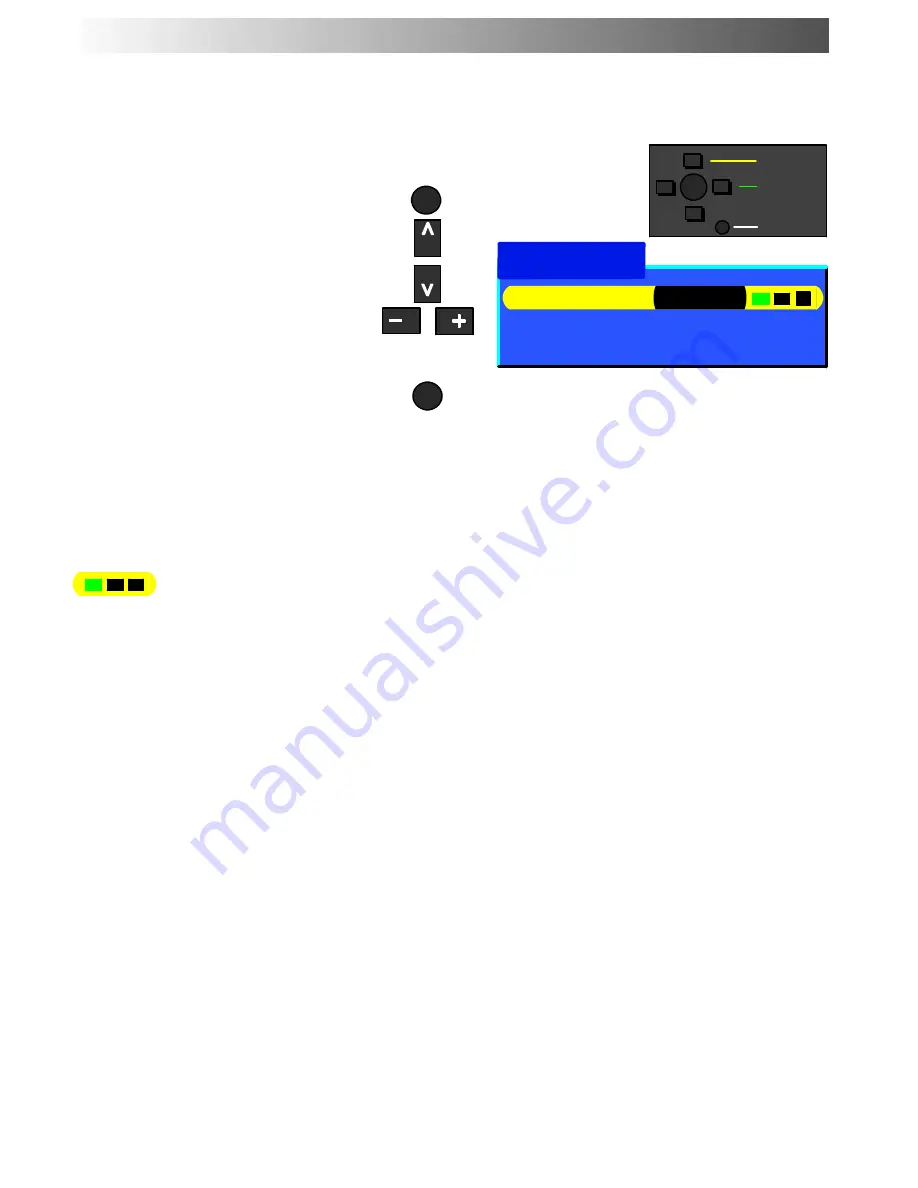
13
This menu allows you to access to Viewing Mode, Picture, Sound and Setup
menu
Open the Main menu
Move to your choice
Increase or decrease levels or set
options
Press the TV/AV button to exit the
menu system
The Viewing mode menu allows you to select 3 different screen settings ---
Dynamic, Normal and Cinema.
This menu allows you to make adjustments to the picture quality.
The Sound menu will allow you to set your personal preferences for all aspects
of sound quality.
The Setup menu provides access to various advanced features and also to the
Tuning menu.
MAIN MENU
MENU
TV/AV
Main Menu
Viewing Mode
Dynamic
Picture Menu
Sound Menu
Setup Menu
−
∧
∨
+
OK
Select
Change
Exit
Viewing mode
Picture Menu
Sound Menu
Setup Menu
Summary of Contents for QuintrixF TX-29E40D
Page 36: ...36 2003CS ...














































