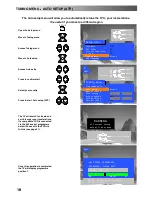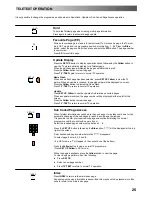27
Input/Output from
AV2
SCART Socket
Q
--
Link data
Input/Output from
AV1
SCART Socket
VCR
S
--
VIDEO VCR
Q
--
LINK COMPATIBLE VCR
S
--
VIDEO CAMCORDER
HI
--
FI SYSTEM
Output from
L
--
R AUDIO OUT
Sockets
Rear AV1/AV2(S) 21 Pin SCART and RCA Audio Out Terminals
Notes:
Ancillary equipment and cables shown are not supplied with this TV set.
Do not connect a computer with TTL output (5V) to this set.
2 x RCA Audio Cables
SCART Cable
SCART Cable
VCR
CAMCORDER
GAMES CONSOLE / COMPUTER (RGB)
SATELLITE RECEIVER
AUDIO / VIDEO CONNECTIONS