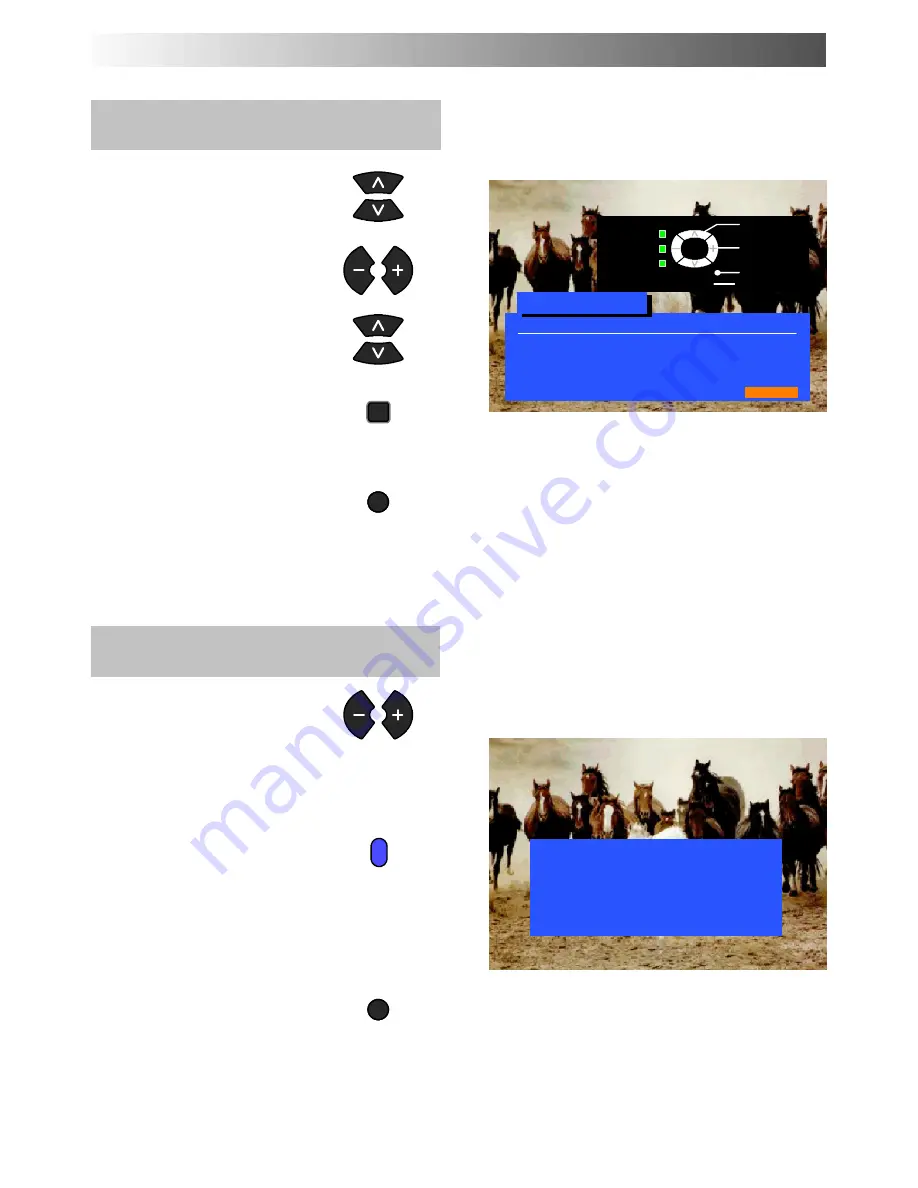
25
To lock a programme position to prevent
access
Choose the programme position
Move to the Lock column
Choose between Lock On or
Lock Off
Press STR to store
If you have finished in the
Programme edit menu, press the
TV/AV button to exit
Note :
When a programme position is locked, Direct Channel
Access using the ’C’ and numeric keys on the remote
control is not available
To copy programme information to a
compatible VCR connected to AV2
Move to the Prog. column
Press the Blue button on the
remote control.
Programme data will now be sent
to the VCR. This might take a
while, depending on the number
of stations stored. If the message
“Unable to download, check your
VCR” appears on the screen, the
television is unable to send
programme information to the
VCR. See the VCR handbook
for further information
If you have finished in the
Programme edit menu, press the
TV/AV button to exit
TUNING MENU
--
PROGRAMME EDIT
STR
TV/AV
TV>VCR IN PROGRESS
PLEASE WAIT
Programme : 63
Remote control unavailable
Return
--
Lock
off/on
Select
option
Exit
TV/AV
Programme edit
Prog.
Chan.
Name
Lock
1:
CH44
BBC1
Off
2:
CH51
BBC2
Off
3:
--
--
Off
4:
CH54
CH4
Off
5:
CH41
ITV
Off
’STR’ Button
Store
TV/AV
















































