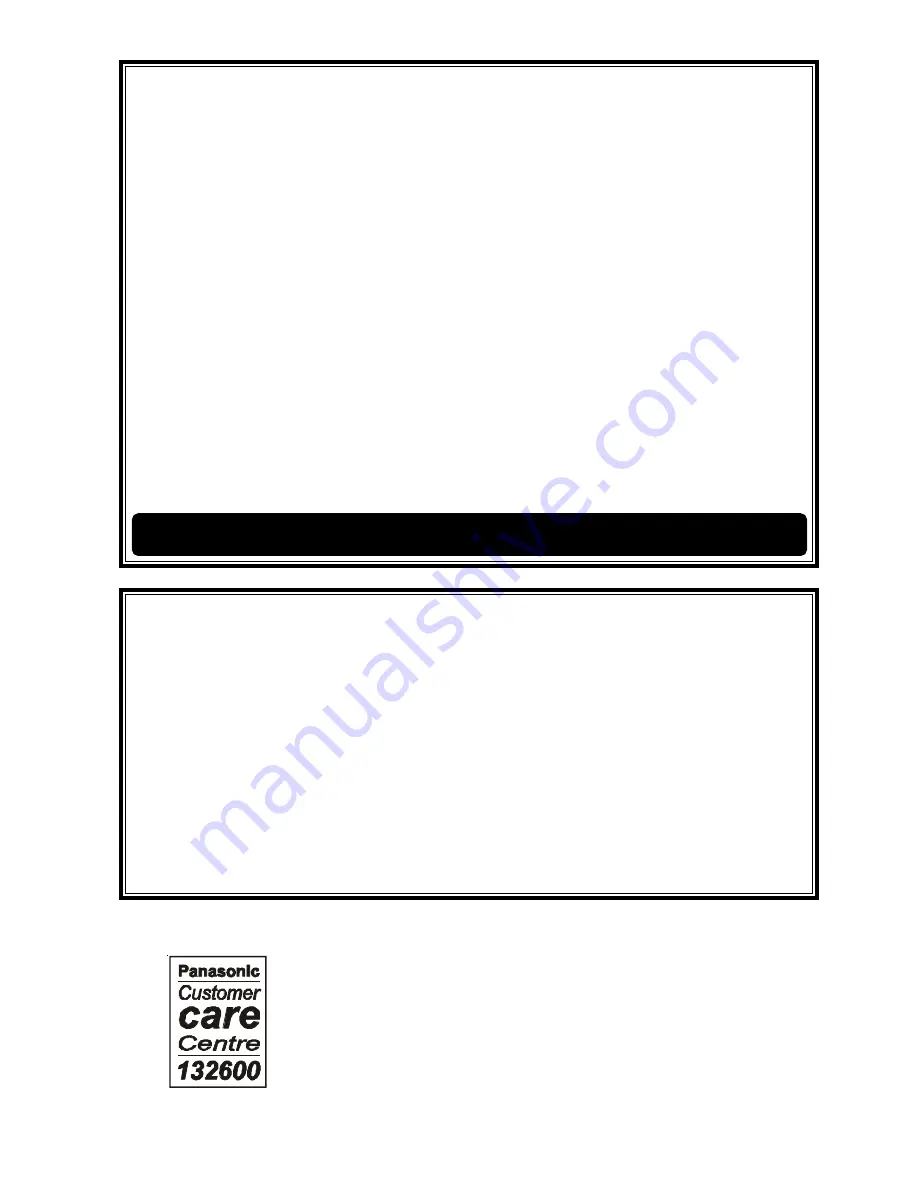
Printed in Australia
TQB4A0167
WARRANTY - Australia only
1. The product is warranted for 12 months from the date of purchase. Subject to the conditions of this warranty Panasonic or it’s
Authorised Service Centre will perform necessary service on the product without charge for parts or labour
i
f, in the opinion of
Panasonic, the product is found to be found to be faulty within the warranty period.
2. This warranty only applies to products sold by Panasonic Australia or its Authorised Distributors or Dealers and only where the
products are used and serviced within Australia or it’s territories. Warranty cover only applies to service carried out by a Panasonic
Authorised Service Centre and only if valid proof of purchase is presented when warranty service is requested.
3. This warranty only applies if the product has been installed and used in accordance with the manufacturer’s recommendations (as
noted in the operating instructions) under normal use and reasonable care (in the opinion of Panasonic). This warranty covers
normal office use on office related products and normal domestic use on other products (but not rentals use) and does not cover
damage, malfunction or failure resulting from use of incorrect voltages, accident, misuse, neglect, build-up of dirt or dust, abuse,
misadjustment of customer controls, main supply problems, thunderstorm activity, infestation by insects or vermin, tampering or
repair by unauthorised persons (including unauthorised alterations), exposure to abnormally corrosive conditions or any foreign
object or matter having entered the product.
4. If warranty service is required you should:
-
Telephone Panasonic’s Customer Care Centre on 132600 for the name/address of the nearest Authorised Service Centre.
-
Provide a copy of your purchase receipt as proof of date of purchase.
-
Send or bring the product to a Panasonic Authorised Service Centre. P
l
ease note that freight to and
/
or from your nearest
Authorised Service Centre must be arranged by you.
-
Note that in-home or pick-up/delivery service is available for Television Receivers (screen size greater than 39 cm) in the
major metropolitan areas of Australia or the normal operating areas of the nearest Authorised Service Centres:
5. The warranties hereby conferred do not extend to any costs associated with the delivery, handling, freighting, or transportation of
the product or any part thereof or replacement of and do not extend to any damage or loss occurring during, or associated with,
transit.
Panasonic Authorised Service Centres are located in major metropolitan areas and most regional centres of Australia, however,
coverage will vary dependant on product. For advice on exact Authorised Service Centre locations for your product, please telephone
our Customer Care Centre on 132600.
Unless otherwise specified to the consumer the benefits conferred by this express warranty are additional to all other conditions,
warranties, guarantees, rights and remedies expressed or implied by the Trade Practices Act 1974 and similar consumer protection
provisions contained in legislation of the States and Territories and all other obligations and liabilities on the part of the manufacturer
or supplier and nothing contained herein shall restrict or modify such rights, remedies, obligations and liabilities.
THIS WARRANTY AND THE PURCHASE DOCKET (OR SIMILAR PROOF OF PURCHASE)
SHOULD BE RETAINED BY THE CUSTOMER AT ALL TIMES
WARRANTY - New Zealand only
WE WARRANT that the Panasonic Television that you have purchased is free from defects in material and workmanship under normal
home use and service.
Accordingly, we undertake to repair, or at our option, replace without cost to the owner, either for material or labour, any part which within
12 months from the date of delivery is found to be defective, provided that the appliance has been used for domestic purposes only
and in accordance with the instructions given in the Instruction Book and not been subjected to misuse, neglect or installed, dismantled,
repaired or serviced by any other than an authorised Panasonic New Zealand Dealer or Panasonic New Zealand Authorised Service
Centre.
NOTE
-
Before reporting a fault, please ensure that you read the item “Troubleshooting” in the information section of your Panasonic
Instruction Book.
-
It is important to retain your proof of purchase as this will be required by the serviceman or retailer as proof of purchase date,
should service be required.
-
In the event of service being required, contact your Panasonic New Zealand retailer or Panasonic New Zealand Authorised
Service Centre.
IMPORTANT
Any request for warranty service must be through an Authorised Panasonic New Zealand Service Centre who during the period of the
warranty, undertakes to make any necessary adjustment and fit any replacement part supplied by the manufacturer, during normal
working hours, or alternatively will arrange for such service to be provided by some other Panasonic New Zealand Authorised Service
Centre.
Distributed in New Zealand by
Panasonic New Zealand Limited
350 Te Irirangi Drive East Tamaki,
Private Bag 14911, Panmure Auckland
Tel. 09 272 0100
Customer Care Center
Email: [email protected]
www.panasonic.co.nz
AUSTRALIA
NEW ZEALAND
www.panasonic.com.au















