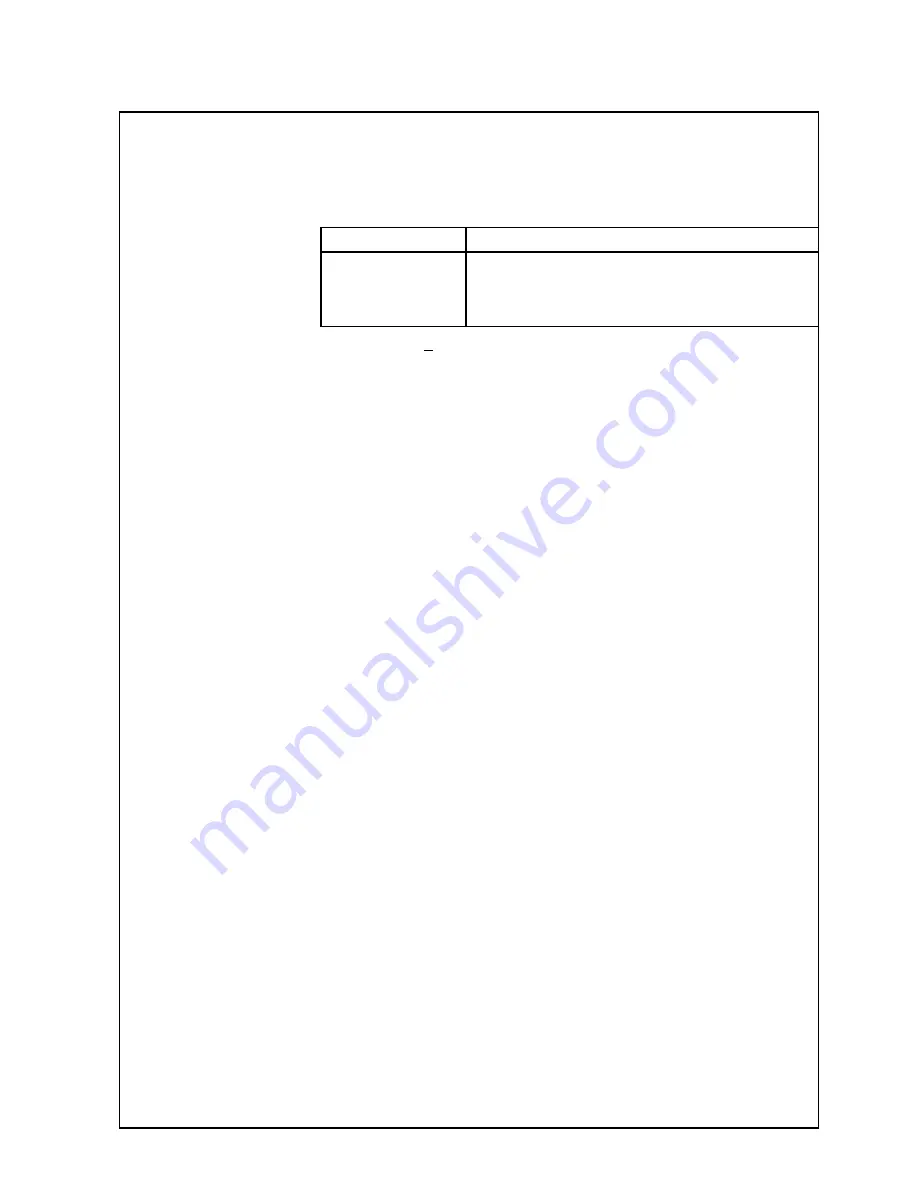
39
Specifications
Tuning System
Frequency synthesized 100 Position ( 0 to 99 ).
RF Channels
VHF 0 to 12
PAL B
UHF 21 to 69
PAL G
S’1 to S’3
HYPER TUNER
S1 to S41
Receiving Systems
1.
PAL B/G
Reception of Off air broadcasts
Playback from Video Tape Recorders
2.
NTSC 4.43
Playback from Special Video Tape
3.
NTSC 3.58
Recorders and Special Video Disc Players
4.
PAL 60Hz
(Via the AV Sockets) only.
Power Requirements
220 ~ 24 10% 50Hz
Power Consumption
TX-86PW300A
179W Max
< 0.5W Stand-By
TX-76PW300A
169W Max
< 0.5W Stand-By
Chassis
GP1E
Picture Tube
TX-86PW300A
86cm Viewable (Measured diagonally)
TX-76PW300A
76cm Viewable (Measured diagonally)
Audio Output
Two Way Four Speakers Plus Woofer (10W + 10W + 12W)
Headphone Socket
3.5mm Stereo 8
Ω
Aerial Impedance
75
Ω
Unbalanced coaxial
Picture In Picture
1 Tuner plus AV Picture in Picture, Picture and Picture, Picture out of Picture.
Teletext
TOP/FLOF 2000 page.
Sub text memory 100 page
Component Video
1080i, 576P and 480P
Video / Audio Terminals
AV1 IN (Rear)
:
S-Video, Video, Audio L/R Terminals
AV2 IN (Rear)
:
Video or Y/P
B
/P
R
, Audio L/R Terminals
AV3 IN (Front)
:
S-Video, Video, Audio L/R Terminals
AV4 IN (Rear)
:
Video or Y/P
B
/P
R
, Audio L/R Terminals
AV5 IN (Rear)
:
Video, Audio L/R Terminals
Video / Audio Input
S-Video
Y : 1.0Vp-p 75
Ω
C: 0.3Vp-p 75
Ω
Video in
1.0Vp-p, 75
Ω
Audio in
Approx. 400mVrms 1k
Ω
Monitor Out
Video Out
1.0Vp-p, 75
Ω
Audio Out
Approx. 400mVrms 1k
Ω
Accessories Supplied
Remote Control EUR511267
2 Type ‘AA’ Batteries
Instruction Manual TQB4A0167
Dimensions
TX-86PW300A
TX-76PW300A
Width
89.7cm
79.9cm
Depth
58.8cm
53.5cm
Height
64.4cm
57.9cm
Weight
80kg (Net)
65kg (Net)
Note:
Design and Specifications are subject to change without notice. Weight and Dimensions shown are approximate.


































