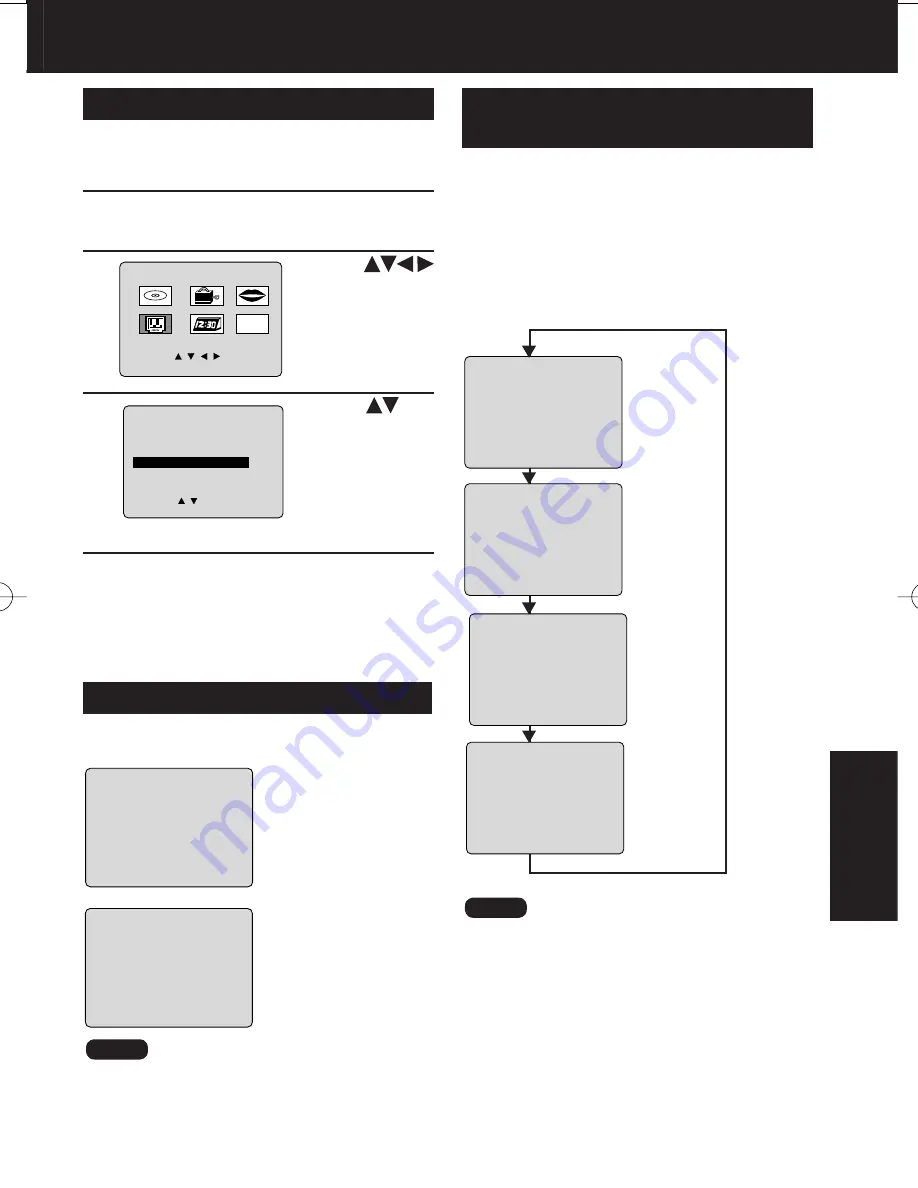
43
43
Ad
vanced Operation
DVD Volume Adjust
1
Some DVDs are recorded in lower average volume
level. For these DVDs, this unit can be set so that
the average volume is increased automatically.
Press ACTION* to display MAIN MENU.
*Important: If a remote control button does not work when pressed, press the TV/VCR button on the
remote and try the button again.
2
1) Press
to select “TV.”
2) Press SET to
display SET UP
TV screen.
M A I N MENU
DVD
LOCK
CH
CLOCK
TV
LANGUAGE
END : ACT I ON
SELECT : SET : SET
5
3
1
3
1) Press
to
select DVD
VOL ADJUST.
2) Press SET
to
set the level (0,
+1, or +2).
SELECT :
END : ACT I ON
SET UP TV
SET : SET
CAPT I ON
I NPUT SELECT : TUNER
SET UP V I DEO / AUD I O
DVD VOL ADJUST : + 2
FM ANTENNA : I NT
4
Press ACTION twice to return to the
normal screen.
Enjoy a surround-like effect if you are using two
front speakers only. The effect is broadened
and sound seems to come from virtual speakers
on either side if the disc has surround signals
recorded on it.
Press VSS in DVD mode.
• The Surround sound effects can be changed by
pressing VSS repeatedly as shown by the fi gure
below.
• V.S.S. effects is available in DVD mode only.
• Turn off the surround effects on the other equipment.
• V.S.S. will not work, or will have less effect, with some
discs.
• Turn V.S.S. off if it causes distortion.
V.S.S. (Virtual Surround Sound)
[DVD only]
VSS OFF
VSS1
VSS2
VSS3
Default
You can hear a deeper, 3-D sound effect using
just the unit’s two front speakers.
Press SURROUND.
• “SURROUND ON” is
displayed.
SURROUND ON
To Cancel,
press SURROUND.
• Surround sound effect is not available for normal
(mono) broadcasts.
• The surround effect (TV, VCR mode only) is not
output to Audio Output L/R Connector.
Surround Sound System
SURROUND OFF
Notes
Notes






























