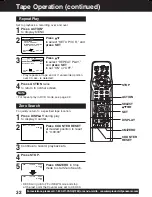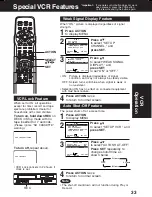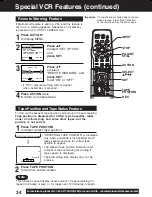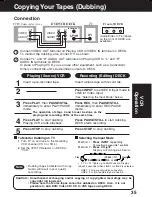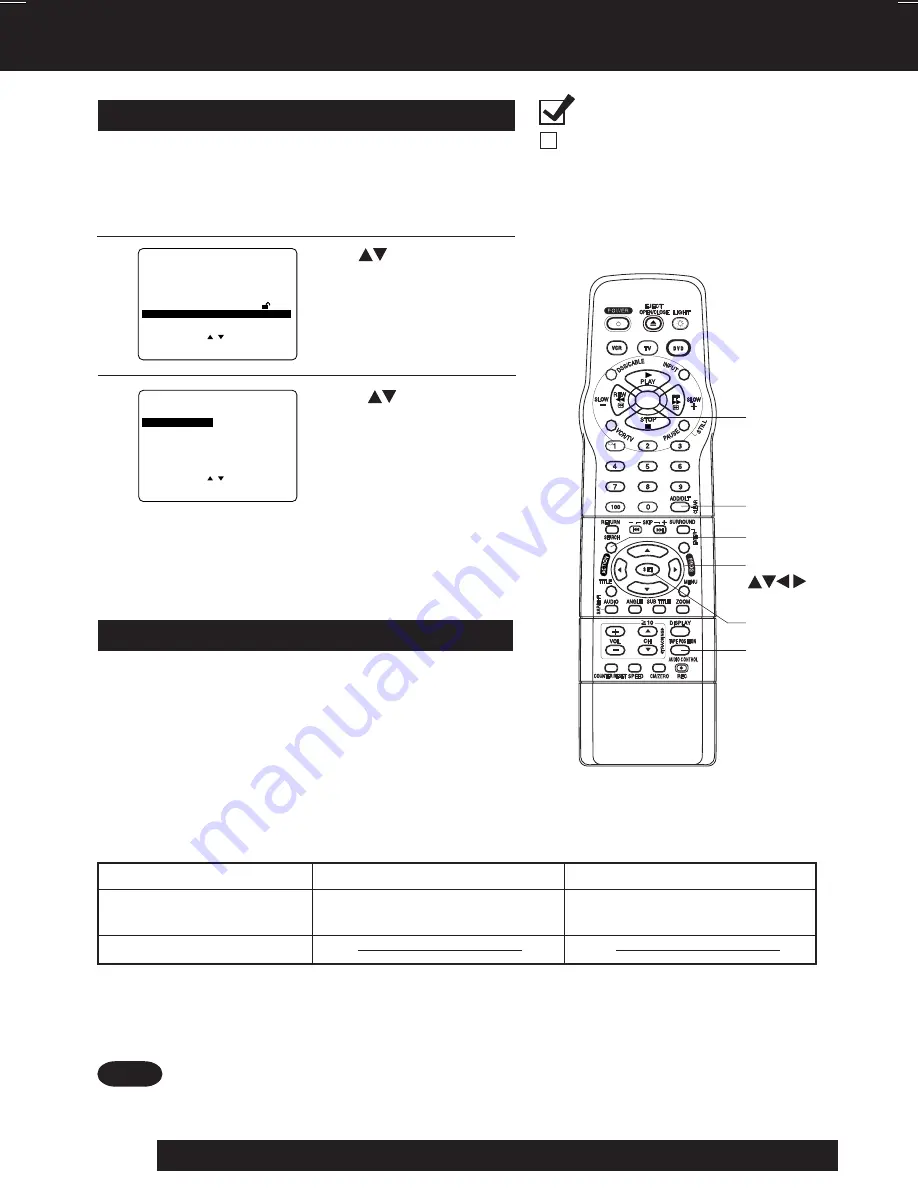
40
For assistance, please call : 1-800-211-PANA(7262) or send e-mail to : [email protected]
Tracks are played in a random order.
Random Play (Video CD/CD)
Press
ACTION
*
to display MENU.
1
Disc Operation (continued)
Pess
to select “PLAY MODE,”
and
press
SET
to display.
2
DVD MAIN MENU
SELECT
:
SET
: SET
END
: ACT I ON
D I SC LANGUAGES
AUDIO OUTPUT
ST I L L MODE
: F I E L D
TV MODE
: L e t t e r b o x 4 : 3
P A R E N T A L L O C K : L E V E L 8
PLAY MODE
PLAY MODE
Press
to select
“RANDOM PLAY,” and
press
SET
to begin random play.
• To cancel,
press
STOP
during play, then
press
CLEAR
.
3
PLAY MODE
SELECT
:
SET
: SET
END
: ACT I ON
PROGRAM PLAY
RANDOM PLAY
*
Important
:
If a remote control button does not
work when pressed, press the
DVD button on the remote and try
the button again.
SELECT
STOP
CLEAR
ACTION
SET
AUDIO
CONTROL
Ready Checklist
DECK is in DVD mode, press DVD.
Setting the Sound Output Level
Press
AUDIO CONTROL
repeatedly to change “ON”
↔
↔
↔
↔
↔
“OFF.”
• “ON” or “OFF” lights up on Multi Function Display (about 3 seconds) when
press AUDIO CONTROL.
DVD /Video CD
Music CD
Audio Control “OFF”
Volume level is low.
Audio Control “ON”
Volume level is increased
automatically when played back.
• “ON” is set ..... When a DVD or Video CD is played back, the average volume is increased.
• “OFF” is set .... The volume level recorded on the disc is played back just as it is.
• When audio equipment is connected, setting the Sound Output level to “OFF” is recommended.
• If the sound becomes abnormal while playing a disc, set the Sound Output level to “OFF.”
Notes
Audio recorded on a DVD or Video CD often incorporates
a dynamic range of sound.
This means that, when compared to a music CD, etc.,
the average volume is generally lower and the peaks
may be higher. This unit can be set so that the average
volume is increased automatically.
PV-D4732S P36-60 (2nd) [LSQT0618B].p65
2002/05/23, 18:13
40