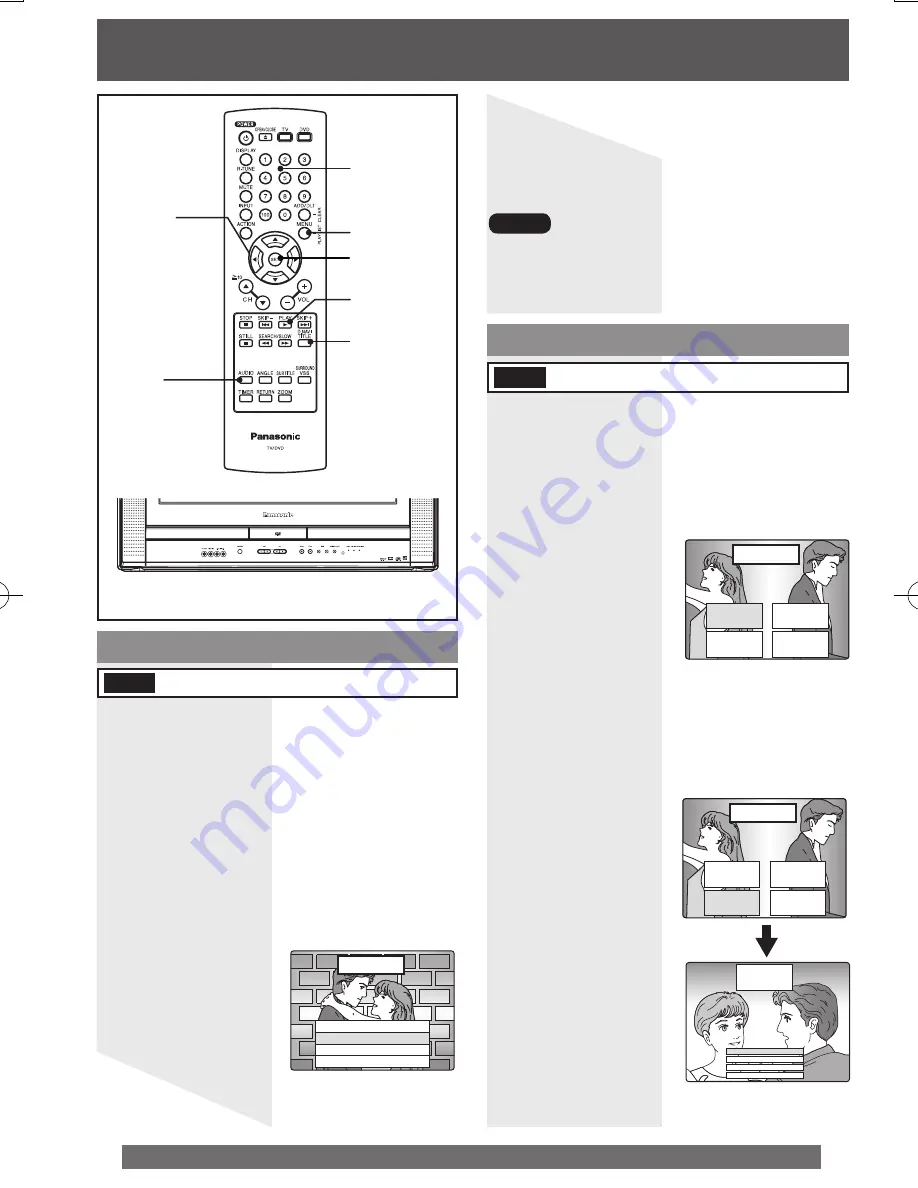
40
For assistance, please call : 1-800-211-PANA(7262) or, contact us via the web at:http://www.panasonic.com/contactinfo
Some DVDs have more than one title, e.g.
movies. If the disc offers a title menu, you
can select the desired title number.
(Operation may vary according to the disc.)
1 Press TITLE in Play mode to display
title screen.
DVDs may offer a special menu. This menu
may include guides to unique contents,
audio/subtitle languages, etc. Although
contents and operation may vary, the
following steps show basic steps for using
menus.
1 Press MENU in Play mode to display
main menu of DVD.
2 Press
▲▼◄►
or NUMBER keys to
select an item.
2 Press
▲▼◄►
or NUMBER keys to
select a title.
3 Press SET or PLAY to access.
• Step 3 not necessary when using NUMBER
keys.
<Example>
<Example>
<Example>
TITLE MENU
4 EPILOGUE
2 A PAINFUL
SEPARATION
3 MEETING
AGAIN
1 PROLOGUE
TITLE MENU
4 EPILOGUE
2 A PAINFUL
SEPARATION
3 MEETING
AGAIN
1 PROLOGUE
CHAPTER 1
CHAPTER 2
CHAPTER 3
CHAPTER 4
3 MEETING
AGAIN
Disc Operation -In PLAY mode-
Main Menu of DVD
Title Menu of DVD
DVD-V
DVD-V
1 MAIN STORY
2 SUBTITLE
3 AUDIO SOUNDTRACK
4 INFORMATION
LOVE STORY
3 Press SET or PLAY to access.
• Step 3 not necessary when using NUMBER
keys.
Note
• Repeat steps 2-3 if there is more than one menu.
NUMBER
keys
SET
SELECT
▲▼◄►
MENU
PLAY
TITLE
AUDIO
Summary of Contents for PV27DF4 - MONITOR/DVD COMBO
Page 75: ...75 Information ...






























