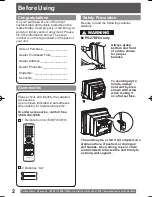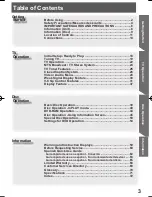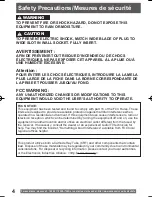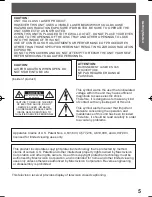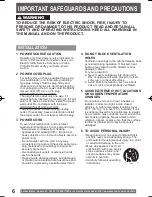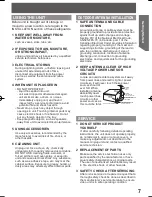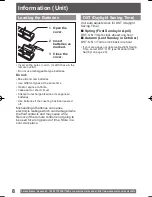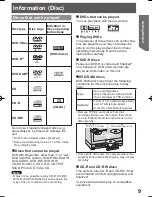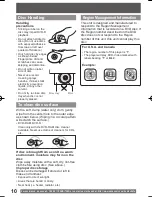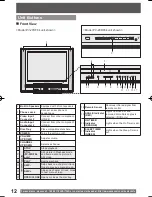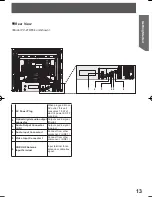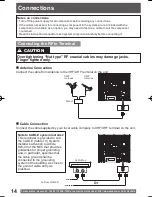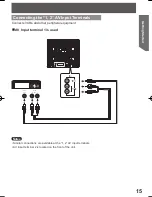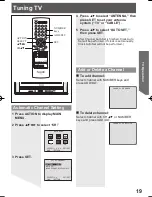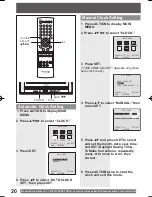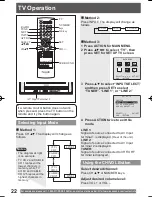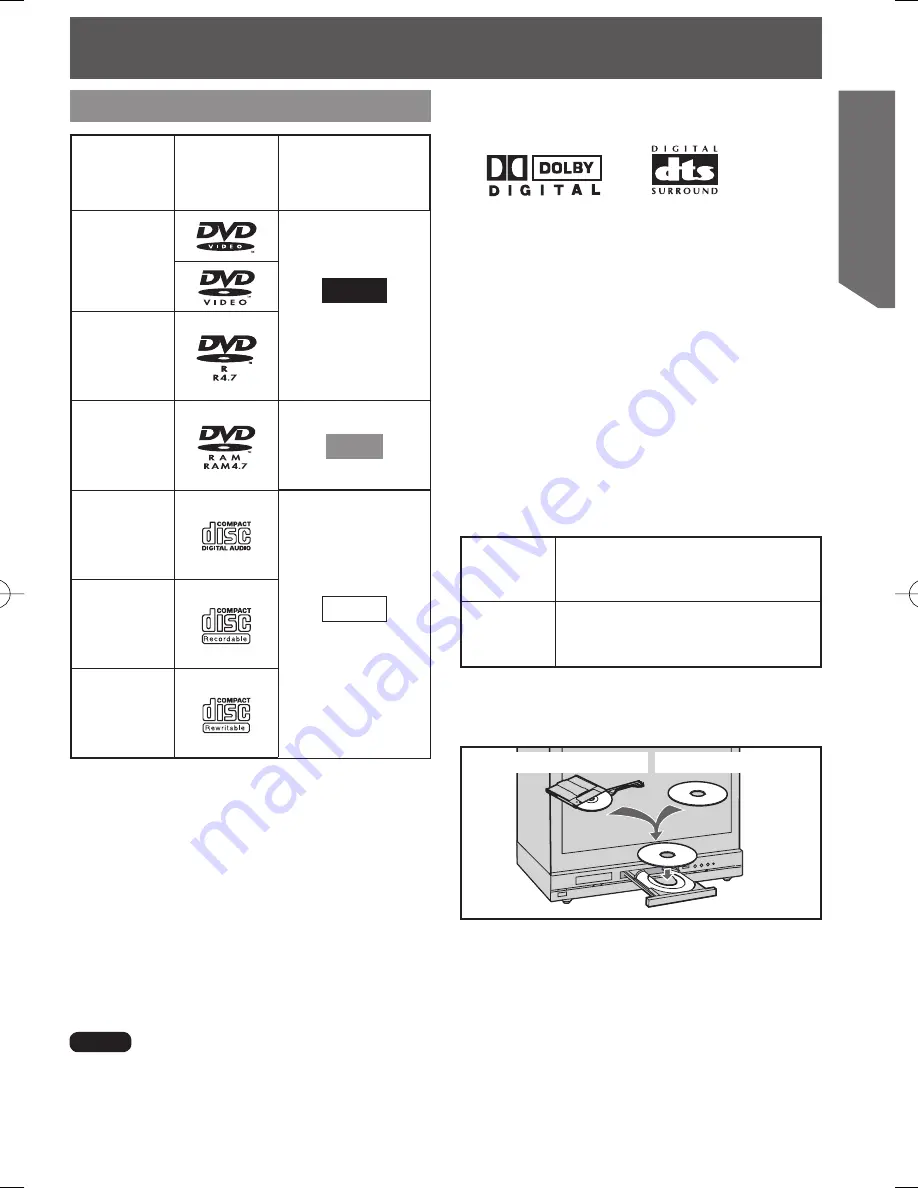
9
Getting Started
Information (Disc)
*A process that allows play on compatible
equipment.
Discs that can be played
Discs that cannot be played
DVD with Region No. other than “1” or “ALL”,
DVD from PAL system, DVD-ROM, DVD+R,
DVD-AUDIO, DVD-RW, DVD+RW,
CD-ROM, CDV, CVD, CD-G, CD-TEXT,
SACD, Photo-CD, Video CD.
DVDs that can be played
You can play discs with these symbols.
Playing DVDs
The producer of these discs can control how
they are played so you may not always be
able to control play as described in these
operating instructions. Read the disc’s
instructions carefully.
CD-R and CD-RW discs
This unit can play CD-R and CD-RW if they
are formatted as CD-DA (digital audio) and
finalized*.
DVD-R discs
Panasonic DVD-R recorded and finalized*
on a Panasonic DVD video recorder are
played as DVD-Video on this unit.
• It may not be possible to play CD-R, CD-RW,
DVD-R and DVD-RAM in all cases due to the
type of disc or condition of the recording.
Note
Disc type
Disc Logo
Indication in
these operating
instructions
DVD-Video
DVD-V
(DVD-Video)
DVD-R*
1
DVD-RAM*
2
DVD-RAM
CD
CD
(CD-DA)
CD-R
CD-RW
DVD-RAM discs
DVD-RAM discs must meet the following
conditions for this unit to be able to play
them.
• Some parts of the disc, for example where one
program ends and another begins, may not play
smoothly.
• Remove TYPE 2 and 4 discs from their
cartridges before use, then return them when
you are finished. Read the instructions for the
disc carefully.
Non-cartridge disc
TYPE 2 or 4 disc
Type
• Non-cartridge discs
• Discs that can be removed from
their cartridges (TYPE 2 and 4)
Capacity
• 12 cm (5
″
) 9.4 GB (double-sided)
and 4.7 GB (single-sided)
• 8 cm (3
″
) 2.8 GB (double-sided)
Do not use irregularly shaped discs (e.g.
heart-shaped), as these can damage the
unit.
*
1
DVD-Video formatted discs [finalized].
*
2
Discs recorded using Version 1.1 of the Video
Recording Format.
Summary of Contents for PV20DF64 - MONITOR/DVD COMBO
Page 75: ...75 Information ...