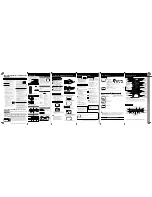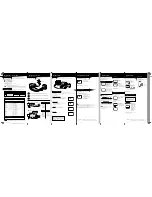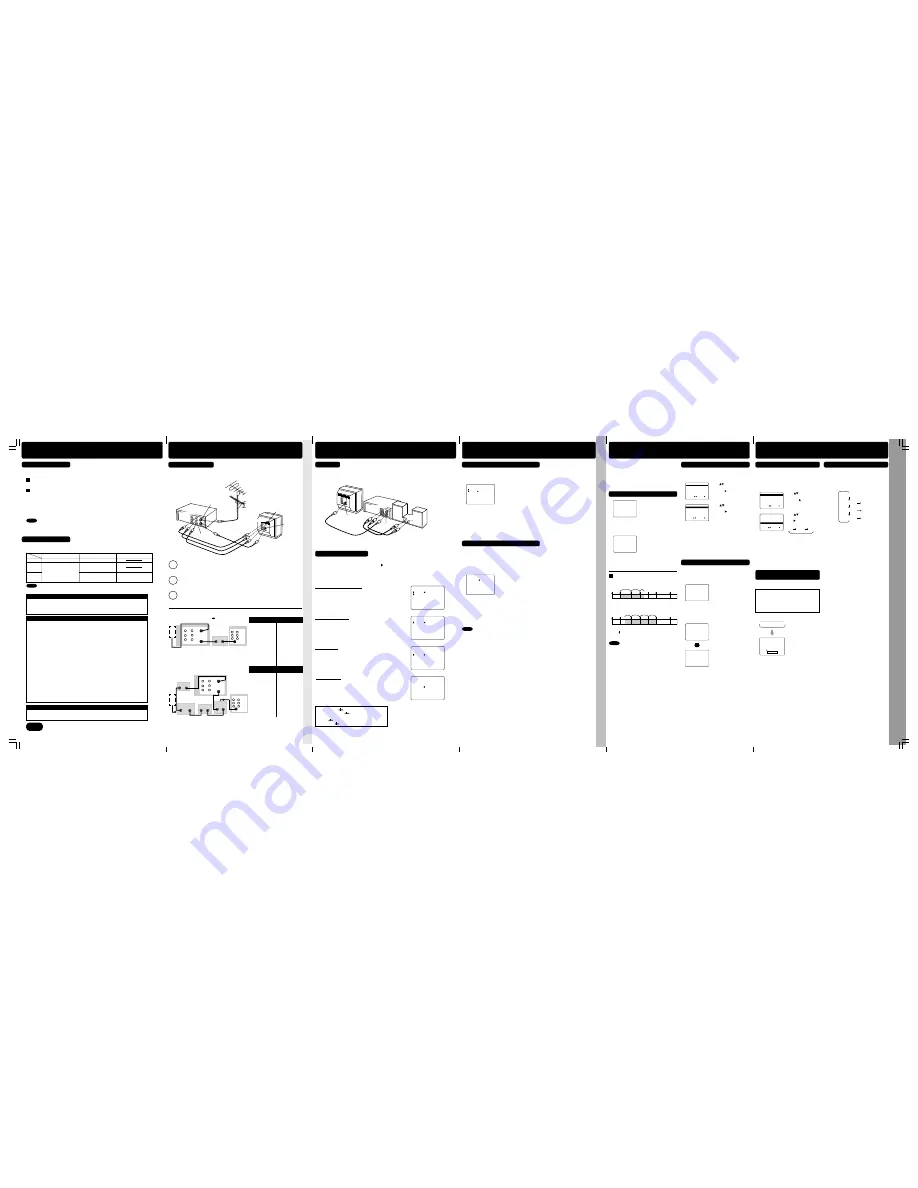
Tape Operation
- 7 -
*
Important:
If a remote control button does not work when pressed,
press the VCR button on the remote and try the button again.
Tape Operation
To Calculate Index Number
Example 1:
To go to rec. 2 from rec. 4, enter 3 and press REW.
Example 2:
To go to rec. 6 from rec. 2, enter 4 and press FF.
NOTE: indicates start points of each recording.
• If Index Search is started very close to an
index mark, that index mark may not be
counted in the search.
Search System
For each recording, an invisible index mark is
placed on the tape.
A program index and information are also
included for timer recordings.
These marks are used to access or scan
recordings.
Press SEARCH
* to display
SEARCH in Stop or Play
mode, and then
press
NUMBER keys
to select
recording number.
• To calculate number,
see below.
Press FF or REW
to start
search.
Play begins at search end.
To search forward or back 1
index,
press FF or REW
while screen left is displayed
(10 sec.).
6
1
5
7
2
3
4
1
7
5
3
4
6
2
Index Search
1
2
- 6 -
Note
• To cancel,
press PLAY
or
STOP
.
INDEX SEARCH
FORWARD SEARCH :FF
REVERSE SEARCH :REW
VHS Hi-Fi Stereo System
• Arrow indicates selection.
• Only tapes recorded in Hi-Fi stereo will playback with true stereo sound.
Standard stereo tapes will playback in monaural sound.
• To listen to Hi-Fi stereo playback
,
the VCR AUDIO (L/R) jacks must be connected to a
stereo TV or an external stereo amp and speakers. (See page 4.)
• If tracking is adjusted during playback, Hi-Fi audio may revert to normal audio.
• Hi-Fi and normal audio playback volume level may differ.
• Refer to “Receivable
Broadcast Types” on page 4.
• Select “HIFI(L/R)” or “HIFI(L)”
or “HIFI(R)” to listen to stereo
recordings in stereo sound.
Select “NORMAL” for
monaural sound.
Press SAP/ Hi-Fi repeatedly
to select desired mode.
Press SAP/ Hi-Fi repeatedly
to select desired mode.
Audio Mode for Recording
1
Press SAP/ Hi-Fi
to display audio mode.
(Display disappears after 5 seconds.)
2
3
Make a recording.
See p. 5 of “Basic Operations” Instruction book.
Audio Mode for Playback
1
Start playback.
See p. 5 of “Basic Operations” Instruction book.
2
Press SAP/ Hi-Fi
to display audio mode.
(Display disappears after 5 seconds.)
3
• Arrow indicates
selection.
- 5 -
*
Important:
If a remote control button does not work when pressed,
press the VCR button on the remote and try the button again.
Notes
MTS Broadcast
MONO broadcast
Normal monaural sound broadcast.
SAP broadcast
Secondary Audio Program (sub language) broadcast.
Select SAP audio mode for the sub language.
MTS Stereo broadcast
Multi-channel Television Sound Stereo broadcast.
Select STEREO audio mode.
• If stereo broadcast is weak and display flickers, select MONO
audio mode for possible better results.
MTS Stereo and SAP broadcast
Multi-channel Television Sound Stereo (main language) and
Secondary Audio Program (sub language) broadcasts are being
received simultaneously. Select STEREO or SAP audio mode.
The following are possible audio broadcast types and on-screen displays.
The signal being received is indicated with a “ ” mark while the selected audio mode is indicated
with an arrow.
To display the broadcast signal being received,
➛
➛
➛
➛
➛
press DISPLAY*
.
Equipped with
®
-TV Noise Reduction for true
MTS reproduction.
®
-TV Noise Reduction is
required for good stereo separation and audio
fidelity.
®
is a registered trademark, and is
licensed by
®
Technology Licensing.
Make the Audio/Video Connection as shown on page 3.
• You can use a TV connected to Stereo amp and speakers instead of a Stereo TV.
Stereo Amplifier
AUDIO IN
R
L
VCR
R
L
R
OUT TO TV
VHF/UHF
TV
R
L
AUDIO OUT
Connection
Receivable Broadcast Types
- 4 -
Advanced Connections
You Cannot
You Can
• record and view
both scrambled
and unscrambled
channels if
additional
equipment is
added.
This connection
requires: two
converter boxes,
an A/B switch, and
a 2-way splitter.
• view a channel
other than the
one selected for
any type of
recording.
• do a Timer
recording of a
channel unless
you select it at
the cable box.
If your TV has AUDIO IN and VIDEO IN terminals, you can connect your VCR
to them to receive higher quality picture and sound.
IN
VIDEO
AUDIO
R
L
OUT
IN FROM ANT.
OUT TO TV
AUDIO
IN 1
VHF/UHF
R
L
VIDEO
OUT
TV
IN 2
IN 1
CABLE BOX
OUT
IN
OUT 2
OUT 1
2-Way Splitter
CABLE BOX
OUT
A/B Switch
VCR
IN
VHF/UHF
■
■
■
■
■
Connect With Two Cable Boxes
VCR
IN FROM ANT.
OUT TO TV
AUDIO
IN 1
VHF/UHF
R
L
VIDEO
OUT
CABLE BOX
OUT
IN
IN
R
L
OUT
TV
VIDEO
AUDIO
VHF/UHF
■
■
■
■
■
With a Cable Box (VCR
Cable Box)
ANT
or
CATV
You Cannot
You Can
• record scrambled
channels.
• view any
(including
scrambled)
channel.
• use VCR Remote
Control to select
channels without
using Multi-brand
control feature.
ANT
or
CATV
Audio/Video connection
- 3 -
Multi-Brand Control Feature
- 2 -
To quickly return to a specified tape location.
• Unit will go into FF or REW
mode and stop at the last
point the Counter was set
to 0:00:00.
Press COUNTER RESET
on remote at desired
position
to reset to
“0:00:00”.
Press CM/ZERO in
Stop mode
to
start
ZERO SEARCH.
Zero Search
1
Press DISPLAY during play
to display Counter.
2
3
Continue to record, playback, etc
.
4
Press STOP
.
5
PLAY 1 2 : 0 0AM
0 : 0 0 : 0 0
SP
REW 1 2 : 3 0AM CH 02
0 : 30 : 30
SP
STOP 1 2 : 3 1AM CH 02
0 : 0 0 : 0 0
SP
Set to playback a recording over and over.
Repeat Play
1
Press ACTION
to display menu.
4
Press ACTION
to return to normal screen.
ON :Play repeats at tape end
or if unrecorded portion
over 30 sec. is detected.
Press
to select
“REPEAT PLAY,”
and
press
to set
“ON” or “OFF.”
3
REPEAT PLAY
:
OFF
AUTO SHUT-OFF
: OFF
FRONT DISPLAY
: ON
AUTO VCR/TV
: ON
TAPE SELECT
: T-120
SELECT : SET:
EXIT : ACT I ON
SET UP VCR
Set the VIDEO/TV selector of your TV (Monitor/Receiver) to “VIDEO.”
3
Connect VCR’s L/R AUDIO OUT jacks to the TV’s L/R AUDIO IN jacks.
2
Connect the VCR’s VIDEO OUT jack to the TV’s VIDEO IN jack.
1
INDEX SEARCH
ENTER INDEX NUMBER :1
USING 1- 9 KEYS
FORWARD SEARCH :FF
REVERSE SEARCH :REW
EXIT :SEARCH
SELECT :
EXIT : ACTION
SET:
MENU
SET UP VCR
SET UP CLOCK
SET UP CHANNEL
IDIOMA/LANGUE : ENGLISH
VCR’S OUTPUT CH: 3
Press
to select
“SET UP VCR,”
and
press
.
2
Tape Select
VCR fast forwards (skips) over 1, 2, or 3 minutes
of recorded tape as desired.
• Press CM/ZERO repeatedly to change skip
time as shown below.
• No indication appears.
PLAY
1st Press
2nd Press
3rd Press
1 min Skip
2 min Skip
3 min Skip
Commercial Skip
1
Press CM/ZERO
in Play mode.
STEREO
SAP
MONO
H I F I : L / R
H I F I : L
H I F I : R
NORMAL
STOP 1 2 : 0 0AM
CH 02
0 : 0 0 : 0 0
SP
STEREO
SAP
MONO
STOP 1 2 : 0 0AM
CH 02
0 : 0 0 : 0 0
SP
STEREO
SAP
MONO
STOP 1 2 : 0 0AM
CH 02
0 : 0 0 : 0 0
SP
STEREO
SAP
MONO
STOP 1 2 : 0 0AM
CH 02
0 : 0 0 : 0 0
SP
STEREO
SAP
MONO
TV
VCR
IN FROM ANT.
OUT TO TV
VHF/UHF
VIDEO IN
L
AUDIO IN
VIDEO OUT
R
ANTENNA
L
R
AUDIO OUT
• Adv
anced Connections
• Multi-Brand Contr
ol F
e
atur
e
• MTS Br
oadcast
•
VHS Hi-Fi Ster
eo System
• T
a
pe Opera
tion
The Remote Control can be set to control some TV and Cable box/DSS functions.
After remote is set up, you can select VCR, TV, or DSS/CABLE for the desired function.
Press VCR,
or
TV,
or
DSS/CABLE
on the remote.
(Table below shows available unit buttons for each mode.)
• Not all functions listed may be controllable.
• In TV or DSS/CABLE mode, it may be necessary to press ENTER after pressing
NUMBER keys for channel selection.
➛
hold down
TV button
,
➛
enter code with
NUMBER keys.
• Repeat setup after remote battery replacement.
• Remote will not control every TV, cable box, or DSS made by the manufacturer listed.
If you get no response, your particular unit cannot be controlled. There are NO additional
codes for the products listed. If your product is not listed, then the remote is not compatible
with that product.
Multi-Brand Control Setup
1
Find your TV and Cable Box/DSS Receiver Brand Code Number from those shown below.
3
Confirm code entry,
➛
press POWER
to turn your TV on or off.
• See table below for controllable functions in each mode.
Using Multi-Brand Control
➛
hold down
DSS/CABLE button
,
➛
enter code with
NUMBER keys
.
• If code number is 100 or greater,
➛
press 100 key, then other digits. e.g., press 100 - 0 - 2 for 102.
Set up for Cable or DSS control,
Notes
Notes
2
Set up for TV control,
Panasonic ....................... 01, 02
Quasar ............................ 01, 02
RCA ....................................... 03
GE ......................................... 03
Zenith .................................... 04
Magnavox .............................. 05
TV Brand Code Numbers
Sylvania ................................ 05
Sharp ............................... 06, 07
Sony ...................................... 08
Toshiba ................................. 09
Sanyo .................................... 10
Fisher .................................... 10
JVC ........................................ 11
Hitachi ................................... 12
Mitsubishi ........................ 07, 13
Samsung ............................... 14
Gold Star ................... 15, 16, 17
Cable Box Brand Code Numbers
Archer .............................. 05, 06, 01, 44, 63, 91, 126
Cabletenna .................................. 01, 44, 63, 91, 126
Cableview ............... 63, 44, 42, 30, 52, 04, 124, 126
Century ........................................ 51, 44, 59, 75, 126
Citizen .................... 63, 44, 42, 30, 52, 04, 124, 126
Curtis ............................................. 08, 09, 61, 53, 87
Diamond ....................................... 01, 44, 63, 91, 126
Drake ..................................................................... 67
Eagle ........................ 13, 22, 58, 62, 20, 40, 26, 107
Eastern .......................................................... 28, 130
GC Brand ................ 63, 44, 42, 30, 52, 04, 124, 126
Gemini ........................................................... 04, 124
General Electric ............................................... 57, 01
General Instruments 01, 02, 03, 04, 34, 55, 83, 106,
65, 67, 68, 115, 117, 118, 124, 91
Hamlin .......... 14, 15, 28, 41, 102, 103, 104, 108, 130
Hitachi ................................................................... 31
Jasco ............................................................ 04, 124
Jerrold ..................... 01, 02, 03, 04, 34, 55, 83, 106,
65, 67, 68, 115, 117, 118, 124, 91
Macom ................................................................... 31
Magnavox ...................................................... 26, 112
Matsushita ......................................... 16, 17, 97, 109
Movietime ........................ 32, 39, 42, 44, 126, 38, 40
NEC ........................................................... 38, 40, 32
NOVAVISION ................................. 08, 09, 61, 53, 87
NSC ........................................................... 38, 40, 32
Oak .......................................................... 46, 11, 129
Oak Sigma ............................................... 46, 11, 129
Panasonic .......................................... 16, 17, 97, 109
Philips ..................... 07, 13, 20, 23, 24, 50, 128, 129
Pioneer ............................................................ 05, 06
Pulsar ..................... 63, 44, 42, 30, 52, 04, 124, 126
Quest .............................................................. 05, 06
Radio Shack ................................ 51, 44, 59, 75, 126
RCA ................................................... 16, 17, 97, 109
Realistic ....................................... 51, 44, 59, 75, 126
Recoton ....................................... 51, 44, 59, 75, 126
Regal ........... 14, 15, 28, 41, 102, 103, 104, 108, 130
Regency ........................................................ 28, 130
Rembrandt ....................... 01, 32, 39, 42, 44, 63, 126
Salora .................................................................... 68
Samsung ....................................... 05, 32, 40, 42, 06
Scientific Atlanta ........................... 08, 09, 61, 53, 87
Sheritech ............................................................... 27
Signal ............................................................ 26, 112
SL Marx .............. 32, 40, 42, 06, 43, 44, 52, 63, 126
Sprucer .............................................. 16, 17, 97, 109
Standard Components ................. 32, 39, 42, 44, 126
Stargate 32, 40, 63, 44, 42, 30, 52, 04, 06, 124, 126
Sylvania ................................................................. 19
Teknika .................................................................. 74
Telecaption .................................................... 77, 127
Teleview ............................................... 32, 40, 42, 06
Texscan ........................................................... 18, 19
Tocom ...................................... 33, 34, 01, 42, 66, 91
Toshiba .................................................................. 36
Uniden Satelite ...................................................... 65
Unika ........................................... 01, 44, 63, 91, 126
Universal ............................... 42, 43, 44, 52, 63, 126
Videoway ........................................... 07, 23, 50, 129
Vid Tech ................................................................ 64
Vidtek .................................................................... 64
Viewstar .................... 13, 22, 58, 62, 20, 40, 26, 107
Zenith ................................................ 07, 23, 50, 129
Toshiba ................................................................. 92
Hitachi/ Hughes .................................................... 93
Magnavox/ Uniden 1 ............................................. 94
Magnavox/ Uniden 2 ............................................. 95
DSS Brand Code Numbers
Panasonic ............................................................ 96
RCA ...................................................................... 97
Sony ............................................................ 98, 105
• Some manufacturers use several codes for one brand. If the first code entered fails,
try the next one listed.
• Some TV, Cable Box and DSS Box brands require you to turn on the power manually.
Important
Notes
Mode
Unit
VCR
TV
VCR
TV
All
VOL UP/DOWN
POWER, INPUT, NUMBER
keys, ENTER, CH UP/
DOWN, VOL UP/DOWN
VCR/TV, PLAY, STOP,
EJECT, SAP/ Hi-Fi, DISPLAY,
FF, REW, PAUSE/SLOW,
REC, SPEED, CM/ZERO,
COUNTER RESET, TAPE
POSITION
CABLE/ DSS
CABLE/
DSS
VOL UP/DOWN
POWER, ENTER,
NUMBER keys (except
100key), CH UP/ DOWN
Select your tape length so the tape position and
amount of tape remaining are properly displayed.
(See “Tape Position and Tape Status Display”
section below.)
1
Press ACTION
to display menu.
4
Press ACTION
to return to normal screen.
Press
to select
“TAPE SELECT,” and
press
to set “T-120,”
“T-160” or “T-180.”
3
Press
to select
“SET UP VCR,”
and
press
.
2
• Select “T-120” for tapes 120 minutes or
less, “T-160” if 140 or 160 minutes, and
“T-180” if 180 minutes.
REPEAT PLAY
: OFF
AUTO SHUT-OFF
: OFF
FRONT DISPLAY
: ON
AUTO VCR/TV
: ON
TAPE SELECT
: T-120
SELECT : SET:
EXIT : ACT I ON
SET UP VCR
SELECT :
EXIT : ACTION
SET:
MENU
SET UP VCR
SET UP CLOCK
SET UP CHANNEL
IDIOMA/LANGUE : ENGLISH
VCR’S OUTPUT CH: 3
T-120
T-160
T-180
• “DETECTING TAPE
POSITION” only
appears the first time a
cassette is inserted
and it takes several
seconds for correct
indication to appear.
• The present tape
position indication and
amount of tape
remaining (according to
tape speed) are
displayed.
Tape remaining time
display may not be
precise.
To find out the present tape position and amount
of tape remaining.
DETECTING TAPE POSITION
2
Press TAPE POSITION
(or wait 5 seconds)
to return to normal screen.
1
Press TAPE POSITION
to detect tape position.
Tape position is displayed incorrectly in the
following cases:
• If VHS-C type cassettes, tapes under 30
minutes, tapes over 180 minutes, or
incompatible tapes are used.
• If the correct tape length is not selected.
(See “Tape Select” section above.)
Tape Position and Tape Status
Display
BEG I N END
SP
R 120 M I N.
PV-V4624S Advanced-2 (B-lot 041109).p65
2004/11/12, 13:07
3
LSQT0766B (Advanced Operation) -Back