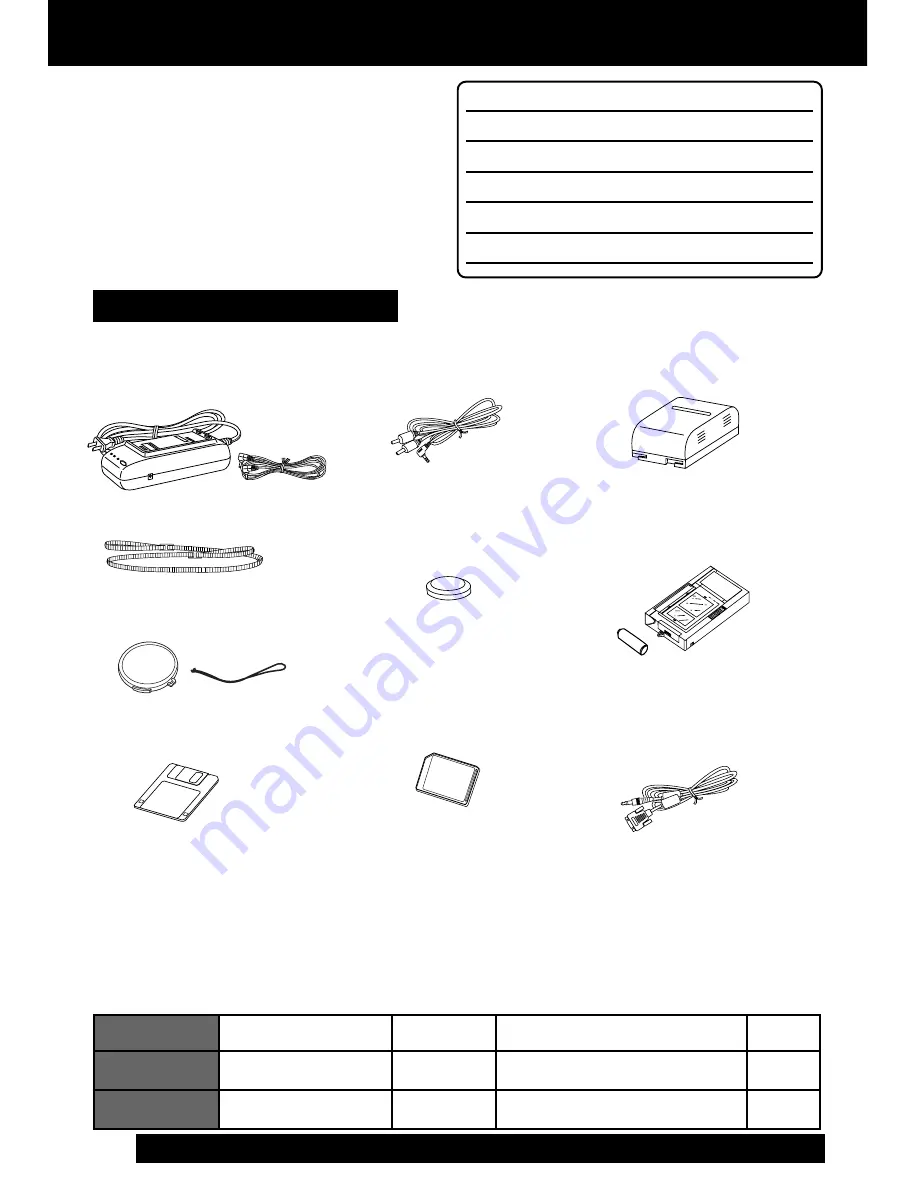
2
For assistance, please call : 1-800-211-PANA(7262) or send e-mail to : [email protected]
Things You Should Know
Thank you for choosing Panasonic!
You have purchased one of the most
sophisticated and reliable products on the
market today. Used properly, it will bring
you years of enjoyment. Please take time
to fill in the information to the right.
The serial number is on the tag located on
the rear side of your Camcorder. Be sure
to retain this manual as your convenient
Camcorder information source.
Date of Purchase
Dealer Purchased From
Dealer Address
Dealer Phone No.
Model No.
Serial No.
1 pc. AC Adaptor
(PV-A19/PV-A20) with DC
Power Cable (page 10)
1 pc. CR2025 Clock
Battery (VSBW0004)
(installed in Camcorder)
(page 50)
1 pc. Shoulder Strap
(LSFC0012) (page 12)
1 pc. Audio/Video Cable
(LSJA0390) (pages 21, 22)
1 pc. Battery Pack
(PV-BP18) (pages 9, 10)
These accessories are provided in order to set up or use your Camcorder.
Unpack your Camcorder
1 pc. Digital PhotoShot Disk
for Windows 95/98/Me/2000
(LSFT0490) (page 41)
1 pc. PC Connection Cable
(RS232C-2.5P)
(LSJA0276) (page 41)
1 pc. Memory Card [8 MB]
(LSFT0262) (page 34)
SD is a trademark of the SD Card Association.
MultiMediaCard is a registered trademark of the MultiMediaCard Association.
Microsoft and Windows are registered trademarks of Microsoft in the United States and
other countries.
All product/brand names are trademarks or registered trademarks of the respective holders.
1 pc. Lens Cap (LSYK0817)
with Lens Cap Strap
(LSGQ0049) (page 12)
This operating instruction book is designed for use with models PV-L452 and PV-L652.
Illustrations in this manual show the PV-L652. Features may vary, so please read carefully.
Differences between models
14 mm (0.55 inch) Liquid Crystal
Color Electronic Viewfinder
Model Number
LCD Monitor
PV-L452
PV-L652
63.5 mm (2.5 inch)
Liquid Crystal Display
Digital Zoom
maximum
750x
800x
10.2 mm (0.4 inch)
Electronic Viewfinder
76.2 mm (3.0 inch)
Liquid Crystal Display
Viewfinder
1 pc. VHS PlayPak
(PV-P1/VYMW0009) and
one “AA” battery (page 21)
Security
Tag
YES
NO

















