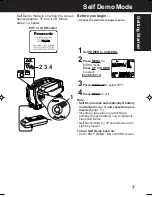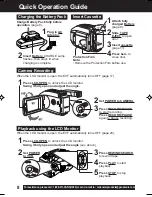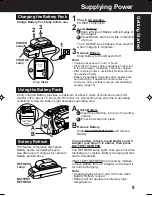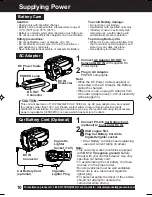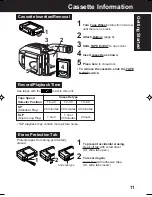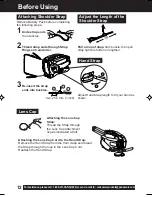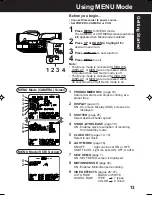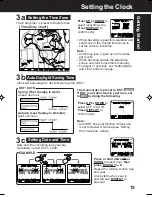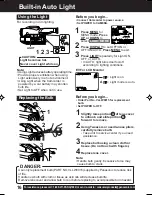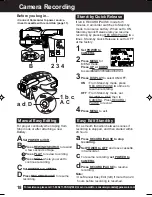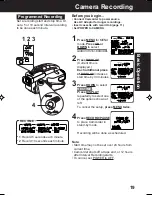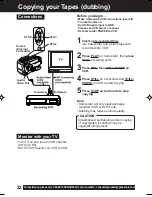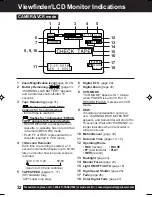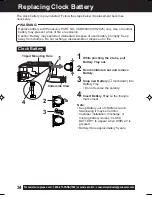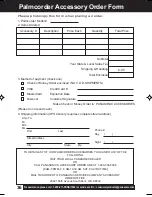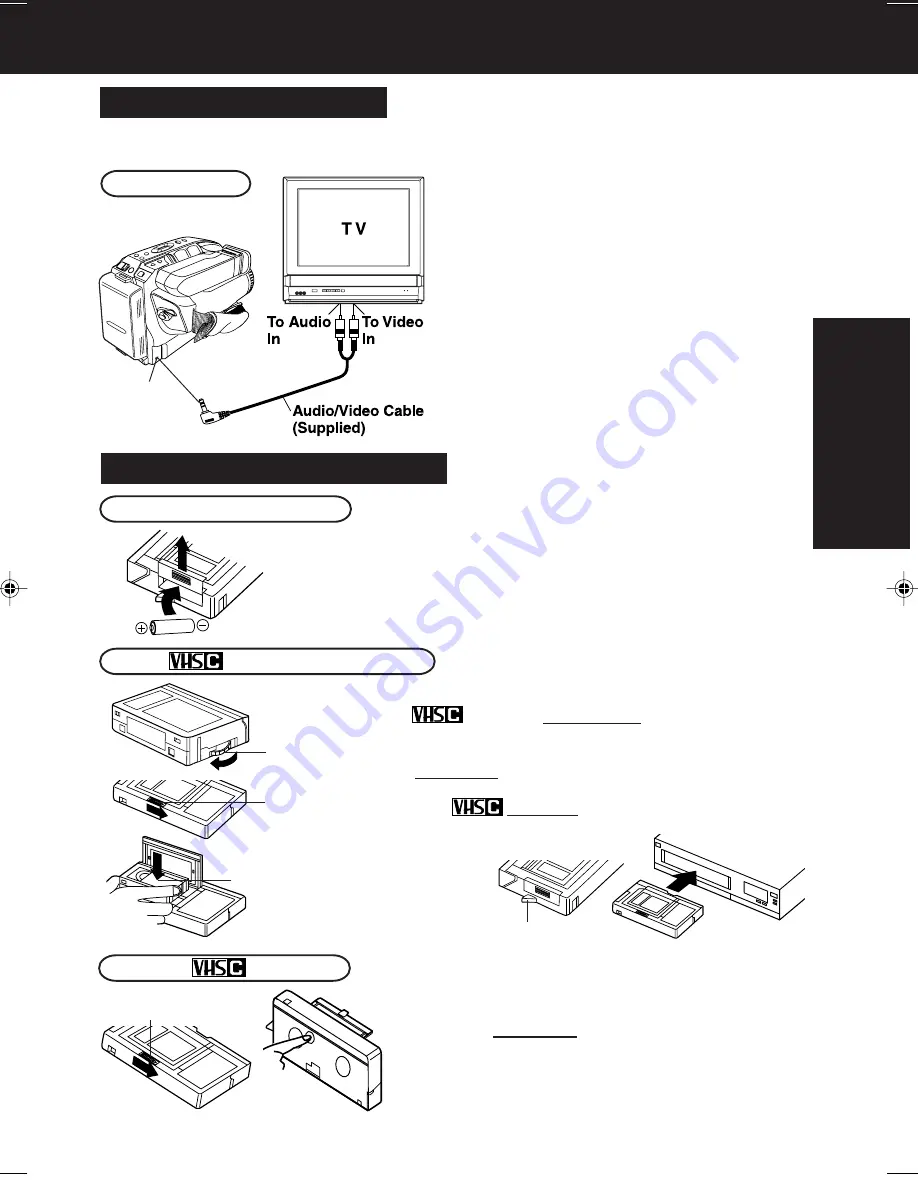
21
Basic Operation
Playing Back Recordings
Connections
1
Set POWER to:
VCR
➞
view playback.
CAMERA
➞
view picture as it is
recorded.
2
Turn TV ON and set to LINE INPUT.
See TV owner’s manual.
3
Begin playback or recording.
Audio/
Video Out
Connect Camcorder to a TV to view
playback or recordings in progress.
Before you begin...
• Connect Camcorder to power source.
• Make all TV-Camcorder connections.
TV Playback or Viewing
Remove Battery lid and insert AA battery.
• Do not reverse polarity.
• Replace battery when tape loading/unloading takes longer
than usual.
1
Turn
cassette Tape Wheel in direction of
arrow to take up any slack.
2
Slide RELEASE to open cassette lid.
3
Insert the
cassette with the window up and on
the left, then snap lid shut.
Remove
Cassette
Insert
Cassette in PlayPak
1
Slide RELEASE and wait for lid to open.
2
Push cassette out through hole in bottom of
PlayPak with your finger.
• Do not obstruct cassette
reel while loading.
• Allow PlayPak Load
Detector to fully retract
before using in VHS VCR.
Load Detector
Load Battery in PlayPak
VCR Playback using PlayPak
1
2
3
1
2
04.L552(E)Basic p20-22
01.12.10, 4:24 PM
21