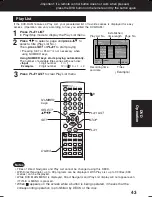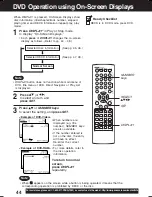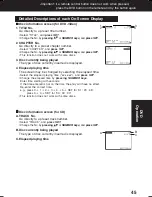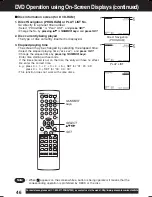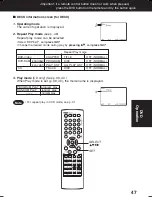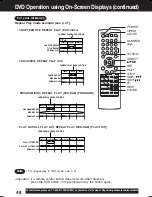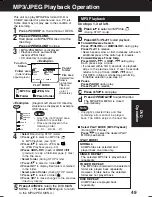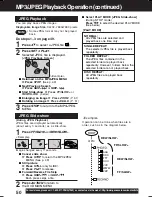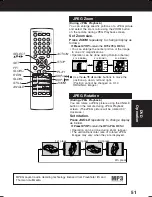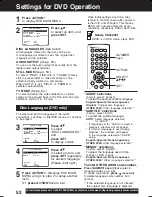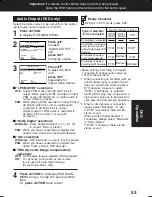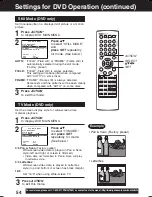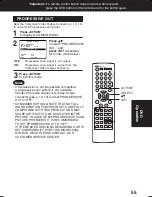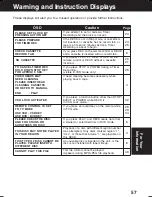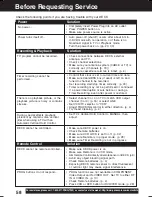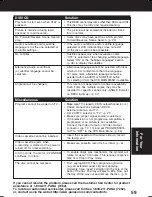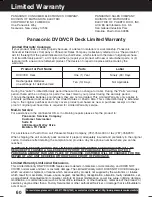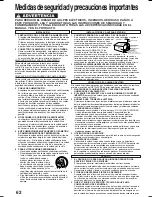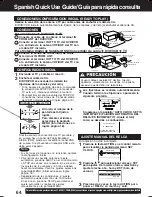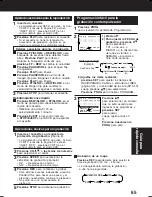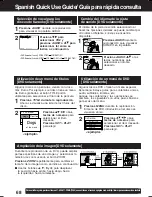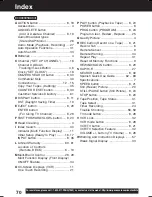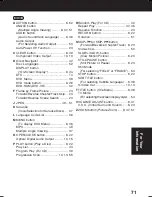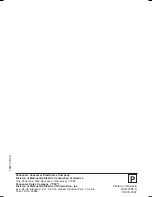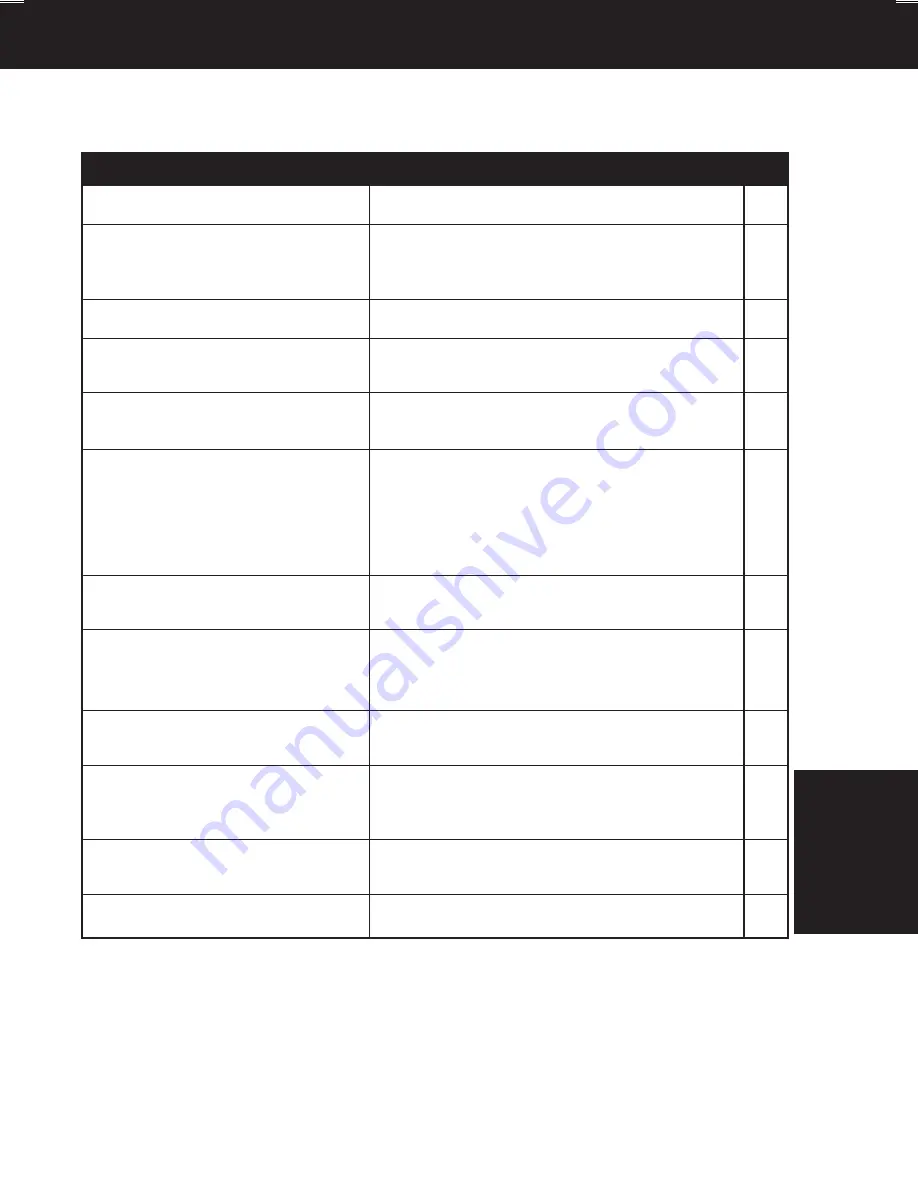
57
These displays will alert you to a missed operation or provide further instructions.
Warning and Instruction Displays
For Your
Information
PLEASE SET CLOCK BY
PRESSING ACTION KEY
CHECK CASSETTE
RECORD TAB
NO CASSETTE
VIDEO HEADS MAY
NEED CLEANING
PLEASE INSERT HEAD
CLEANING CASSETTE
OR REFER TO MANUAL
END
: PLAY
VCR LOCK ACTIVATED
Page
Caution
OSD
If you attempt to set or review a Timer
Recording and the Clock is not set...
REMOTE CONTROL IS SET
TO TV MODE
USE VCR : VCR KEY
USE DVD : DVD KEY
PLEASE PREPARE
FOR TIMER REC
PLEASE CHECK THE DISC,
AND FOR STAINS OR
SCRATCHES ON DISC
TO CANCEL TIMER REC
HOLD DOWN STOP KEY
FOR APPROX 3 SEC
24
24
25
6
20
21
25
4
32
6
28
29
34
THIS DISC MAY NOT BE PLAYED
IN YOUR REGION
THIS TYPE OF DISC CANNOT BE
PLAYED. PLEASE INSERT A
DIFFERENT DISC
3
6
CANNOT PLAY THIS FILE
49
If you press REC on the remote control or DECK,
and a cassette is inserted with no record tab...
If you press PLAY, FF, REW, or REC on the
remote control or DECK without a cassette
inserted...
If you press STOP or POWER during a Timer
Recording...
(visible in VCR mode only)
If head cleaning becomes necessary while
playing back a tape...
If you press a function button other than STOP/
EJECT or POWER while DECK is
in VCR Lock mode...
If you press an invalid key on the remote while
in TV mode...
If you press PLAY, and DECK reads data from
a stained or scratched disc in DVD mode.
Playback of a disc with different region number
was attempted. Only discs marked region “1”,
“ALL”, or those that include “1” are playable on
this DECK.
An unusable disc is inserted in the unit, or the
disc is not installed with label side up.
This file format cannot be played.
(Appears during MP3/JPEG file playback)
If the DECK is not in Stop mode, or cassette is
not inserted, or cassette has no record tab, or
tape is at its end 2 minutes before a Timer
Recording is about to begin...
PV-D4744S P36-72 (040202).p65
2004/02/02, 13:21
57