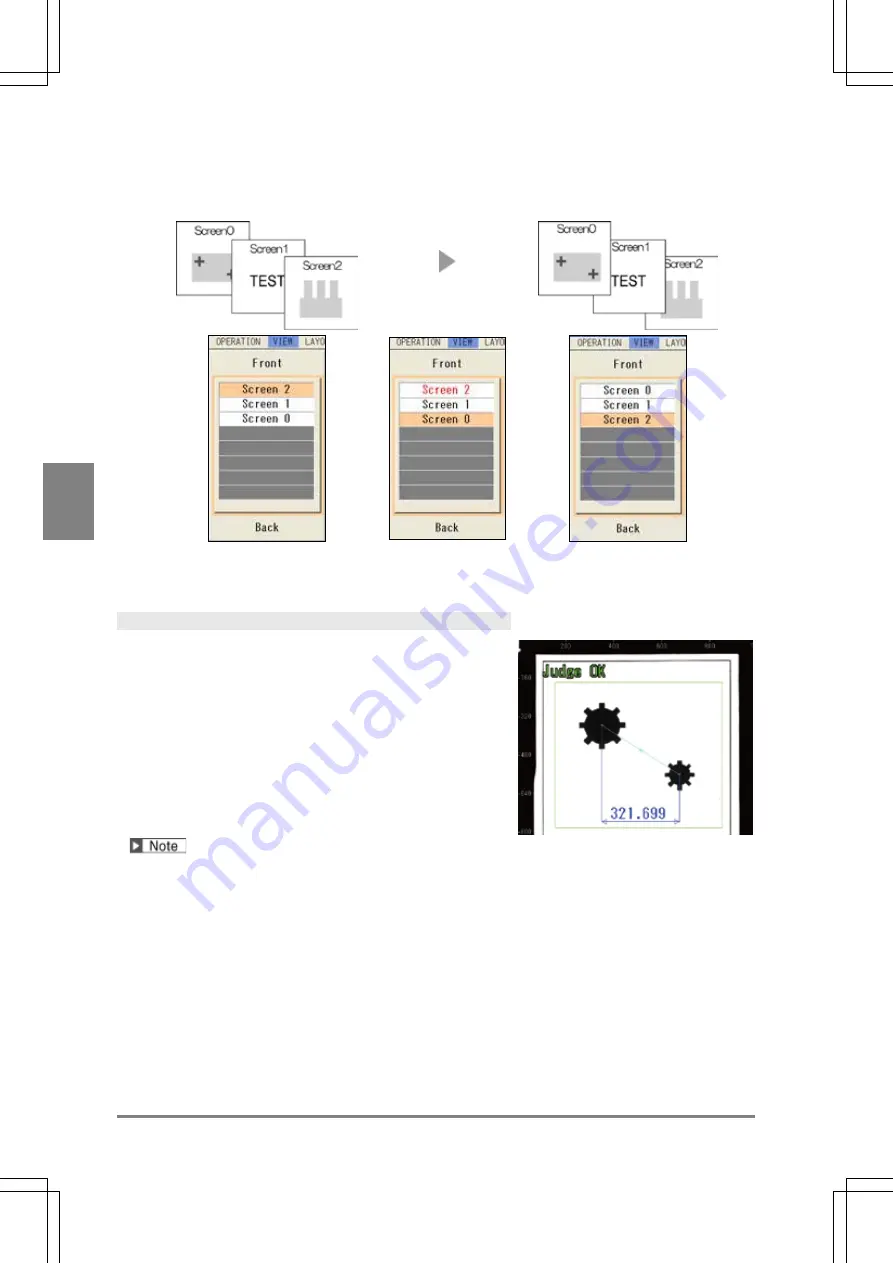
324
Se
tt
ing
of
O
pe
ra
tio
n a
nd
R
U
N
M
e
nu
C
h
ap
te
r 5
4.
Press the ENTER key to execute the replacement.
Before replacement
After replacement
Replacing
Screen 2 and 0
5
. After setting is completed, press the CANCEL key.
Selecting Pattern Display
Select patterns to display on the screen window.
The patterns that can be selected to display or hide are as
follows.
•
Inspection area, arrow showing a scan direction and
detect position of a checker
•
Result of geometry calculation
•
Figures set in character/figure drawing
•
Marker
•
Calibration scacle
About types of display images and magnification, refer to Chapter 3.2.2 Selecting a Display Image (Image
Menu), page 42.
1.
Press the F1 key.
The list of currently displayed window is displayed.
2.
Operate the ENTER key to select a screen window to set.
3.
Select "Pattern Display".
Pattern Display setting window is displayed.
Summary of Contents for PV-500
Page 1: ......
Page 10: ......
Page 11: ...9 Names and Descriptions Chapter 1 INDEX Chapter 1 Names and Descriptions ...
Page 21: ...19 Installation and Wiring Chapter 2 INDEX Chapter 2 Installation and Wiring ...
Page 37: ...35 Basic Operation Chapter 3 INDEX Chapter 3 Basic Operation ...
Page 55: ...53 Setting Inspection Conditions Chapter 4 INDEX Chapter 4 Setting Inspection Conditions ...
Page 345: ...343 Chapter 7 Changing Configuration INDEX Chapter 7 Changing Configuration TOOL ...
Page 375: ...373 Operation and Data Output through I O Terminals Chapter 8 INDEX ...
Page 390: ......
Page 391: ...389 Control with Communication Port Chapter 9 INDEX Chapter 9 Control with Communication Port ...
Page 430: ......
Page 431: ...429 PVWIN Chapter 10 INDEX Chapter 10 PVWIN ...
Page 493: ......
Page 494: ......






























