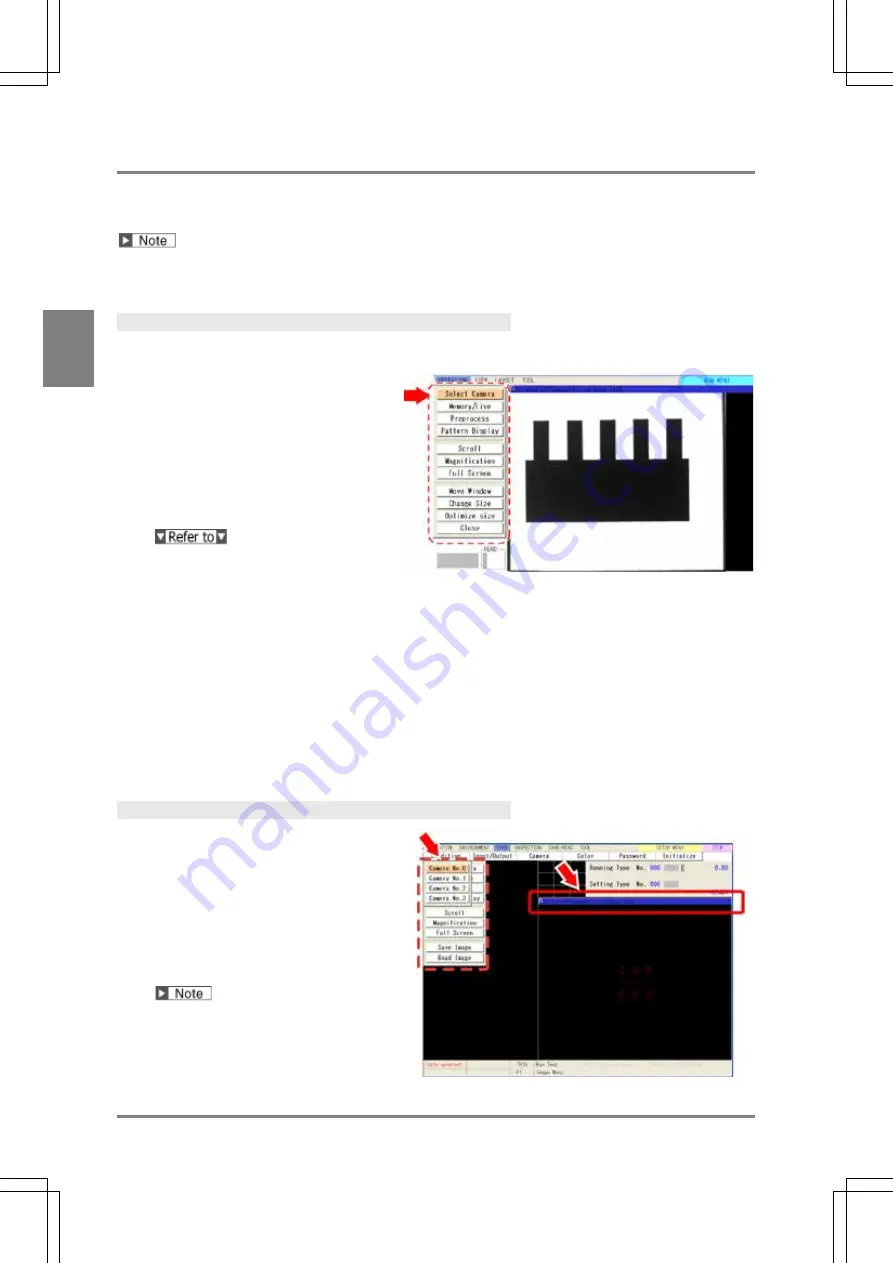
42
B
asi
c O
p
er
at
io
n
C
h
ap
te
r
3
3.2.2 Selecting a Display Image (Image Menu)
An image captured with the connecting camera is displayed on the “Screen window”. You can choose a camera
image and an image type to display. Select them from Image Menu.
The information including camera number or type of the image displayed on the screen windows are displayed
in the screen window bar. As you change the camera number or image type, the display of the bar is updated.
Displaying Image Menu
In SETUP Menu
1.
Press the F1 key of the keypad.
In SETUP menu, Image menu is
displayed.
Whenever “F1: Image Menu” is shown in
the key guide, Image Menu can be
activated.
But, some items of Image Menu may be
grayed out to limit changing the settings
depending on windows.
The transparency of the setting window
can be changed. Refer to page 341 for
details.
In RUN Menu
1.
Press the F1 key of the keypad.
The screen number list is displayed to select window.
2.
Select a screen number to set.
Image menu is displayed.
In RUN menu, the menu includes the items to set size and position of screen other than how to display
images.
Selecting a Camera Image
1.
Select “Select Camera” from Image
menu.
Settable camera Nos. are displayed.
2.
Select the camera No. to display.
The image on the screen window is
replaced.
In the screen window bar, the information of
the displayed image is updated.
Summary of Contents for PV-500
Page 1: ......
Page 10: ......
Page 11: ...9 Names and Descriptions Chapter 1 INDEX Chapter 1 Names and Descriptions ...
Page 21: ...19 Installation and Wiring Chapter 2 INDEX Chapter 2 Installation and Wiring ...
Page 37: ...35 Basic Operation Chapter 3 INDEX Chapter 3 Basic Operation ...
Page 55: ...53 Setting Inspection Conditions Chapter 4 INDEX Chapter 4 Setting Inspection Conditions ...
Page 345: ...343 Chapter 7 Changing Configuration INDEX Chapter 7 Changing Configuration TOOL ...
Page 375: ...373 Operation and Data Output through I O Terminals Chapter 8 INDEX ...
Page 390: ......
Page 391: ...389 Control with Communication Port Chapter 9 INDEX Chapter 9 Control with Communication Port ...
Page 430: ......
Page 431: ...429 PVWIN Chapter 10 INDEX Chapter 10 PVWIN ...
Page 493: ......
Page 494: ......






























