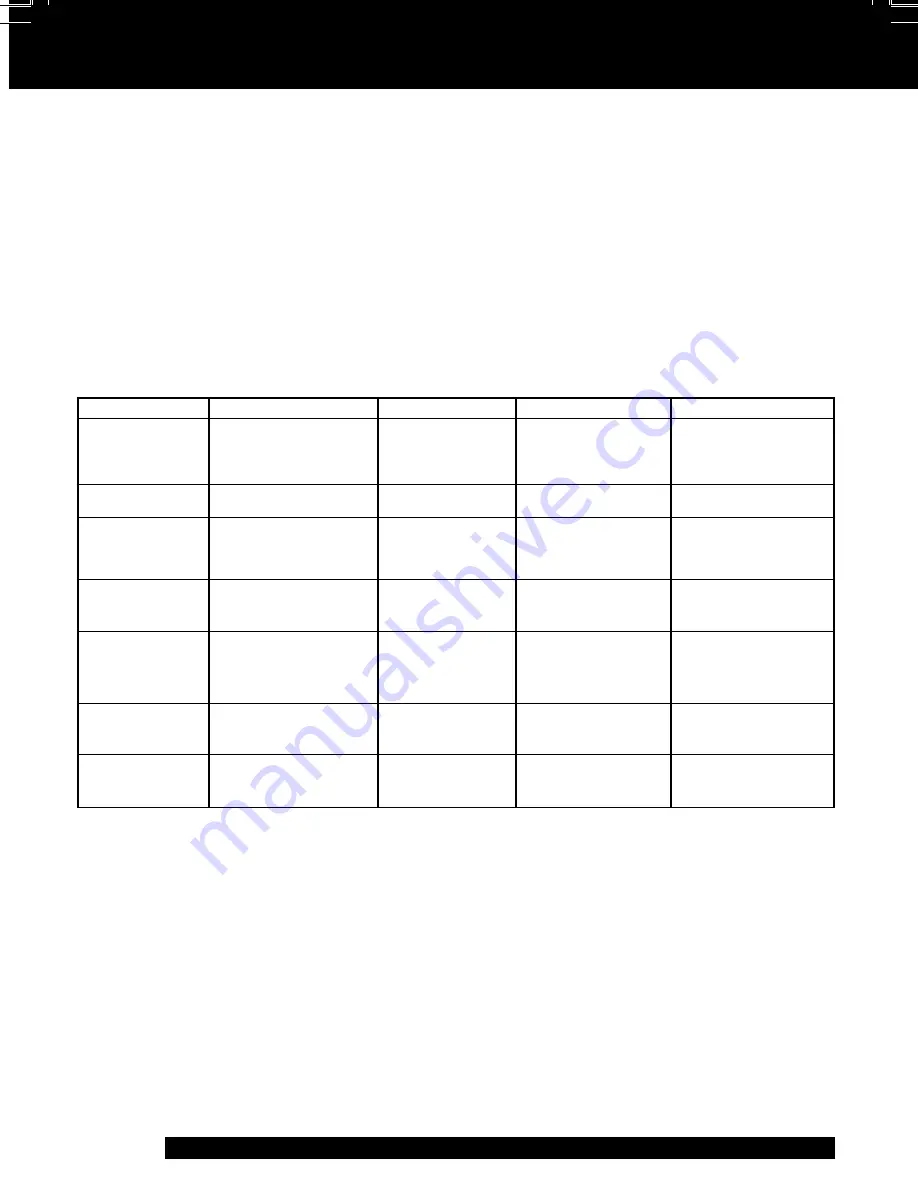
52
For assistance, please call : 1-800-211-PANA(7262) or send e-mail : [email protected]
Limited Warranty
PANASONIC CONSUMER ELECTRONICS COMPANY,
DIVISION OF MATSUSHITA ELECTRIC
CORPORATION OF AMERICA
One Panasonic Way Secaucus, New Jersey 07094
PANASONIC SALES COMPANY, DIVISION OF MATSUSHITA
ELECTRIC OF PUERTO RICO, INC.,
AVE. 65 de Infantería, Km. 9.5 San Gabriel Industrial Park,
Carolina, Puerto Rico 00985
Panasonic/Quasar Video Products
Limited Warranty
Limited Warranty Coverage
If your product does not work properly because of a defect in materials or workmanship, Panasonic
Consumer Electronics Company or Panasonic Sales Company (collectively referred to as “the warrantor”)
will, for the length of the period indicated on the chart below, which starts with the date of original purchase
(“warranty period”), at its option either (a) repair your product with new or refurbished parts, or (b) replace it
with a new or a refurbished product. The decision to repair or replace will be made by the warrantor.
Product
Camcorder
DVD/VCR Deck,
A/V Mixer
TV/VCR, TV/DVD,
TV/DVD/VCR
Combination
TV/HDR
Combination
Rechargeable
Batteries
(in exchange for
defective item)
Tape
(in exchange for
defective item)
Memory Cards
(in exchange for
defective item)
Labor
Ninety (90) Days
Ninety (90) Days
Ninety (90) Days
Ninety (90) Days
Ninety (90) Days
Ninety (90) Days
Ninety (90) Days
Not Applicable
Not Applicable
Not Applicable
Parts
One (1) Year (except
CCD Image Sensor)
CCD Image Sensor
- 6 (Six) Months
One (1) Year
One (1) Year
(except CRT)
CRT - Two (2) Years
One (1) Year
(except CRT)
CRT - Two (2) Years
Ten (10) Days
Five (5) Days
Ninety (90) Days
Contact Number
1-800-211-PANA(7262)
1-800-211-PANA(7262)
1-800-211-PANA(7262)
1-888-843-9788
1-800-211-PANA(7262)
1-800-211-PANA(7262)
1-800-211-PANA(7262)
Service
Carry-In or Mail-In
Carry-In or Mail-In
Carry-In: 21” CRT
and Smaller
In-Home or Carry-In:
22” CRT and Larger
In-Home or Carry-In
Carry-In or Mail-In
Carry-In or Mail-In
Carry-In or Mail-In
During the “Labor” warranty period there will be no charge for labor. During the “Parts” warranty period, there
will be no charge for parts. You must carry-in or mail-in your product or arrange for in-home service, as
applicable, during the warranty period.
If non-rechargeable batteries are included, they are not warranted. This warranty only applies to products
purchased and serviced in the United States or Puerto Rico. This warranty is extended only to the original
purchaser of a new product which was not sold “as is”. A purchase receipt or other proof of the original
purchase date is required for warranty service.
Carry-In, Mail-in or In-Home Service
For Carry-In, Mail-In or In-Home
Service (as applicable) in the United States call toll free contact number
listed above or visit Panasonic Web Site: http://www.panasonic.com
For assistance in Puerto Rico call Panasonic Sales Company (787)-750-4300 or fax (787)-768-2910.
In-Home service, if applicable, requires clear, complete and easy access to the product by the authorized
servicer and does not include removal or re-installation of an installed product. It is possible that certain
in-home repairs will not be completed in-home, but will require that the product, or parts of the product, be
removed for shop diagnosis and/or repair and then returned.
20_25_27D52 (P52-53 Warranty).p65
2002/04/16, 13:30
52



























