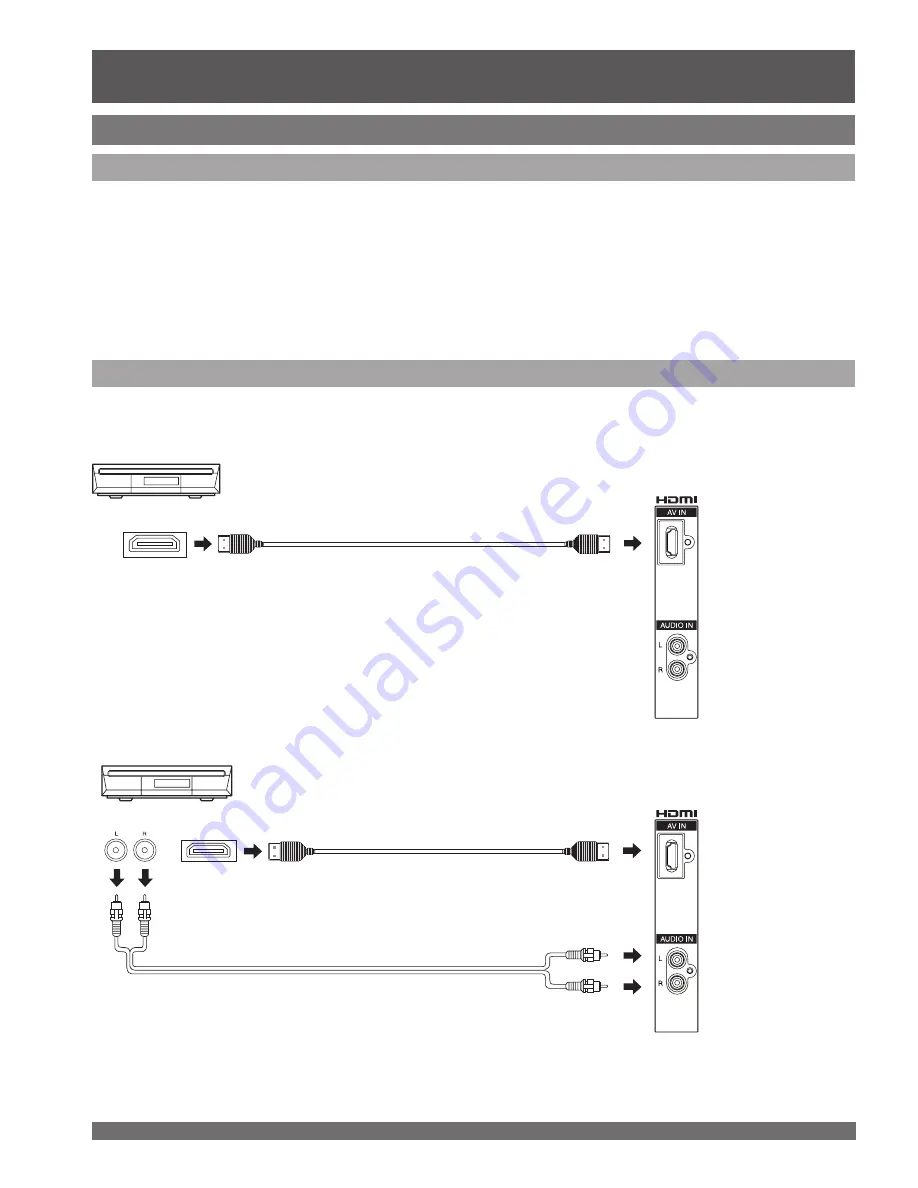
For assistance, please call : 1-888-VIEW PTV(843-9788) or, contact us via the web at: http://www.panasonic.com/contactinfo
22
AUDIO OUT
HDMI OUT
How to connect the HDMI input terminal
HDMI OUT
The connector on the unit is HDMI Type A connector.
The connector on the unit is HDMI
Type A connector.
HDMI is the first all digital consumer electronics A/V interface that supports several uncompressed standard,
enhanced and high definition video format as well as all existing multi-channel audio formats. One jack supports
both video and audio information. The HDMI/HDCP*
1
input can be connected to an EIA/CEA 861/861B*
2
compliant
consumer electronic device, such as a set top box or DVD player equipped with a HDMI output connection. By
inputting a High-bandwidth Digital Content Protection (HDCP) high definition picture source to the HDMI terminal of
this unit, high definition pictures can be displayed on the screen in their digital form. The HDMI input terminal is not
intended to be used with personal computers. This unit is compatible with 1080i, 720p, 480p and 480i formats. Select
the output of the connected device to match that of the unit.
Notes:
*1
HDMI/HDCP = High Definition Multimedia Interface / High-Bandwidth Digital Copy Protection.
*2
EIA/CEA-861/861B Profiles compliance covers profiles for transmission of uncompressed digital video including high bandwidth
digital content protection.
Follow the diagram below to connect the unit to a set top box or a DVD player.
Set top box
Set top box
When audio signal input is digital.
When audio signal input is analog.
About HDMI
Connection diagram
Installation (continued)











































