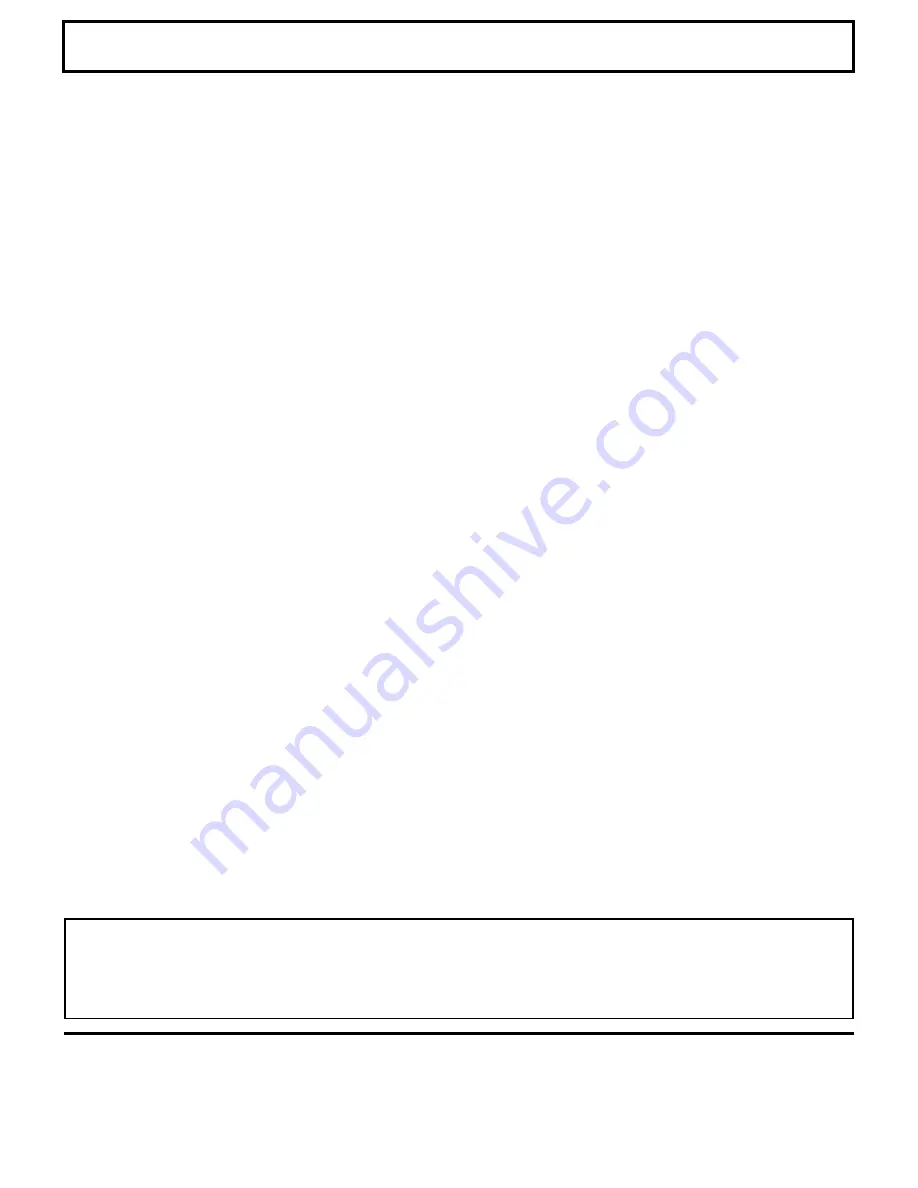
Customer’ Record
The serial number of this product can be found on its back cover. You should note this serial number in the space provided below
and retain this book, plus your purchase receipt, as a permanent record of your purchase to aid in identification in the event of
theft or loss, and for Warranty Service purposes.
Panasonic Sales Company, Division of Matsushita Electric of
Puerto Rico Inc. (“PSC”)
Ave. 65 de Infanteria, Km 9.5 San Gabriel Industrial Park,
Carolina, Puerto Rico 00985
Printed in U.S.A
LSQT0583A
S0402-0
Model Number PT-40LC12/PT-45LC12
Serial Number
Symbols
1080 i ................................................................... 16, 19
480 i ..................................................................... 16, 19
480 p .................................................................... 16, 19
720 p .................................................................... 16, 19
A
ACTION button ...................................................... 9, 22
ASPECT button ..................................................... 9, 30
Auto shut off ............................................................... 29
AV out terminals ......................................................... 11
B
BBE ............................................................................ 43
Blocking Message ...................................................... 49
C
CH buttons (remote control) .................................. 9, 22
Channel up / down buttons (projection display) .. 10, 29
Component signal input terminals .............................. 11
F
Freezing pictures ........................................................ 34
Function buttons ........................................................... 8
I
ID-1 ............................................................................ 55
Input 1 terminals ......................................................... 11
Input 2 terminals ......................................................... 11
Input 3 terminals ......................................................... 10
L
LAMP indicator ........................................................... 10
Left screen ................................................................. 36
Light button .................................................................. 9
M
Main picture ......................................................... 36, 38
Main screen ................................................................ 38
Mode Selection buttons ................................................ 8
MUTE button ................................................................ 8
N
Number keys ............................................................... 8
P
PC Input terminal ....................................................... 10
Phones jack ................................................................ 10
PIP screen .................................................................. 38
POWER button ...................................................... 8, 21
POWER button/POWER indicator ............... 10, 21, 60
R
R-TUNE button ............................................................. 8
RECALL button .............................................. 9, 23, 29
Receivable Broadcast Types ...................................... 35
Remote Control Sensor ....................................... 10, 28
Reset User’s Memory Functions ................................ 49
RGB ........................................................................... 33
RGB cable .................................................................. 18
Right screen ............................................................... 36
S
SAP button ................................................................... 9
Sound mute ................................................................ 34
Speaker cover ............................................................ 10
Specifications ............................................................. 69
SVGA ......................................................................... 19
T
TEMP indicator ........................................................... 10
TV/VIDEO button .................................................. 9, 33
U
Using stereo system ................................................... 17
Using VCR ................................................................. 14
V
VESA .......................................................................... 19
VGA ............................................................................ 19
VHF/UHF terminal ...................................................... 11
VOL buttons (remote control) ................................ 9, 22
/- buttons (projection display) ............... 10, 28
X
XGA ............................................................................ 19
Y
Y, P
B
/ Cb, P
R
/ Cr ...................................................... 16
Index
Panasonic Consumer Electronics Company, Division of
Matsushita Electric Corporation of America
One Panasonic Way Secaucus New Jersey 07094

































