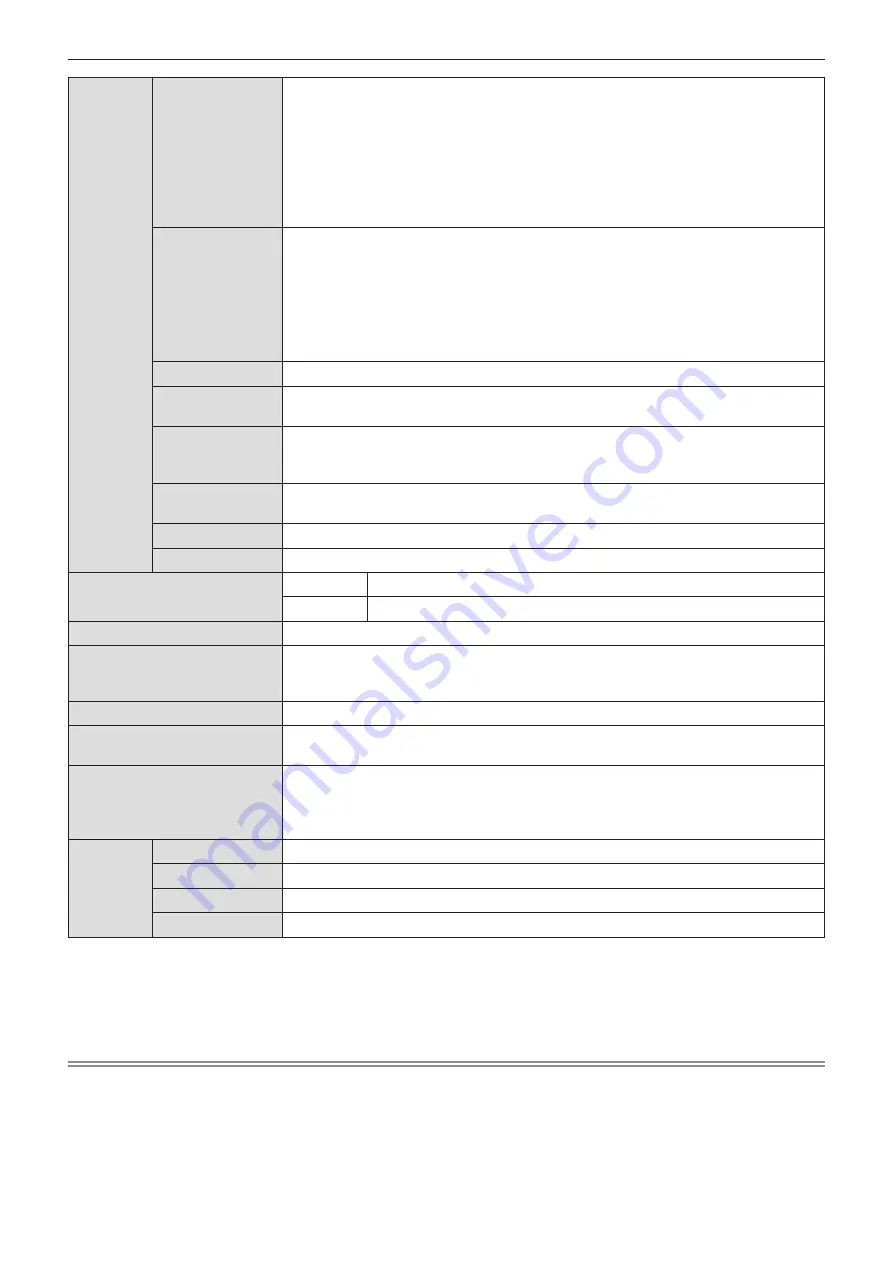
Terminals
<COMPUTER 1 IN>
1 set, high-density D-Sub 15 p (female)
[RGB signal]
0.7 V [p-p] 75 Ω (When G-SYNC: 1.0 V [p-p] 75 Ω)
HD/SYNC TTL high impedance, automatic positive/negative polarity
compatible
VD TTL high impedance, automatic positive/negative polarity
compatible
(SYNC/HD and VD do not support 3 value SYNC.)
[YP
B
P
R
signal] Y: 1.0 V [p-p] including synchronization signal, P
B
P
R
: 0.7 V [p-p] 75 Ω
[Y/C signal]
Y: 1.0 V [p-p], C: 0.286 V [p-p] 75 Ω
<COMPUTER 2 IN/
1 OUT>
1 set, high-density D-Sub 15 p (female)
[RGB signal]
0.7 V [p-p] 75 Ω (When G-SYNC: 1.0 V [p-p] 75 Ω)
HD/SYNC TTL high impedance, automatic positive/negative polarity
compatible
VD TTL high impedance, automatic positive/negative polarity
compatible
(SYNC/HD and VD do not support 3 value SYNC.)
[YP
B
P
R
signal] Y: 1.0 V [p-p] including synchronization signal, P
B
P
R
: 0.7 V [p-p] 75 Ω
<VIDEO IN>
1 set, pin jack 1.0 V [p-p] 75 Ω
<HDMI 1 IN> /
<HDMI 2 IN>
2 set (HDMI 19 pin, HDCP and Deep color compatible)
Audio signals: Linear PCM (Sampling frequency: 48 kHz/44.1 kHz/32 kHz)
<AUDIO IN>
2 set (M3 stereo mini jack, 0.5 V [rms], input impedance 22 kΩ and more)
(<AUDIO IN 2 (MIC IN)> terminal support MIC input)
1 set (Pin jack x 2 (L-R), 0.5 V [rms], input impedance 22 kΩ and more)
<VARIABLE AU-
DIO OUT>
1 set (M3 stereo mini jack, stereo monitor output compatible,
0 V [rms] to 2.0 V [rms] variable, output impedance 2.2 kΩ and less)
<SERIAL IN>
1 set (D-sub 9 pin, RS-232C compliant, for computer control use)
<LAN>
1 set (for RJ-45 network connection, PJLink compatible, 10Base-T/100Base-TX)
Power cable length
PT-VZ470
2.0 m (78-3/4”)
PT-VZ470D
3.0 m (118-1/8”)
Cabinet
Molded plastic
Dimensions
Width: 389 mm (15-5/16")
Height: 125 mm (4-29/32") (when adjustable feet shortened)
Depth: 332 mm (13-1/16")
Weight
Approx. 4.8 k
g
(10.58 lbs.) *
3
Noise level *
1
When set to [NORMAL] in [LAMP POWER] : 37 dB
When set to [ECO] in [LAMP POWER] : 29 dB
Operating environment
Operating environment temperature *
4
:
0 °C (32 °F) to 40 °C (104 °F) (Elevation: below 1 200 m (3 937'))
0 °C (32 °F) to 30 °C (86 °F) (Elevation: 1 200 m (3 937') ~ 2 700 m (8 858'))
Operating environment humidity: 20 % to 80 % (no condensation)
Remote
control
Power supply
DC 3 V (AAA/R03/LR03 battery x 2)
Operating range
Approx. 7 m (22'11-5/8") (when operated directly in front of receiver)
Weight
63
g
(2.22 ozs.) (including batteries)
Dimensions
Width : 44 mm (1-23/32"), Length : 105 mm (4-1/8"), Height : 20.5 mm (13/16")
*1
Measurement, measuring conditions and method of notation all comply with ISO/IEC 21118:2012 international standards.
*2
Pixel-Repetition signal (dot clock frequency 27.0 MHz) only
*3 This is an average value. It may differ depending on individual product.
*4
[LAMP POWER] will be switched to [ECO] automatically when the operating environment temperature is 35 °C (95 °F) to
40 °C (104 °F).
Note
f
The part numbers of accessories and separately sold components are subject to change without notice.
ENGLISH
-
115
Chapter 6
Appendix — Specifications



















