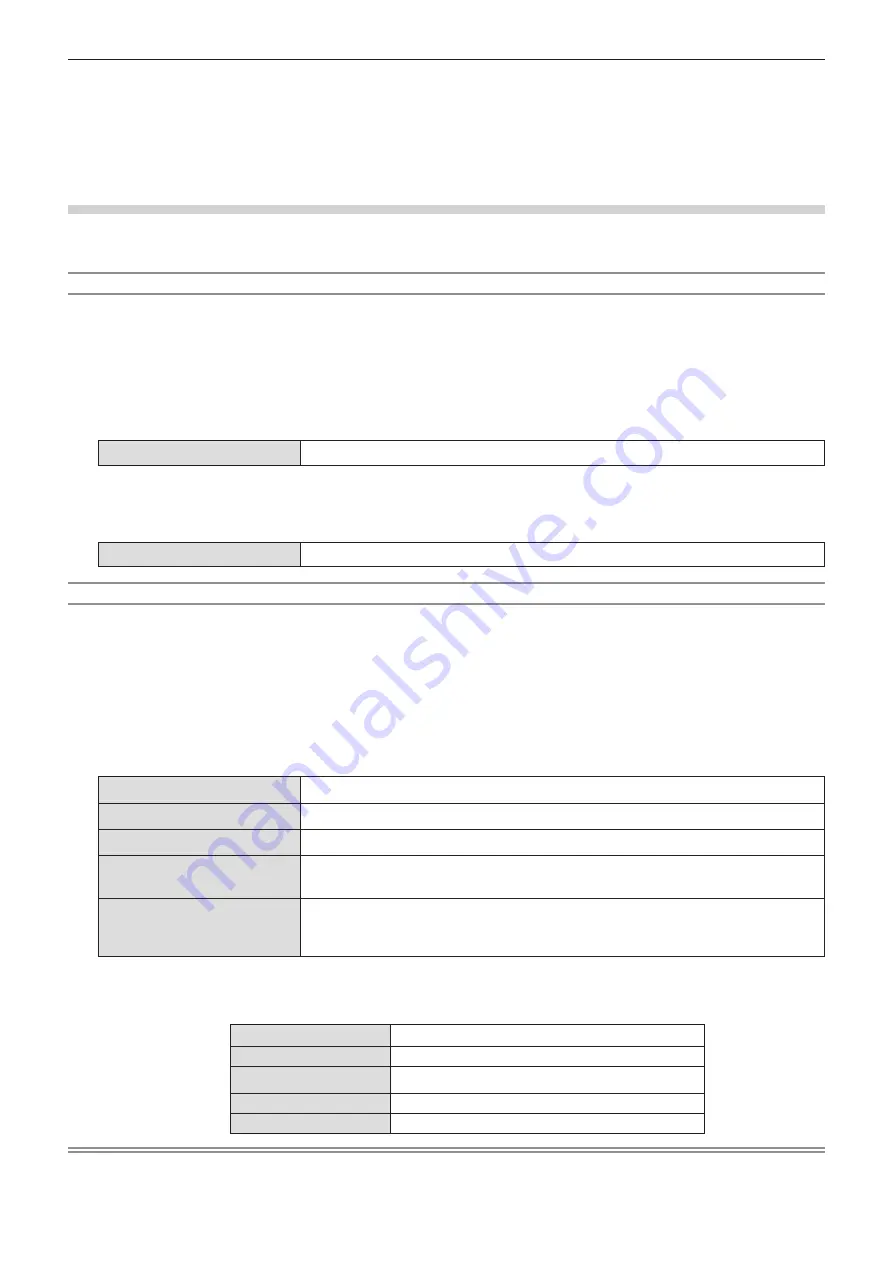
f
For more information on how to use the application software “Wireless Manager ME6.2”, refer to the operating instructions of
“Wireless Manager ME6.2”.
f
It is possible to project the images which are stored in iPad / iPhone / iPod touch / Android and are sent to the projector by
using the dedicated application. For more information on how to use the application software, refer to the application guide
described in the following URL.
[iOS support site] http://panasonic.net/avc/projector/ios/
[Android support site] http://panasonic.net/avc/projector/android/
[WIRELESS DETAILED SETUP]
You can configure more precise network settings, if you select [SIMPLE], [M-DIRECT] or [USER1] ~ [USER3] (user) is set to
[NORMAL] for [WIRELESS LAN] in the network menu. For network settings, contact your network administrator.
Detailed setup of [SIMPLE]
Simple connection mode and compatible with all OS (Windows / Mac / iOS / Android etc.).
1) Press the <ENTER> button when [SIMPLE] is selected.
f
The [WIRELESS DETAILED SETUP] screen is displayed.
2) Press the <ENTER> button.
f
The [KEY] screen is displayed.
3) Press
asqw
to change the key according to the instructions.
[KEY]
Setting a key for the access point. Input either 8 to 15 alphanumerics.
4) Press
as
to select [OK], and press the <ENTER> button.
r
Default setting of [SIMPLE]
f
The following setting is set before the projector leaves the factory.
[KEY]
proj + The last 4 digits of the network ID
Detailed setup of [M-DIRECT]
Use this setting when the projector is used as a simple access point. Even if there is no access point, you can still connect the
projector to computer via the infrastructure.
In addition, the connection with iPad / iPhone / iPod touch / Android is much easier.
1) Press the <ENTER> button when [NORMAL] is selected.
f
The [NORMAL] screen is displayed.
2) Press
qw
to select [M-DIRECT], and press the <ENTER> button.
f
The [WIRELESS DETAILED SETUP] screen is displayed.
3) Press
as
to select an item, and press
qw
to change the setting according to the instructions.
[IP ADDRESS]
Enter the IP address.
[SUBNET MASK]
Enter the subnet mask.
[SSID]
Select M-DERECT in Wireless LAN, then the SSID can be set.
[CHANNEL]
Select M-DERECT in Wireless LAN, then the Channel can be set.
1~11
[KEY]
Select M-DERECT in Wireless LAN, then the KEY can be set.
Setting a key for the access point. Input either 8 to 63 alphanumerics or a 64 digit
string in the hexadecimal format.
4) Press
as
to select [OK], and press the <ENTER> button.
r
Default setting of [M-DIRECT]
f
The following settings are set before the projector leaves the factory.
[IP ADDRESS]
192.168.12.100
[SUBNET MASK]
255.255.255.0
[SSID]
M- The last 4 digits of the network ID
[CHANNEL]
1
[KEY]
The same string as the SSID
Note
f
The authentication method is WPA2-PSK, and the encryption method is AES. Both methods are fixed.
f
When you need to change initial configuration of [M-DIRECT], please contact your network administrator.
ENGLISH
-
91
Chapter 4 Settings - [NETWORK/USB] menu






























