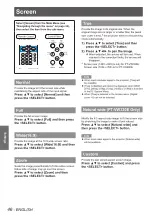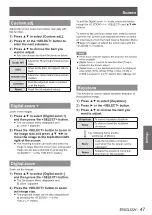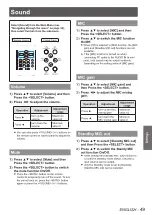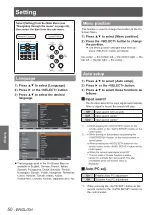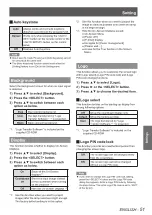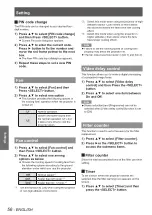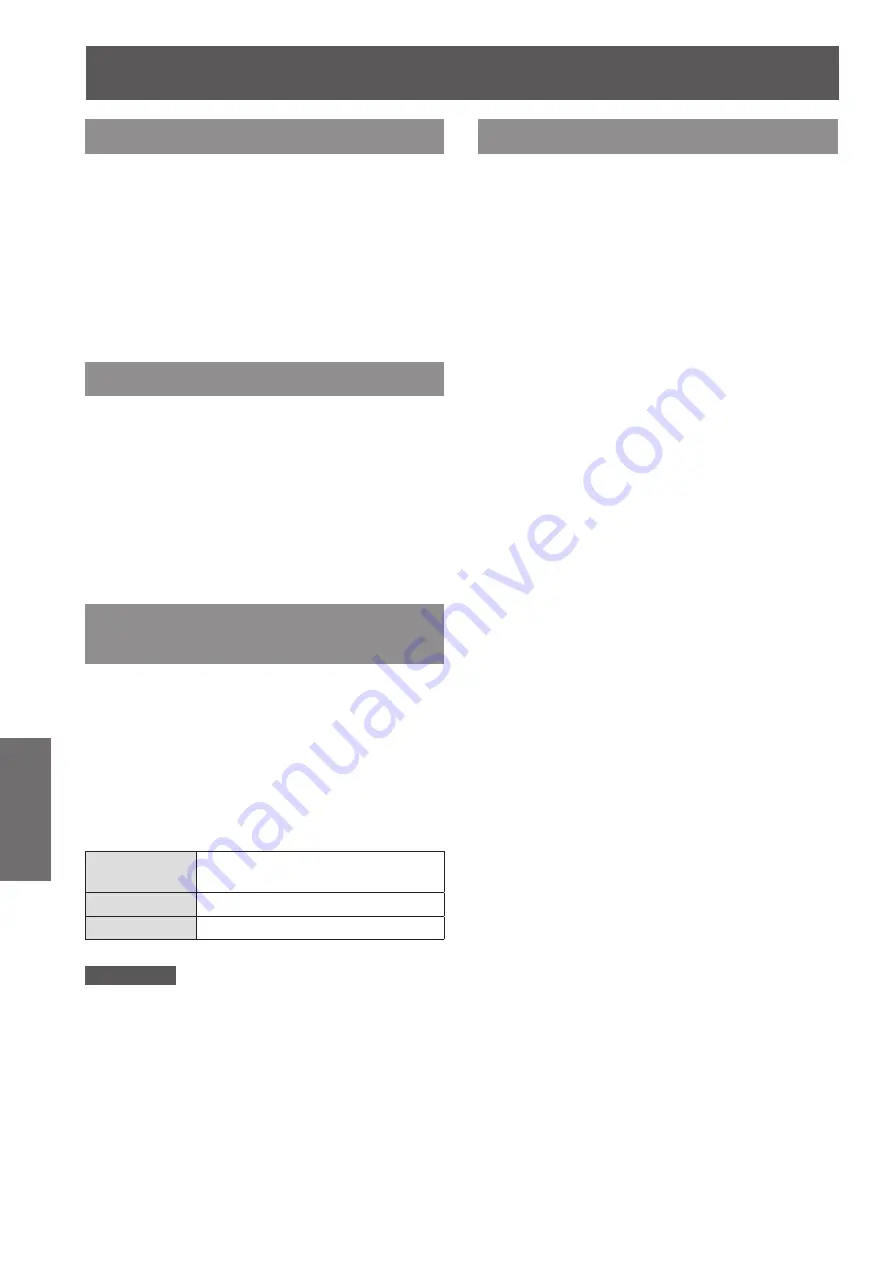
48
- ENGLISH
Settings
Ceiling
This function is used to project the image from a
ceiling-mounted projector.
Press ▲▼ to select [Ceiling] and then
1 )
press the <SELECT> button.
Press ▲▼ to change the image.
2 )
When this function is set to [On], the picture will
z
be top/bottom and left/right reversed.
Rear
This function is used to project the image from rear of
the screen.
Press ▲▼ to select [Rear] and then
1 )
press the <SELECT> button.
Press ▲▼ to change the image.
2 )
When this function is set to [On], the picture will
z
be left/right reversed.
Screen aspect
(PT-VW330E Only)
This function is used to project the image to a 4:3 or
16:9 projection screen.
Press ▲▼ to select [Screen aspect]
1 )
and then press the <SELECT> button.
Press ▲▼ to choose one from the
2 )
items as below.
Default(16:10)
16:10 is the aspect of the LCD
panel.
16:9
Set to a 16:9 projection screen.
4:3
Set to a 4:3 projection screen.
Attention
When the [4:3] function is selected, [Natural wide] is not
z
available in the AV screen.
When the [16:9] function is selected, [Wide (16:9)] is not
z
available in the AV screen.
[Natural wide] is not available when [720p], [1035i] or
z
[1080i] is selected in the PC System Menu.
Reset
To reset the adjusted data, all adjustments will return
to their previous figures.
Press ▲▼ to select [Reset] and then
press the <SELECT> button.
A confirmation box appears and then select
z
[Yes].
Screen