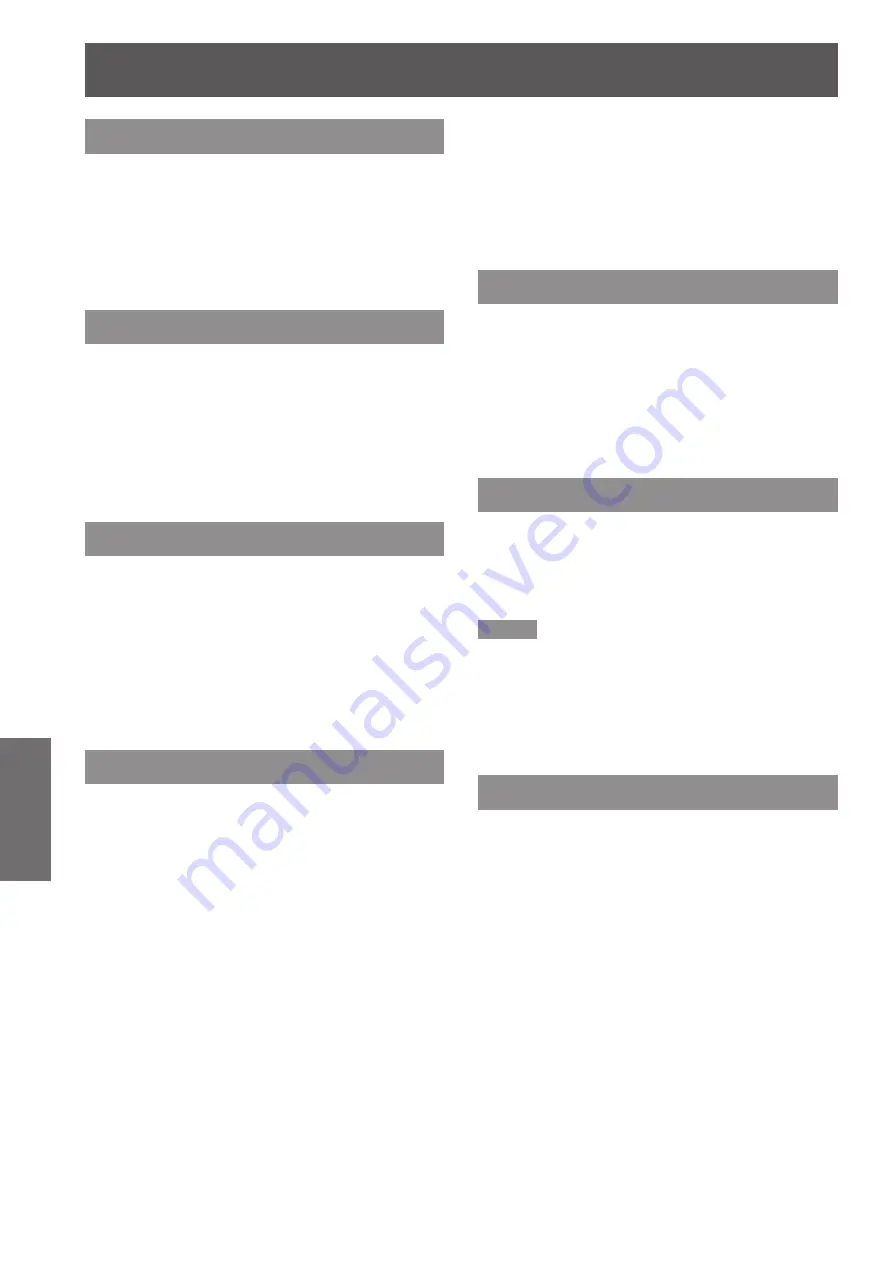
Network
62
- ENGLISH
Settings
Network control
Set when you want to control the projector from a
computer connected to the network.
Press ▲▼ to select [Network control].
1 )
Press <ENTER> button to select [On]
2 )
or [Off] with the ▲▼ buttons.
Network status
This function shows the LAN setting environment of
the currently selected projector.
Press ▲▼ to select [Network status].
1 )
Press <ENTER> button or the ► button
2 )
to show the information of the current
projector status.
AMX D.D.
This function allows the projector to be detected by
AMX Device Discovery. For more details, visit the
following website.
http://www.amx.com/
Press ▲▼ to select
1 )
[AMX D.D.].
Press
2 )
<ENTER> button to select [On]
or [Off] with the ▲▼ buttons.
RoomView
This function allows the projector to monitor and
control the projector through network with Crestron
RoomView.
Press ▲▼ to select
1 )
[RoomView].
Press
2 )
<ENTER> button to select [On]
or [Off] with the ▲▼ buttons.
This projector supports the following application
software from Crestron company.
• RoomView Express
• Fusion RV
• RoomView Server Edition
"Crestron RoomView" is a system developed by
Crestron Electronics, Inc. which collectively manage
and control multiple system devices connected via
the network, from a computer. This projector supports
"Crestron RoomView".
For details of "Crestron RoomView", refer to the Crestron
z
Electronics, Inc. website (Provided only in English).
http://www.crestron.com/
For the download of "RoomView Express", refer to the
Crestron Electronics, Inc. website (Provided only in
English).
http://www.crestron.com/getroomview
Extron XTP
To carry out connection settings with XTP Transmitter
made by Extron. Visit the following website for details.
http://www.extron.com
Press ▲▼ to select
1 )
[Extron XTP].
Press
2 )
<ENTER> button to select [On]
or [Off] with the ▲▼ buttons.
Digital Interface Box
Display the Setup menu of the Digital Interface Box.
Press ▲▼ to select
1 )
[Digital Interface
Box] and press <ENTER> button.
Switch to the menu of Digital Interface Box.
z
Note
This function can be selected when Digital interface box
z
(ET-YFB100G) is connected to <DIGITAL LINK> terminal.
[RETURN] button will display in the operation GUIDE
z
of the Digital Interface Box MENU. In this projector ,the
[MENU] button equals to [RETURN] button.
This function is unavailable when [Extron XTP] is set to
z
[On].
Network factory default
You can reset the network setting to the factory
default of the projector.
Press ▲▼ to select [Network factory
1 )
default], and press <ENTER> button.
A confirmation box appears and select
2 )
[Yes] and then press <ENTER> button.
Another confirmation box appears and
3 )
select [Yes] and then press <ENTER>
button.






























