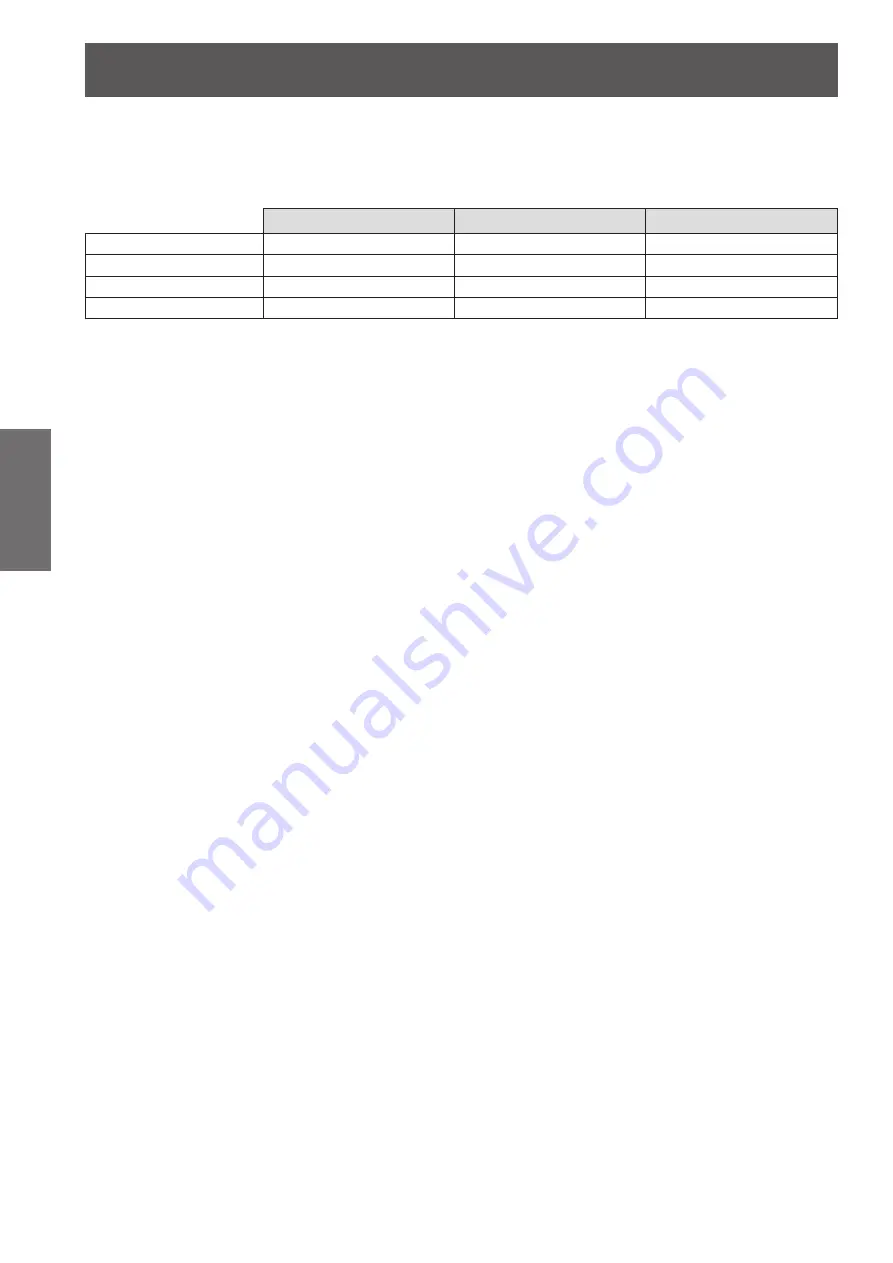
Setting up
22
- ENGLISH
Getting Started
Any other projection distance can be obtained according to the screen dimensions (m) using the following
calculations.
The calculated distance may contain a certain error.
If the screen dimensions are written as “SD",
For 4:3 aspect ratio
For 16:9 aspect ratio
For 16:10 aspect ratio
Screen height (SH)
= SD(m) × 0.6
= SD(m) × 0.490
= SD(m) × 0.530
Screen width (SW)
= SD(m) × 0.8
= SD(m) × 0.872
= SD(m) × 0.848
Minimum distance (LW)
= 0.11461 × SD(m) - 0.02936 = 0.10402 × SD(m) - 0.02936
= 0.10122 × SD(m) - 0.02936
Maximum distance (LT)
= 0.18465 × SD(m) - 0.03190 = 0.16764 × SD(m) - 0.03190
= 0.16311 × SD(m) - 0.03190






























