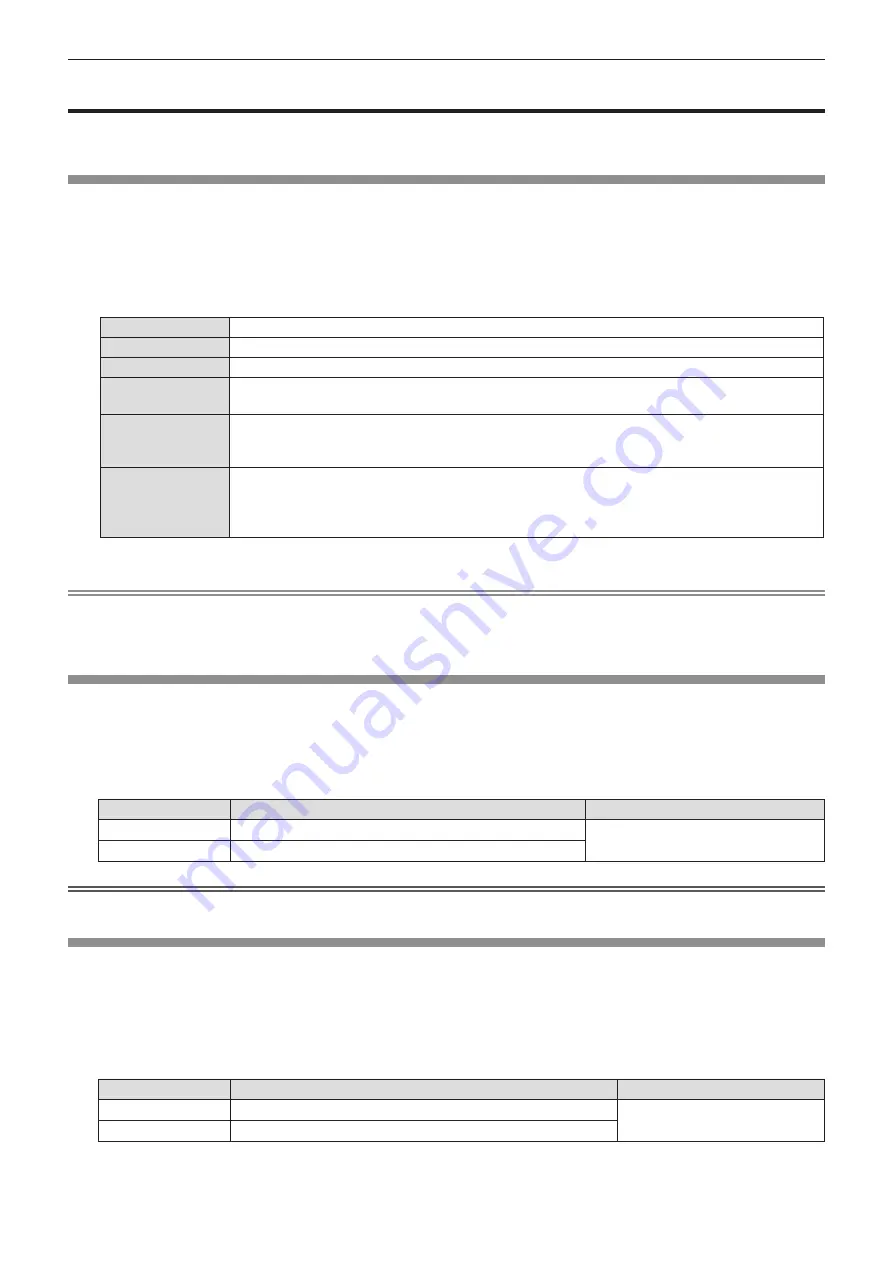
ENGLISH - 53
[Color adjust] menu
On the menu screen, select [Color adjust] from the main menu, and select an item from the sub-menu.
Refer to “Navigating through the menu” (
x
page 46) for the operation of the menu screen.
[Image mode]
You can switch to the desired picture mode suitable for the image source and the environment in which the projector is used.
1) Press
as
to select [Image mode].
2) Press the <ENTER> button.
3) Press
as
to switch the item.
f
The items will switch each time you press the button.
[Dynamic]
The light output is maximized for use in bright areas.
[Standard]
The picture becomes suitable for moving images in general.
[Cinema]
The picture becomes suitable for movie sources.
[Blackboard
(Green)]
The picture becomes suitable for projecting on a black board (green board) such as classroom.
[Colorboard]
The picture becomes suitable for projecting on a color board. To select [Colorboard], press the
<ENTER> button, the
[Colorboard]
screen is displayed. To select [Red], [Blue], [Green] or
[Yellow], and press the <ENTER> button.
[User image]
Select this item if manual adjustment of the image is needed.
If [User image] is selected, [Contrast], [Brightness], [Color], [Tint], [Color temp.], [Red], [Green],
[Blue] or [Sharpness] can be adjusted manually. The adjusted values will be saved as the setting
values of [User image].
4) Press the <ENTER> button.
Note
f
Under an image mode other than [User image], if the items such as [Contrast] and [Brightness] are adjusted, [Image mode]
will automatically switch to [User image] and the adjusted values will be saved as the setting values of [User image]. Note
that the original setting values will be discarded if [User image] is selected.
[Contrast]
You can adjust the contrast of the colors.
1) Press
as
to select [Contrast].
2) Press the <ENTER> button.
3) Press
as
to adjust the level.
Operation
Adjustment
Adjustment range
Press the
a
button. Brightens the screen and makes the color deeper.
0 ~ +63
Press the
s
button. Darkens the screen and makes the color lighter.
Attention
f
Adjust [Brightness] first when you need to adjust [Brightness] and [Contrast].
[Brightness]
You can adjust the dark (black) part of the projected image.
1) Press
as
to select [Brightness].
2) Press the <ENTER> button.
3) Press
as
to adjust the level.
Operation
Adjustment
Adjustment range
Press the
a
button.
Increases the brightness of the dark (black) parts of the screen.
0 ~ +63
Press the
s
button.
Reduces the brightness of the dark (black) parts of the screen.
Chapter 4 Settings - [Color adjust] menu
















































