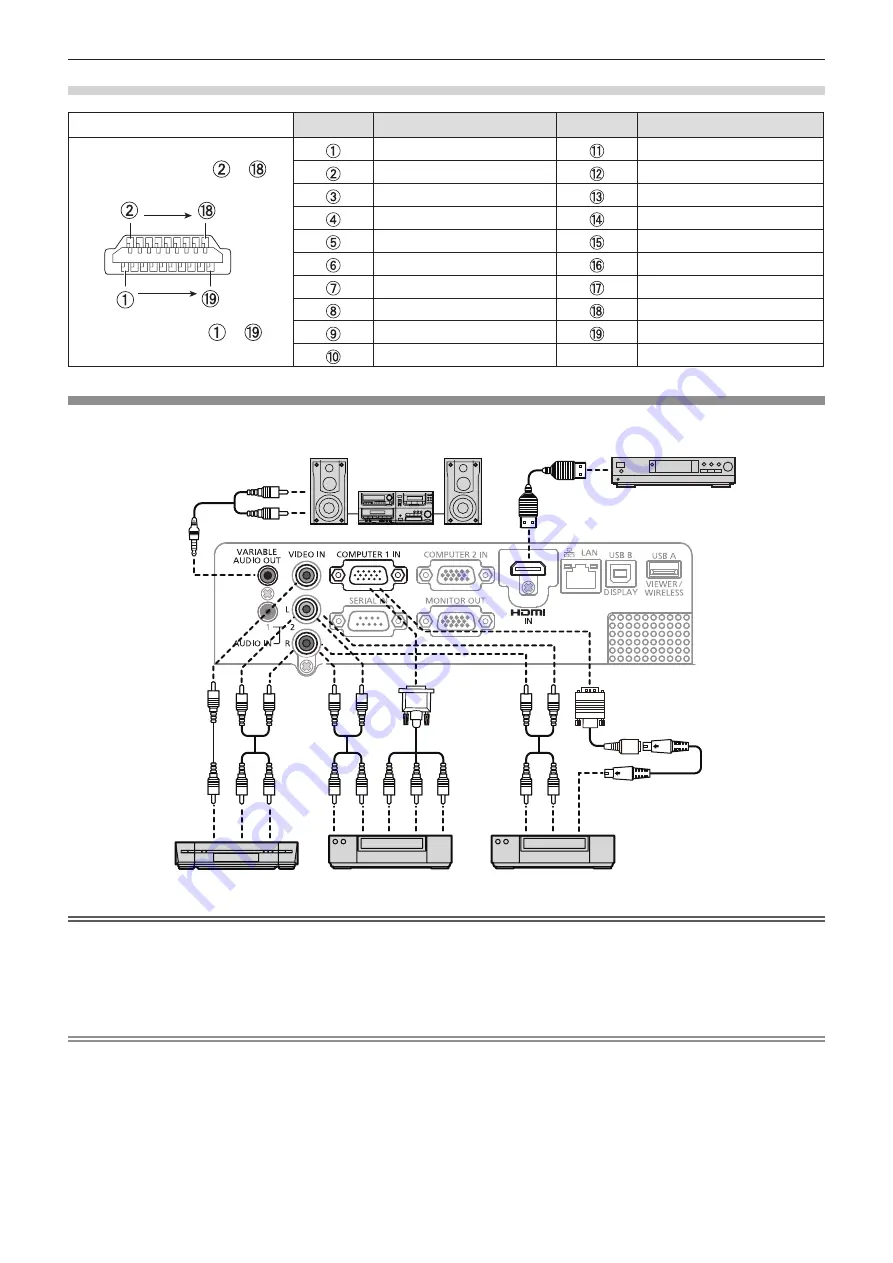
ENGLISH - 31
<HDMI IN> terminal pin assignments and signal names
Outside view
Pin No.
Signal names
Pin No.
Signal names
Even-numbered pins to
Odd-numbered pins to
T.M.D.S data 2+
T.M.D.S clock shield
T.M.D.S data 2 shield
T.M.D.S clock -
T.M.D.S data 2-
CEC
T.M.D.S data 1+
—
T.M.D.S data 1 shield
SCL
T.M.D.S data 1-
SDA
T.M.D.S data 0+
DDC/CEC GND
T.M.D.S data 0 shield
+ 5 V
T.M.D.S data 0-
Hot plug detection
T.M.D.S clock +
Connecting example : AV equipment
Attention
f
Always use one of the following when connecting a VCR.
- A VCR with built-in time base corrector (TBC).
- A time base corrector (TBC) between the projector and the VCR.
f
If nonstandard burst signals are connected, the image may be distorted. In such case, connect the time base corrector
(TBC) between the projector and the external devices.
Note
f
For an HDMI cable, use an HDMI High Speed cable that conforms to HDMI standards. If a cable that does not conform to
HDMI standards is used, images may be interrupted or may not be displayed.
f
This projector does not support the VIERA link (HDMI).
f
When the <VARIABLE AUDIO OUT> terminal is connected with cable, the sound will not be output from the built-in speaker.
f
When input S-video signal, the optional D-SUB - S Video Conversion cable (Model No. ET-ADSV) is required.
Audio equipment
Video deck
(TBC built-in)
Blu-ray disc player with
HDMI terminal
DVD player
DVD player
D-sub/component
Conversion cable
S-video cable
D-SUB - S Video conversion
cable (ET-ADSV)
Chapter 2 Getting Started - Connecting
















































