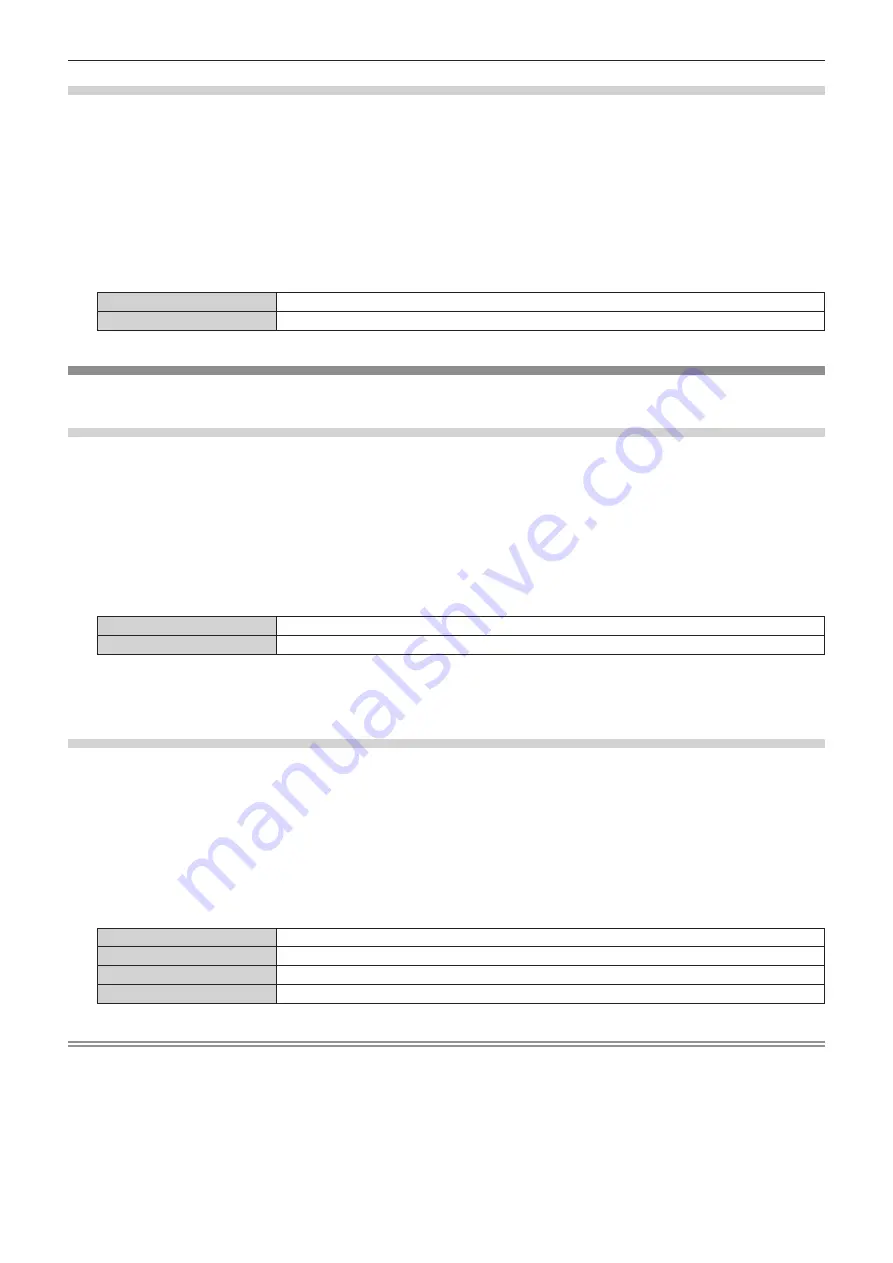
Chapter 4
Settings — [DISPLAY OPTION] menu
ENGLISH - 73
Setting [WARNING MESSAGE]
Set the display/hide of the warning message.
1) Press
as
to select [ON-SCREEN DISPLAY].
2) Press the <ENTER> button.
f
The
[ON-SCREEN DISPLAY]
screen is displayed.
3) Press
as
to select [WARNING MESSAGE].
4) Press
qw
to switch [WARNING MESSAGE].
f
The items will switch each time you press the button.
[ON]
Displays the warning message.
[OFF]
Hides the warning message.
[CLOSED CAPTION SETTING] (NTSC input only)
Set closed captions.
Selecting the closed caption display
1) Press
as
to select [CLOSED CAPTION SETTING].
2) Press the <ENTER> button.
f
The
[CLOSED CAPTION SETTING]
screen is displayed.
3) Press
as
to select [CLOSED CAPTION].
4) Press
qw
to switch [CLOSED CAPTION].
f
Switch to [OFF] or [ON].
[OFF]
Hides closed captions.
[ON]
Displays closed captions.
f
When [ON] is selected, proceed to Step
5)
.
5) When the confirmation is displayed, select [OK] or [CANCEL], and press the <ENTER> button.
Setting the closed caption display
1) Press
as
to select [CLOSED CAPTION SETTING].
2) Press the <ENTER> button.
f
The
[CLOSED CAPTION SETTING]
screen is displayed.
3) Press
as
to select [MODE].
4) Press
qw
to switch [MODE].
f
The items will switch each time you press the button.
[CC1]
Displays CC1 data.
[CC2]
Displays CC2 data.
[CC3]
Displays CC3 data.
[CC4]
Displays CC4 data.
Note
f
Closed captions are a function that is mainly used in North America to display text information with video signals. Captions may not be
displayed depending on the connected devices or software being played back.
f
[CLOSED CAPTION SETTING] can only be selected if an NTSC signal is input.
f
If a closed caption signal of the selected mode is input, the security message and the ECO level (
x
page 79) are not displayed even
when the [SECURITY] menu
→
[TEXT DISPLAY] (
x
page 96) is set to [ON].
f
Closed captions are not displayed when the menu screen is displayed.
















































