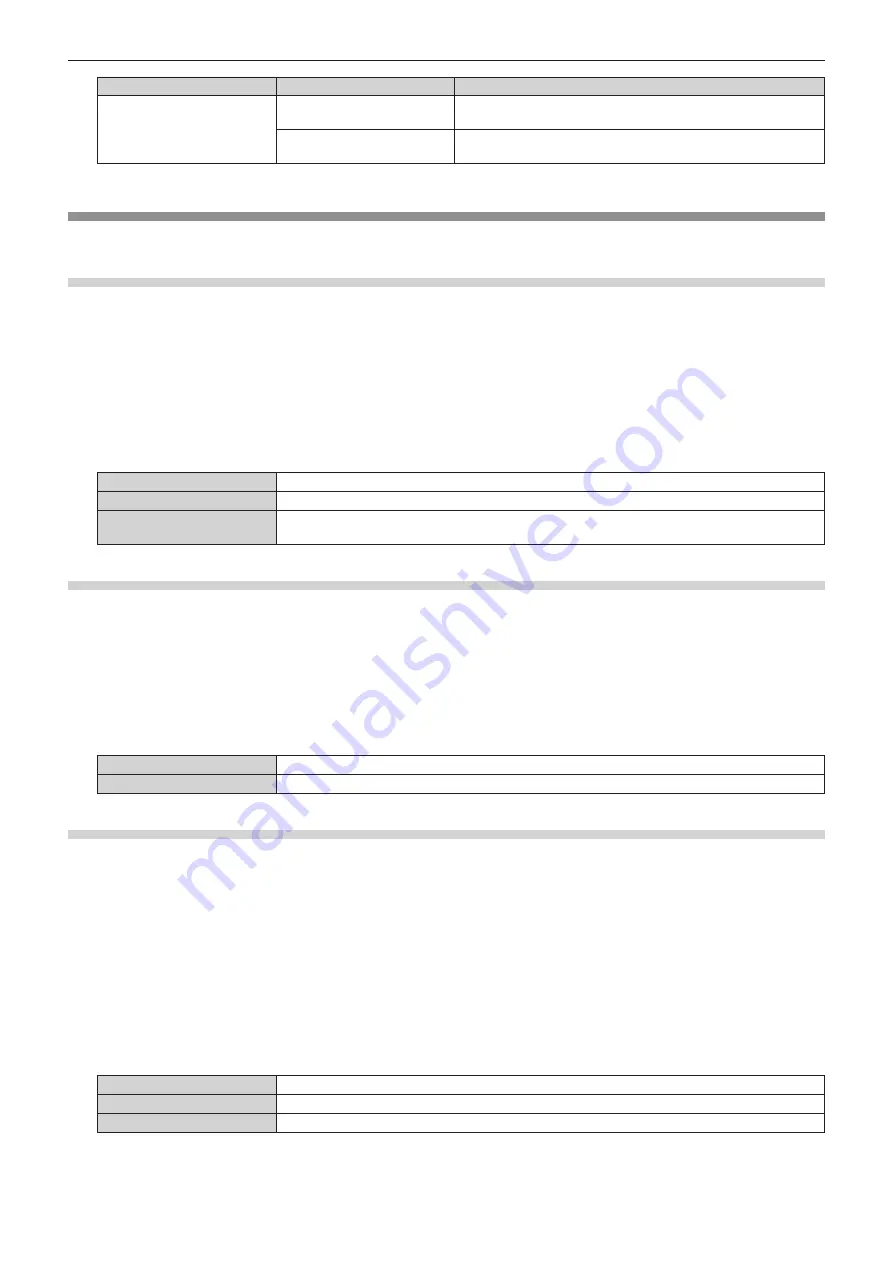
Chapter 4
Settings — [DISPLAY OPTION] menu
112 - ENGLISH
[SIMUL INPUT SETTING]
Usage of the input signal
Details
[AUTO(2D)]
*1
[1st FRAME INPUT]
Uses the signal for the corresponding input as a signal for the odd
frame.
[2nd FRAME INPUT]
Uses the signal for the corresponding input as a signal for the even
frame.
*1
This can be set only when [SIMUL INPUT SETTING] is set to [HDMI/DVI-D] or [SDI1/SDI2].
[RGB IN]
Set to match the signal to input to the <RGB 1 IN> terminal.
Setting [RGB1 INPUT SETTING]
1) Press
as
to select [RGB IN].
2) Press the <ENTER> button.
f
The
[RGB IN]
screen is displayed.
3) Press
as
to select [RGB1 INPUT SETTING].
4) Press
qw
to switch the item.
f
The items will switch each time you press the button.
[RGB/YP
B
P
R
]
Select this item when an RGB signal or YC
B
C
R
/YP
B
P
R
signal is input to the <RGB 1 IN> terminal.
[VIDEO]
Select this item when a video signal is input to the <RGB 1 IN> (<R/P
R
/VIDEO>) terminal.
[Y/C]
Select this item when a luminance signal and color signal are input to the <RGB 1 IN> (<G/Y>, <B/P
B
/
C>) terminal.
Switching the slice level of an input sync signal
1) Press
as
to select [RGB IN].
2) Press the <ENTER> button.
f
The
[RGB IN]
screen is displayed.
3) Press
as
to select [RGB1 SYNC SLICE LEVEL] or [RGB2 SYNC SLICE LEVEL].
4) Press
qw
to switch the item.
[LOW]
Sets the slice level to [LOW].
[HIGH]
Sets the slice level to [HIGH].
Setting [RGB2 EDID MODE]
1) Press
as
to select [RGB IN].
2) Press the <ENTER> button.
f
The
[RGB IN]
screen is displayed.
3) Press
as
to select [RGB2 EDID MODE].
4) Press the <ENTER> button.
f
The
[RGB2 EDID MODE]
screen is displayed.
5) Press
qw
to switch [EDID MODE].
f
The items will switch each time you press the button.
[DEFAULT]
Standard setting.
[SCREEN FIT]
Changes EDID data according to the [SCREEN FORMAT] setting.
[USER]
Sets the [RESOLUTION] and [VERTICAL SCAN FREQUENCY] items to EDID.
f
When [DEFAULT] or [SCREEN FIT] is selected, proceed to Step
10)
.






























