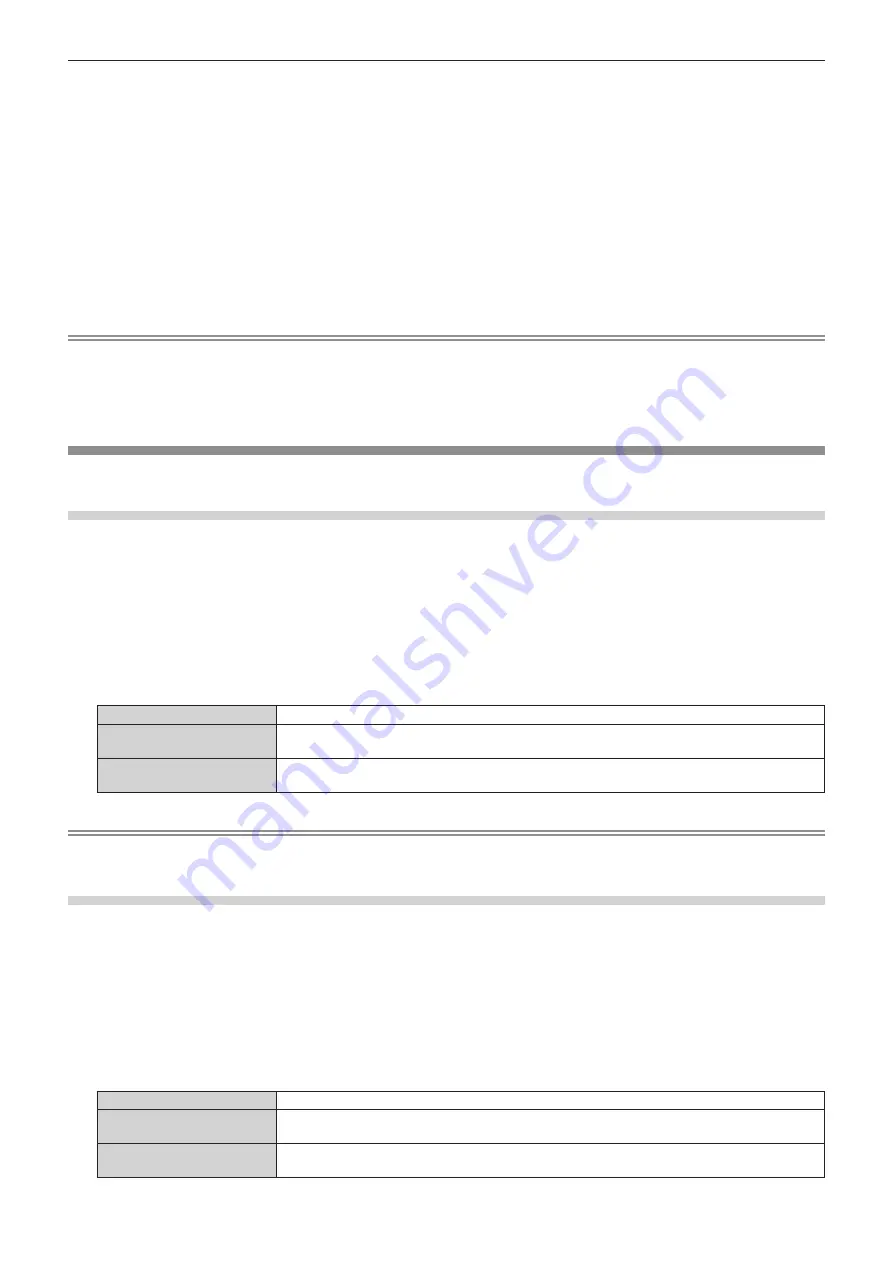
Chapter 4
Settings — [DISPLAY OPTION] menu
ENGLISH - 129
8) Press the <ENTER> button.
f
The
[VERTICAL SCAN FREQUENCY]
screen is displayed.
9) Press
qw
to select [VERTICAL SCAN FREQUENCY].
f
Select [60Hz], [50Hz], [30Hz], [25Hz], or [24Hz] when [1920x1080p] is selected for [RESOLUTION].
f
Select [60Hz], [50Hz], or [48Hz] when [1920x1080i] is selected for [RESOLUTION].
f
Select [60Hz] or [50Hz] when anything other than following is selected for [RESOLUTION].
g
[1920x1080p], [1920x1080i]
10) Press the <ENTER> button.
f
The confirmation screen is displayed.
11) Press
qw
to select [OK], and press the <ENTER> button.
Note
f
The setting details are displayed in [RESOLUTION] and [VERTICAL SCAN FREQUENCY] of [EDID STATUS].
f
The resolution and vertical scanning frequency settings may also be required on your computer or video device.
f
After configuring settings, your computer or video device or the projector may be required to be turned off and on.
f
A signal may not be output with the resolution and vertical scanning frequency that have been set, depending on your computer or video
device.
[DVI-D IN]
Set this item in accordance with the video signal input to the <DVI-D IN> terminal.
Setting [SIGNAL LEVEL] in [DVI-D IN]
1) Press
as
to select [DVI-D IN].
2) Press the <ENTER> button.
f
The
[DVI-D IN]
screen is displayed.
3) Press
as
to select [SIGNAL LEVEL].
4) Press
qw
to switch the item.
f
The items will switch each time you press the button.
[AUTO]
Automatically sets the signal level.
[0-255:PC]
Select this item when the signal output from the DVI-D terminal of the external device (such as a
computer) is input to the <DVI-D IN> terminal.
[16-235]
Select this item when the signal output from the HDMI terminal of the external device (such as a Blu-
ray disc player) is input to the <DVI-D IN> terminal using a conversion cable, etc.
Note
f
The optimal setting varies depending on the output setting of the connected external device. Refer to the operating instructions of the
external device regarding the output of the external device.
Setting [EDID SELECT] in [DVI-D IN]
1) Press
as
to select [DVI-D IN].
2) Press the <ENTER> button.
f
The
[DVI-D IN]
screen is displayed.
3) Press
as
to select [EDID SELECT].
4) Press
qw
to switch the item.
f
The items will switch each time you press the button.
[EDID3]
Recognizes movie-based video signals and still image signals automatically.
[EDID1]
Select this item mainly when an external device that outputs movie-based video signals (such as a
Blu-ray disc player) is connected to the <DVI-D IN> terminal.
[EDID2:PC]
Select this item mainly when an external device that outputs still image-based video signals (such as
a computer) is connected to the <DVI-D IN> terminal.






























