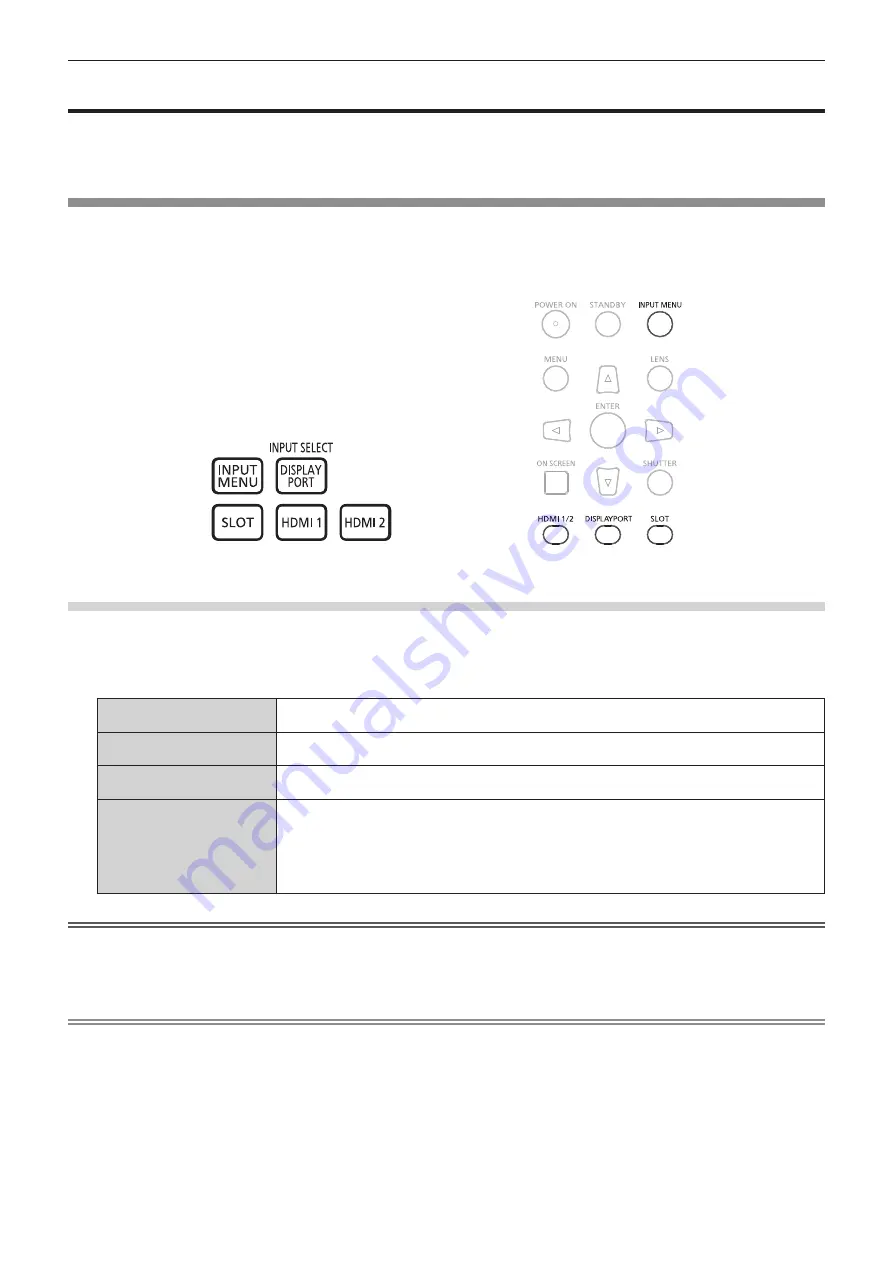
Chapter 3
Basic Operations — Projecting
80 - ENGLISH
Projecting
Check the projection lens attachment (
page 52), external device connection (
page 59), and power cord
connection
page 68), and then switch on the power (
page 70) to start projecting. Select the video for
projection, and adjust appearance of the projected image.
Selecting the input signal
The input of the image to project can be switched. Method to switch the input is as follows.
f
Press the input selection button on the remote control and directly specify the input of the image to project.
f
Press the input selection button on the control panel and directly specify the input of the image to project.
f
Display the input selection screen and select the input of the image to project from the list.
Switching the input directly with the remote control
The input of the image to project can be switched by directly specifying it with the input selection button on the
remote control.
1)
Press the input selection button (<HDMI 1>, <HDMI 2>, <DISPLAYPORT>, <SLOT>).
<HDMI 1>
Switches the input to HDMI.
The image of the signal input to the <HDMI IN 1> terminal is projected.
<HDMI 2>
Switches the input to HDMI.
The image of the signal input to the <HDMI IN 2> terminal is projected.
<DISPLAYPORT>
Switches the input to DisplayPort.
The image of the signal input to the <DisplayPort IN> terminal is projected.
<SLOT>
Switches the input to SDI, SDI OPT1, SDI OPT2, DIGITAL LINK, PressIT, or SLOT.
Displays the image from the Function Board installed in the slot.
Every time the button is pressed, the input is switched between SDI OPT1 and SDI OPT2 when the
optional Function Board for 12G-SDI Optical (Model No.: TY-SB01FB) is installed in the slot and both
the SFP module for receiving and the SFP module for sending/receiving are installed to the SFP
ports.
Attention
f
Images may not be projected properly depending on the external device, or the Blu-ray disc or DVD disc, to be played back.
Depending on the selected input, set the [PICTURE] menu
→
[SYSTEM SELECTOR] and the [DISPLAY OPTION] menu
→
[SLOT IN].
f
Confirm the aspect ratio of the projection screen and the image, and switch to an optimum aspect ratio from the [POSITION] menu
→
[ASPECT].
Note
f
When the optional DIGITAL LINK output supported device (Model No.: ET-YFB100G, ET-YFB200G) is connected to the <DIGITAL LINK IN/
LAN> terminal of the optional DIGITAL LINK Terminal Board (Model No.: TY-SB01DL) installed in the slot, the input on the DIGITAL LINK
output supported device changes each time the <SLOT> button is pressed. The input can also be changed using the RS-232C control
command.
For twisted-pair-cable transmitters of other manufacturers, switch the input on the projector to DIGITAL LINK, and then switch the input on
the twisted-pair-cable transmitter.
f
When the optional Function Board for 12G-SDI Optical (Model No.: TY-SB01FB) is installed in the slot, if neither SFP module for receiving
nor SFP module for sending/receiving is installed in the SFP port, the input will be treated as the status that there is no input signal.
f
The operation when the <HDMI1> button, <HDMI2> button, <DISPLAYPORT> button or <SLOT> button is pressed can be fixed to
operation to switch to the specified input using the [SECURITY] menu
→
[CONTROL DEVICE SETUP].
f
When the projector is in standby mode, current input selection status cannot be changed even if the input selection button on the remote
control or the control panel is pressed.
Remote Control
Control Panel
















































