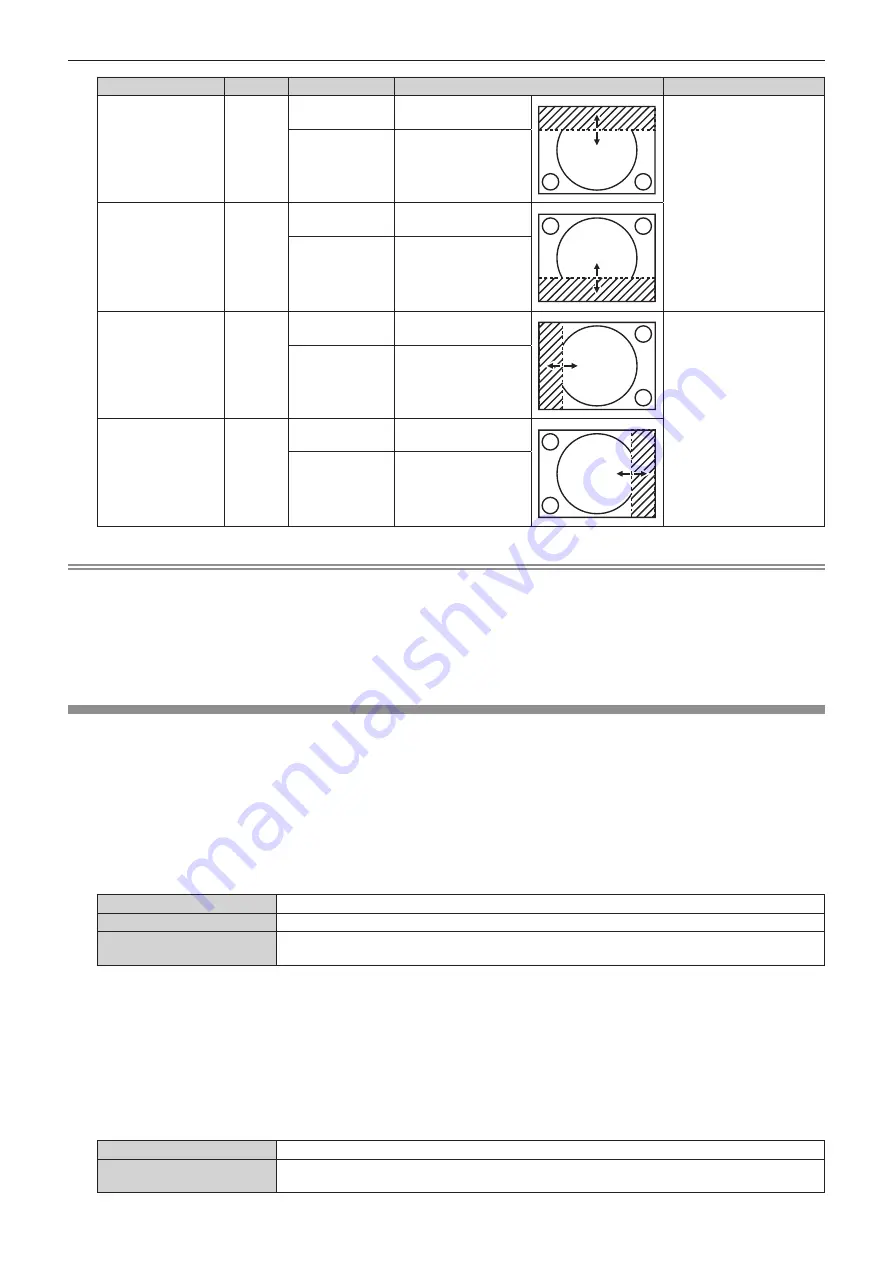
Chapter 4
Settings — [ADVANCED MENU] menu
ENGLISH - 117
Blanking correction
Item
Operation
Adjustment
Range of adjustment
Top of the screen
[UPPER]
Press
q
.
The blanking zone
moves upward.
Top and bottom 0 - 1 198
Press
w
.
The blanking zone
moves downward.
Bottom of the
screen
[LOWER]
Press
w
.
The blanking zone
moves upward.
Press
q
.
The blanking zone
moves downward.
Left side of the
screen
[LEFT]
Press
w
.
The blanking zone
moves to the right.
Left and right 0 - 1 918
Press
q
.
The blanking zone
moves to the left.
Right side of the
screen
[RIGHT]
Press
q
.
The blanking zone
moves to the right.
Press
w
.
The blanking zone
moves to the left.
Note
f
The upper limit of the adjustment range may be restricted so that the entire projected image is not covered by blanking width.
f
In following cases, the [CUSTOM MASKING] setting in [BLANKING] is disabled, and the masking function in the “Geometric & Setup
Management Software” cannot be used.
g
When the image of 1080/120p is displayed
“Geometric & Setup Management Software” can be downloaded from the following website.
https://panasonic.net/cns/projector/pass/
It is necessary to register and login to PASS to download.
[EDGE BLENDING]
The overlapping area is made seamless by creating inclination in the brightness in the overlapped area when
structuring a multi-display screen by combining the projected images from multiple projectors.
It is recommended that edge blending is adjusted after an image is projected continuously for at least 30 minutes
and then the image is stable.
1) Press
as
to select [EDGE BLENDING].
2) Press
qw
to switch the item.
f
The items will switch each time you press the button.
[OFF]
Sets the edge blending function to off.
[ON]
Use the setting value preset in the projector for the inclination of the edge blending area.
[USER]
Use the user‑setting value for the inclination of the edge blending area. (Configuration/registration
requires separate software. Consult your dealer.)
f
when anything other than [OFF] is selected.
3) Press the <ENTER> button.
f
The
[EDGE BLENDING]
screen is displayed.
4) Press
as
to select [MODE].
5) Press
qw
to switch the item.
f
The items will switch each time you press the button.
[SOFTEDGE/BLACK LEVEL]
Standard setting. Adjusts both the inclination of the brightness and the black level.
[BLACK LEVEL ONLY]
Select this item when adjusting only the black level. This is useful when adjusting the inclination of the
brightness with an externally connected media server, etc.






























