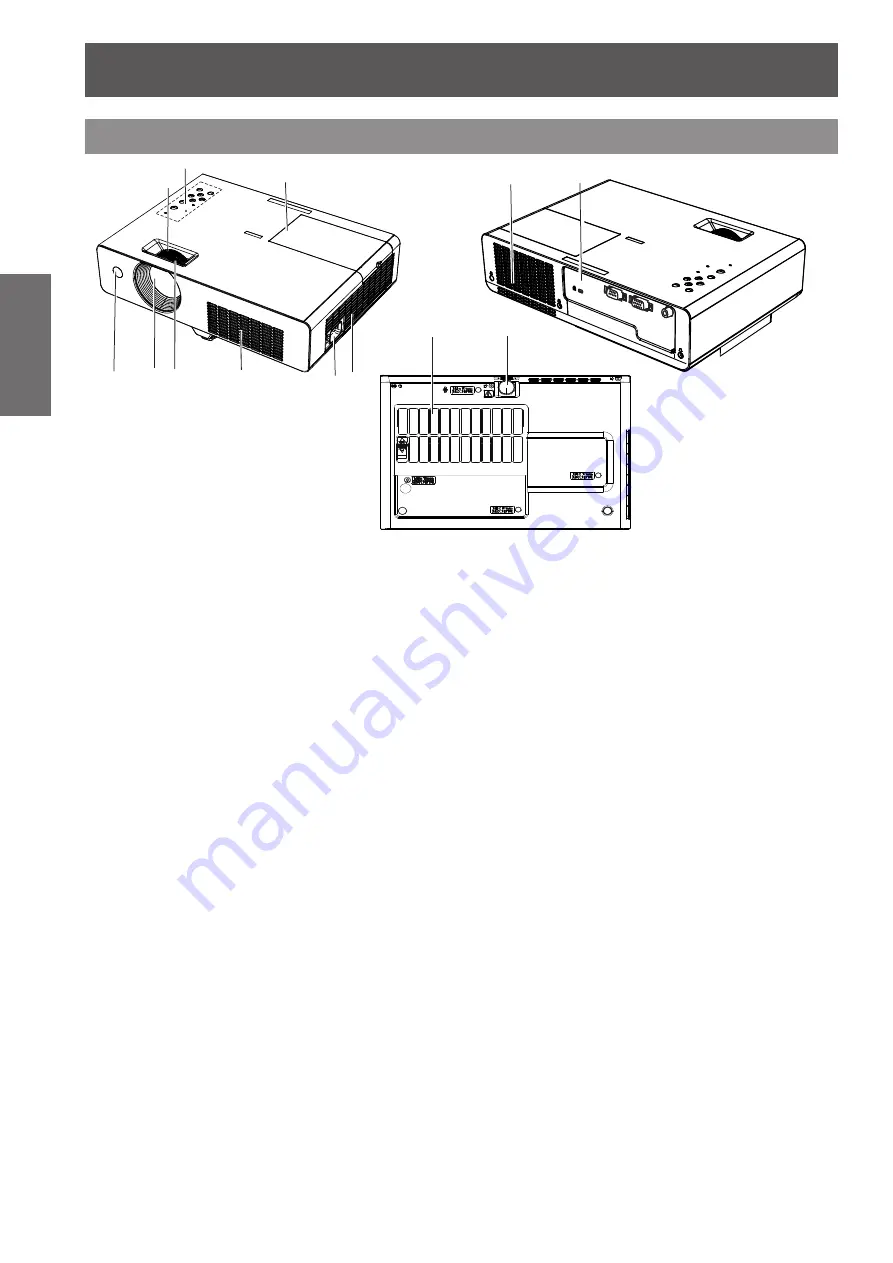
About Your Projector
16
- ENGLISH
Preparation
(1) Remote control signal receiver
(2) Projection Lens
(3) Focus Ring
Adjust the focus.
(4) Air intake port
(5) AC IN
(6) Air outlet port
Hot air is exhausted from the exhaust vent. Do
•
not put heat-sensitive objects near this side.
(7) Zoom Ring
Adjust the zoom.
(8) Control Panel and Indicators
(
Æ
page 17)
(9) Lamp cover (
Æ
page 58
)
The lamp unit is located inside.
(10) Terminals
(
Æ
page 17)
(11) Air filter (
Æ
page 56)
(12) Adjustable foot
Adjust the projection angle.
WARNING:
Keep your hands and other objects away from
z
the air exhaust port
.
Keep your hand and face away.
z
Do not insert your finger.
z
Keep heat-sensitive articles away.
z
Heated air from the air exhaust port can cause burns
or external damage.
Projector body
(8)
(3)
(1)
(7)
(2)
(4)
(9)
(6)
(6)
(5)
(10)
(11)
(12)
















































