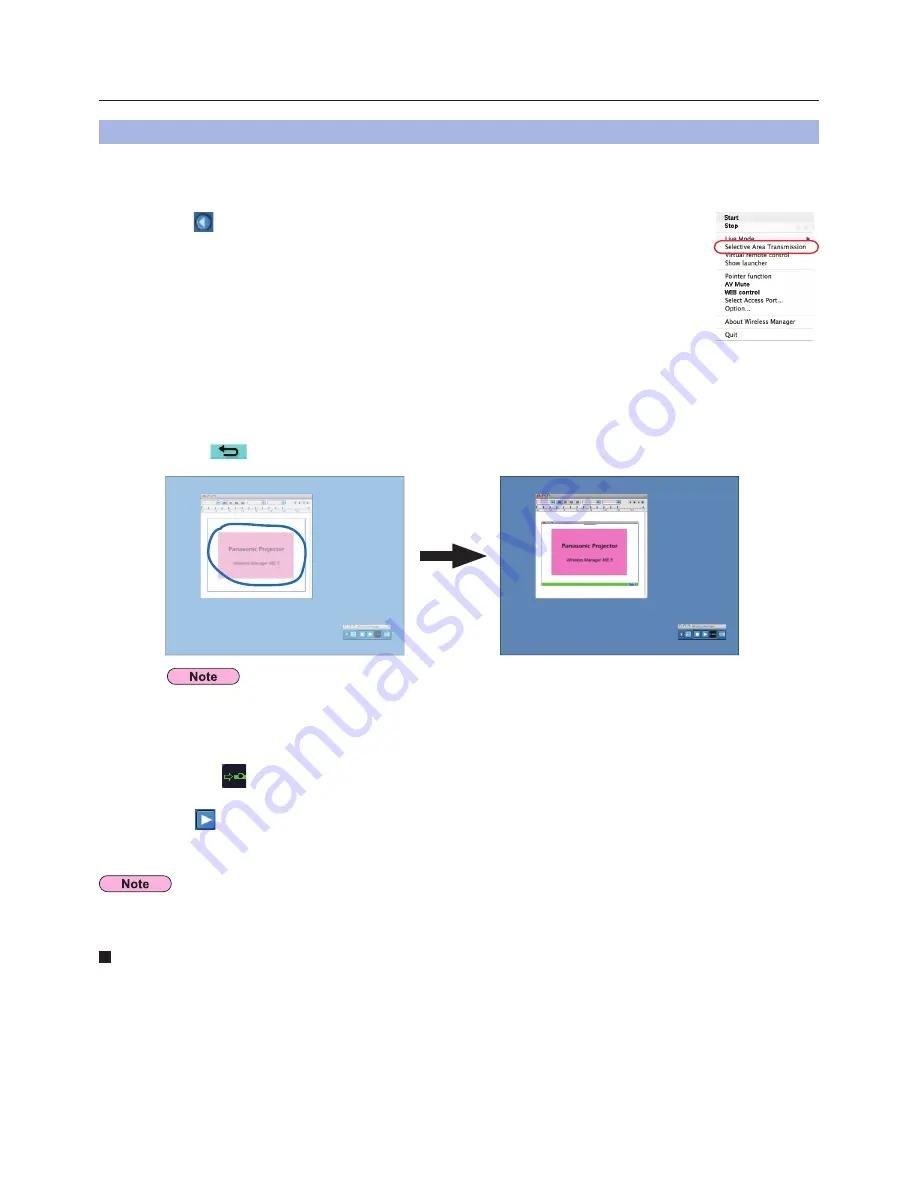
40
Useful Functions
By using the selective area window, you can specify the necessary information alone from the computer screen, and display it
on the projection screen.
Check the status indication on the launcher to make sure that transmission is
possible (
). (See page 28)
4
Click [Selective Area Transmission] in the launcher menu.
The range selection screen is displayed.
2
Click [ ] on the launcher.
The picture in the selective area window is projected.
5
With the left mouse button held down, surround the area you want to send to the
projector.
Selective area window (green) appears on computer screen.
You can perform operations in the selective area window with the same operation for moving or changing the window on
the computer screen.
• If clicking [
], the selective area window changes to its default size.
3
Selective Area Transmission
The picture inside the selective area window is displayed as big as possible with keeping the original aspect ratio to be fit for the
resolution of projection screen.
Quitting selective area transmission
Click [Selective Area Transmission] in the launcher menu. Alternatively, the selective area transmission function is exited
when the selective area window is closed.
Click [ ].
The launcher menu will appear.
1
If you have drawn a straight line, a selective area window is displayed in the diagonal direction from your line.






























