Reviews:
No comments
Related manuals for PT-LW330

AURA
Brand: XGIMI Pages: 21

SP-P410M
Brand: Samsung Pages: 53

50ML8205D - 50" Hd Dlp™ Projection Tv
Brand: Magnavox Pages: 40

R9006332B1
Brand: Barco Pages: 92

PT4250A
Brand: Akai Pages: 84
CombiController V50-280 Series
Brand: OBO Bettermann Pages: 51

F5C791-C6
Brand: Belkin Pages: 1

Galaxy 4K-32
Brand: Barco Pages: 2

CP-S370
Brand: Hitachi Pages: 40

TelePresence CLX300
Brand: Cisco Pages: 32

EKTAPRO 9020 CINE
Brand: Kodak Pages: 2

PLC-XU50
Brand: Sanyo Pages: 1
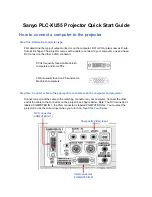
PLC-XU55
Brand: Sanyo Pages: 3
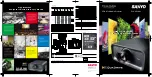
PLC--XP200L
Brand: Sanyo Pages: 2

PLC--XP200L
Brand: Sanyo Pages: 12
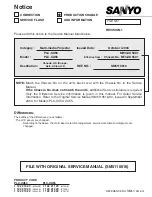
PLC-XU50
Brand: Sanyo Pages: 72

PDG-DXL2000 - 2000 Lumens
Brand: Sanyo Pages: 73
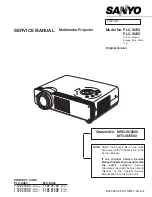
PLC-XU50
Brand: Sanyo Pages: 90































