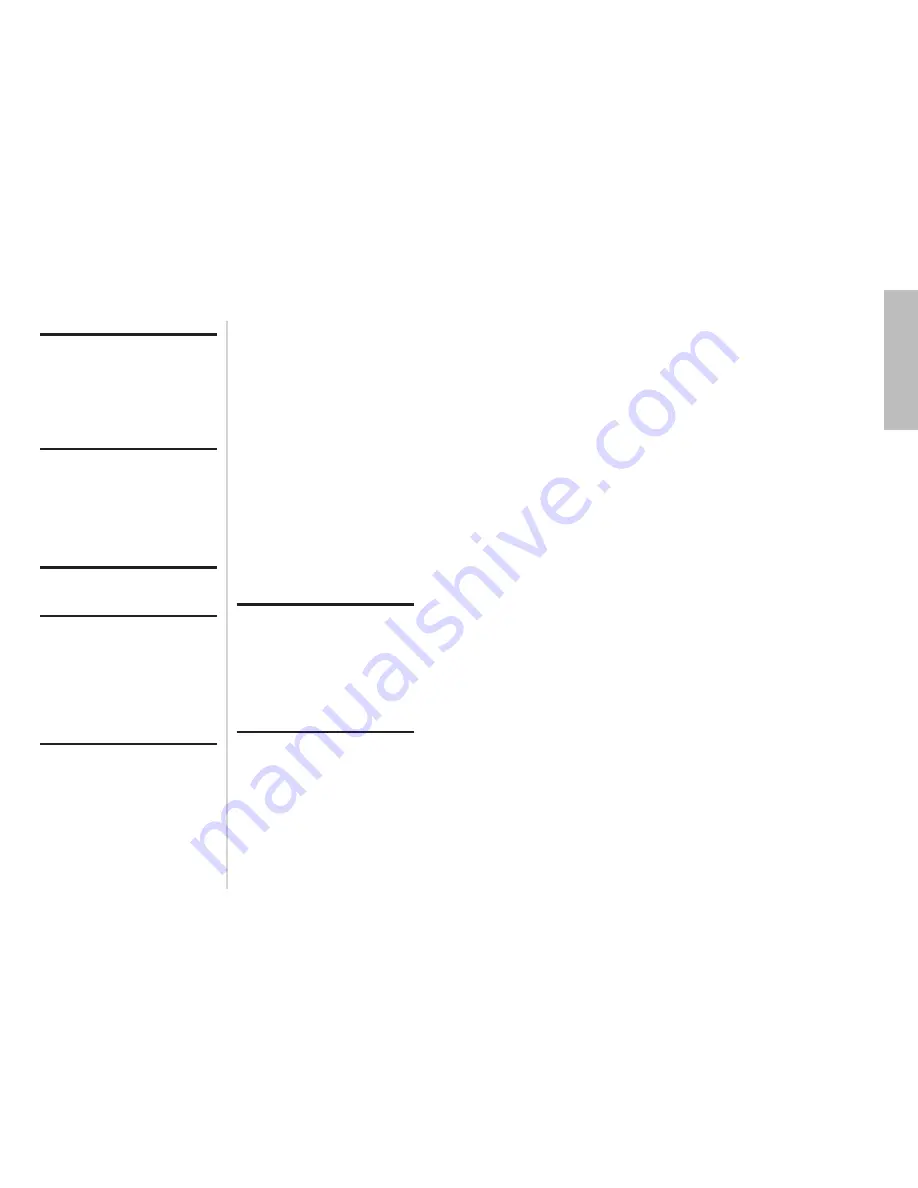
E
NGLISH
-5
Preparation
Precautions with regard to safety
WARNING
If you notice smoke, strange smells or noise coming from the
projector, disconnect the mains plug from the mains socket.
B
Do not continue to use the projector in such cases, otherwise fire or
electric shocks could result.
B
Check that no more smoke is coming out, and then contact an Authorised
Service Centre for repairs.
B
Do not attempt to repair the projector yourself, as this can be dangerous.
Do not install this projector in a place which is not strong enough to
take the full weight of the projector.
B
If the installation location is not strong enough, it may fall down or tip over,
and severe injury or damage could result.
Installation work (such as ceiling suspension) should only be carried
out by a qualified technician.
B
If installation is not carried out correctly, there is the danger that injury or
electric shocks may occur.
If foreign objects or water get inside the projector, or if the projector is
dropped or the cabinet is broken, turn off the power and disconnect the
mains lead from the mains socket.
B
Continued use of the projector in this condition may result in fire or electric
shocks.
B
Contact an Authorised Service Centre for repairs.
Do not overload the mains socket.
B
If the power supply is overloaded (for example, by using too many
adapters), overheating may occur and fire may result.
Do not remove the cover or modify it in any way.
B
High voltages can cause fire or electric shocks.
B
For any inspection, adjustment and repair work, please contact an
Authorised Service Centre.
Clean the mains plug regularly to prevent it from becoming covered in
dust.
B
If dust builds up on the mains plug, the resulting humidity can damage the
insulation, which could result in fire. Pull the mains lead out from the
mains socket and wipe it with a dry cloth.
B
If not using the projector for an extended period of time, pull the mains
plug out from the mains socket.
4-E
NGLISH
Contents
Preparation
IMPORTANT SAFETY NOTICE ...2
Precautions with regard to
safety .........................................5
Accessories .................................9
Before use ..................................10
Location and function of each
part...........................................12
Getting started
Setting-up ...................................17
Projection methods, Projector
position, Projection distances
Connections ...............................19
Connecting to computer,
Connecting to video equipment
Preparation for the remote
control unit..............................21
Basic Operation
Turning on the power ................22
Turning off the power................24
Useful functions
Correcting keystone distortion
and automatic positioning.....26
Turning off the picture and sound
momentarily ............................27
Pausing a picture.......................27
Enlarging the picture.................28
Adjusting the volume ................28
Displaying two screens.............29
Adjustments and settings
On-screen menus ......................30
Menu screens, Menu operation
guide, Returning a setting to the
factory default
Correcting keystone
distortion .................................34
Adjusting the picture.................35
PICTURE MODE, CONTRAST,
BRIGHT, COLOR, TINT,
SHARPNESS, COLOR TEMP.,
White balance R/G/B, AI,
TV-SYSTEM, STILL MODE,
SIGNAL MODE, Projecting sRGB-
compatible pictures
Adjusting the position...............38
POSITION, DOT CLOCK, CLOCK
PHASE, ASPECT, RESIZING,
FRAME LOCK
Changing the display
language..................................41
Option settings ..........................42
OSD, AUTO SIGNAL, AUTO
KEYSTN, RGB/YP
B
P
R
,
VGA60/525P, SXGA MODE, Noise
Reduction (NR), BACK COLOR,
FRONT/REAR, DESK/CEILING,
FAN CONTROL, LAMP POWER,
LAMP RUNTIME, FUNC 1,
CONTROL KEY,
AUTO POW.OFF, POWER
MEMORY
Setting up the security
function ...................................45
INPUT/AMEND PASSWD,
TEXT DISPLAY/CHANGE
Care and maintenance
When the TEMP indicator and the
LAMP indicator are
illuminated...............................47
Cleaning and replacing
the air filter ..............................49
Replacing the lamp unit ............50
Before calling for service..........53
Cleaning and maintenance .......55
Others
Specifications ............................56
Appendix ....................................58
List of compatible signals,
Connector pin wiring, Projection
dimensions calculation methods
Dimensions ................................60
Trademark
acknowledgements ................60


















