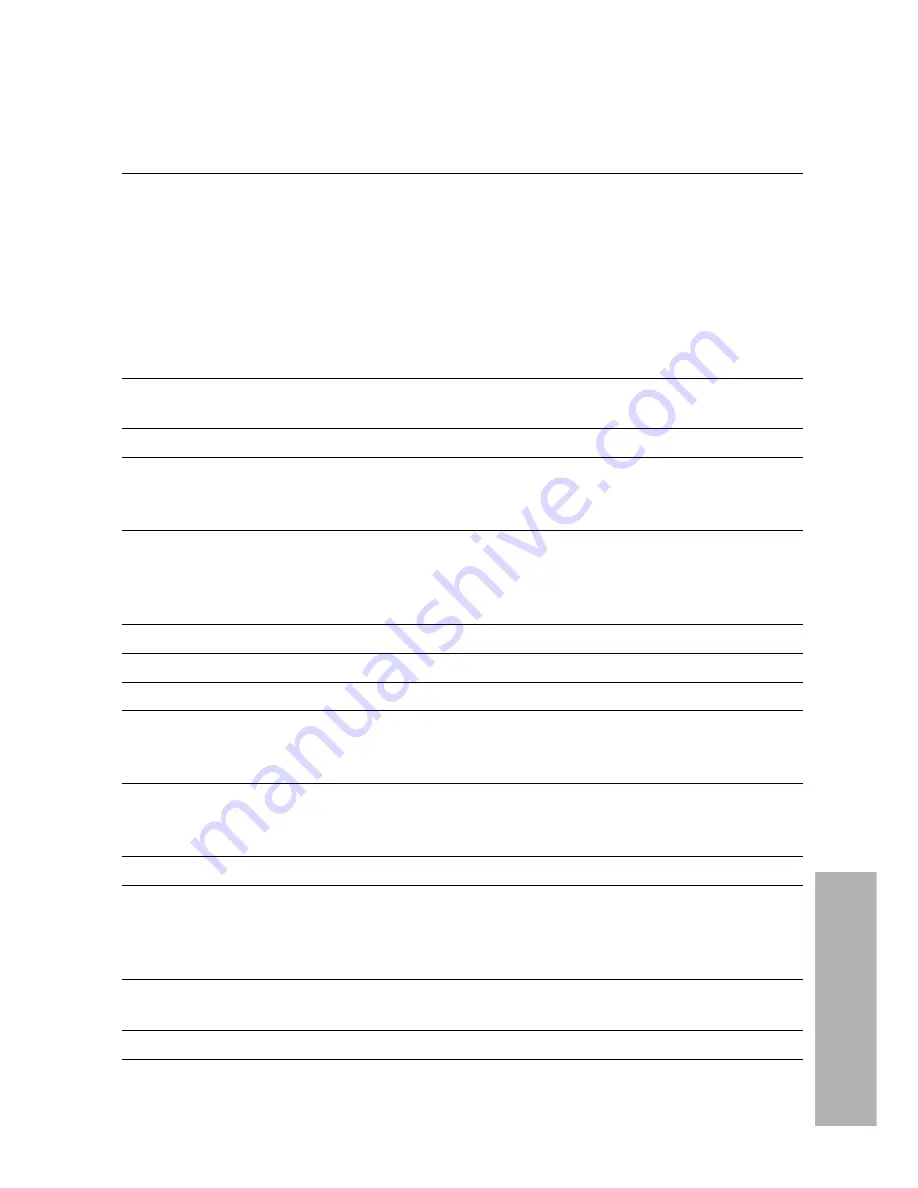
E
NGLISH
-65
Other
s
Specifications
Power supply:
100 V - 240 V ~, 50 Hz/60 Hz
Power consumption:
300 W [During standby (when fan is
stopped): Approx. 3 W]
Amps:
3.5 A - 1.8 A
LCD panel:
Panel size (diagonal):
PT-LB60NTE:
0.8 type (20.32 mm)
PT-LB55NTE:
0.7 type (17.78 mm)
Aspect ratio:
4:3
Micro lens array:
Available
Display method:
3 transparent LCD panels (RGB)
Drive method:
Active matrix method
Pixels:
786 432 (1 024 x 768) x 3 panels
Lens:
Manual zoom (1.2x) / Manual focus
F 1.7 - 1.8 f 24.0 mm - 28.8 mm
Lamp:
UHM lamp (220 W)
Luminosity:
PT-LB60NTE:
3 200 lm
PT-LB55NTE:
2 500 lm
Scanning frequency (for RGB signals):
Horizontal scanning frequency: 15 kHz - 91 kHz
Vertical scanning frequency:
50 Hz - 85 Hz
Dot clock frequency:
Less than 100 MHz
YP
B
P
R
signals:
480i, 576i, 480p, 576p, 1 080/60i, 1 080/50i, 720/60p
Colour system:
7 (NTSC/NTSC 4.43/PAL/PAL-M/PAL-N/PAL60/SECAM)
Projection size:
838.2 mm - 7 620 mm (33˝ - 300˝)
Throw distance:
PT-LB60NTE:
1.1 m - 10.8 m (3´7˝ - 35´5˝)
PT-LB55NTE:
1.2 m - 12.0 m (3´11˝ - 39´4˝)
Optical axis shift:
PT-LB60NTE:
6:1 (fixed)
PT-LB55NTE:
9:1 (fixed)
Screen aspect ratio:
4:3
Installation:
Front/Desk
Front/Ceiling
Rear/Desk
Rear/Ceiling (menu selection)
Speaker:
4 cm x 3 cm oval x 1
Max. usable volume output:
1 W (mono)
Wireless LAN:
IEEE802.11 b/
g
Connectors
PC IN/OUT:
Dual line, D-sub HD 15-pin (female)
Summary of Contents for PT-LB60NTE
Page 2: ......
Page 25: ...ENGLISH 25 Getting started...








































