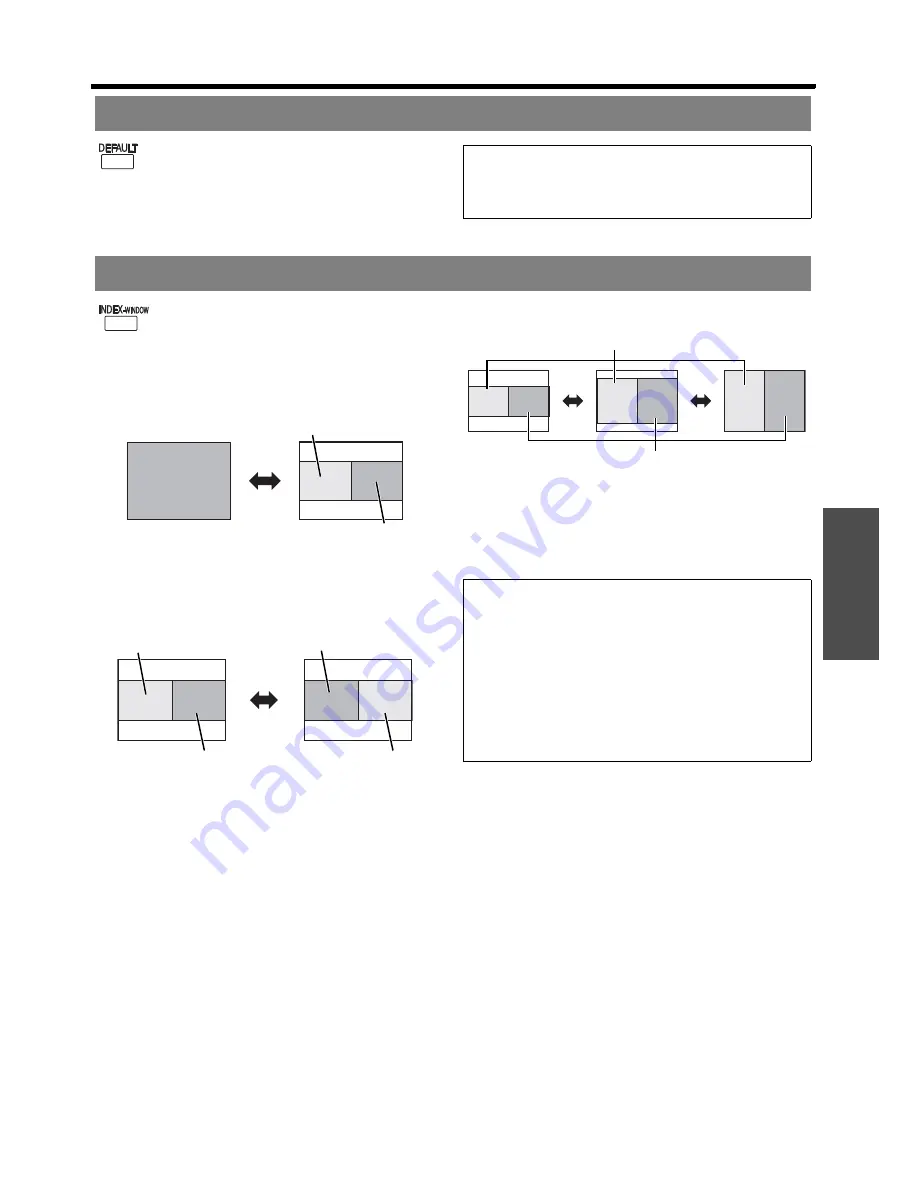
Basic O
p
eration
Remote control operation
E
NGLISH - 27
You can reset most of the customised settings
to the factory defaults by pressing
DEFAULT
button of the
Remote control
. Display the
required sub menu or the menu items and
press the
DEFAULT
button again.
See “Main menu and Sub-menu” on page 30.
You can project an image in split 2 windows
as an
INDEX-WINDOW
, one is frozen, stored
in memory and displayed on the screen’s left
side, while the display of subsequent images
continues on the right.
To escape from the
INDEX-WINDOW
, press
the
RETURN
button.
Q
Switching the position
In default, the frozen image is displayed on the left
and the subsequent image is displayed on the
right. Press
I H
to switch the position.
Q
Changing the image size
Press
F
G
to switch and cycle through in 3 size.
Q
Capturing a new image
While in
INDEX-WINDOW
mode, press
ENTER
to
capture a new image and the frozen image window
will be updated in a while.
Resetting to the factory default settings
NOTE:
• Some menu items are not available to reset by pressing
the
DEFAULT
button. Adjust each menu items
manually.
Projecting an image in INDEX-WINDOW mode
Projected image
Frozen image
Continuing image
Frozen image
Continuing image
Continuing image
Frozen image
NOTE:
• If you change the window size, the aspect ratio of the
image is changed and becomes vertically elongated.
• This operation can also be carried out using the
INDEX-WINDOW
command in the
MAIN MENU
.
See “INDEX-WINDOW” on page 38.
• When FUNCTION BUTTON is set to “INDEX
WINDOW” (see “FUNCTION BUTTON” on page 36),
the
INDEX-WINDOW
operation can also be carried out
by pressing the
FUNCTION
button at the front of the
projector.
Frozen image
Continuing image
















































