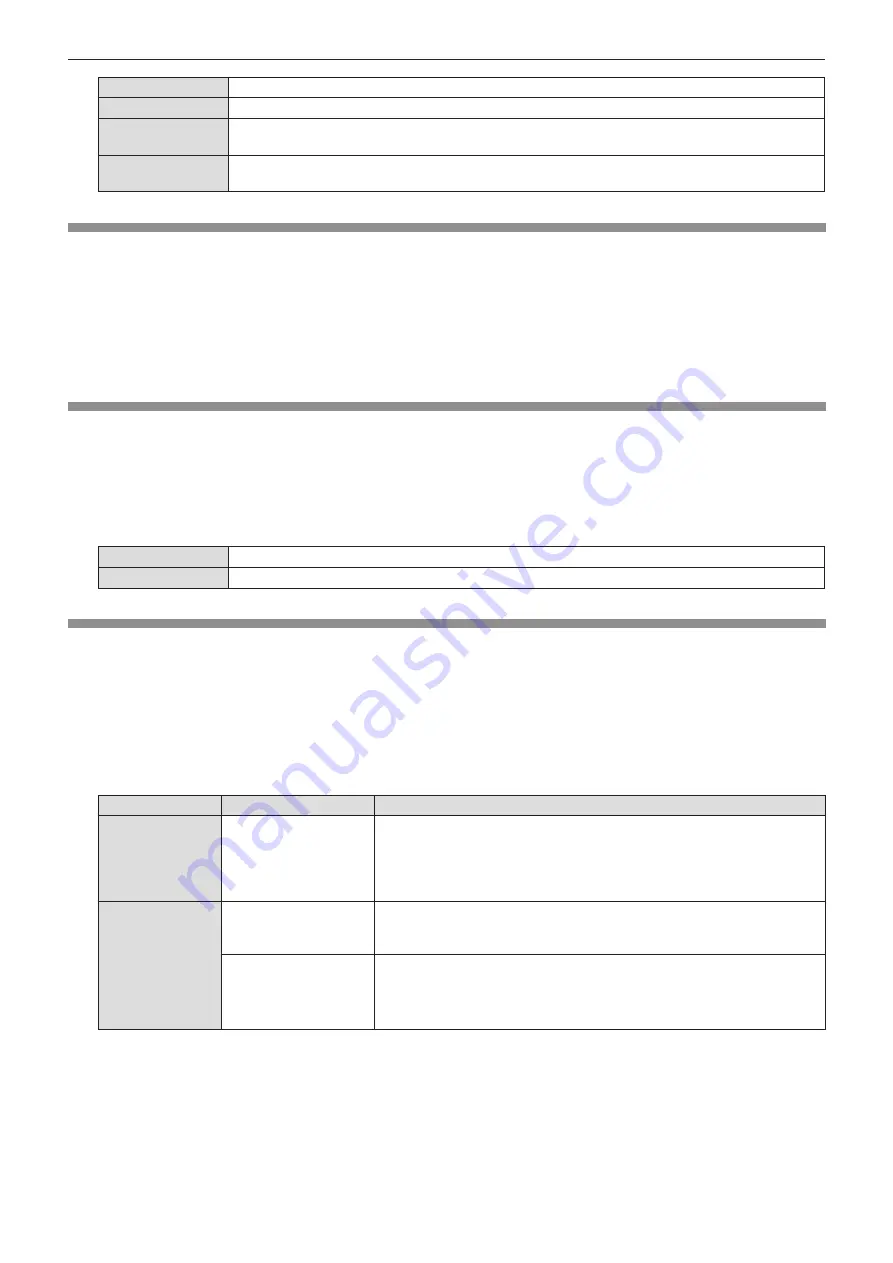
ENGLISH - 53
[Front]
When installing the projector on the desk, etc. in front of the screen.
[Rear]
When installing the projector on the desk, etc. behind the screen (with a translucent screen).
[Ceiling/Front]
When installing the projector in front of the screen by using the Ceiling Mount Bracket for
Projectors (optional).
[Ceiling/Rear]
When installing the projector behind the screen (with a translucent screen) by using the Ceiling
Mount Bracket for Projectors (optional).
[Menu position]
Set the position of the menu screen (OSD).
1) Press
as
to select [Menu position].
2) Press the <ENTER> button.
3) Press
as
to change the menu position.
f
The items will switch each time you press the button.
[Upper left] → [Upper right] → [Center] → [Lower left] →[Lower right] → [Upper left] →...
[Background display]
Select the background screen when no input signal is detected.
1) Press
as
to select [Background display].
2) Press the <ENTER> button.
3) Press
as
to switch the item.
f
The items will switch each time you press the button.
[Blue]
Displays the entire projection area in blue.
[Black]
Displays the entire projection area in black.
[System]
The projector can automatically detect the input signal, but you can set the system format manually when an unstable signal is
input.
1) Press
as
to select [System].
2) Press the <ENTER> button.
f
The
[System]
screen is displayed.
3) Press
as
to select the desired system.
f
The items will switch each time you press the button.
Input source
Mode
Description
for RGB signal
(Only for
Computer 1 input
or Computer 2
input)
[1024 x 768, 60Hz], etc
The name of the automatically identified input signal is displayed and
the system format for that signal is applied. Adjust the system format
manually if the image is not adjusted correctly.
for Video and Y/C
signal
[Auto]
Normally, select [Auto]. It automatically identifies the signal as a TV format
among [NTSC], [NTSC4.43], [PAL], [PAL-N], [SECAM] and [PAL60].
If a PAL-M type signal is input, select [PAL-M] manually.
[PAL] / [SECAM] /
[NTSC] / [NTSC4.43] /
[PAL-M] / [PAL-N] /
[PAL60]
If the image is not adjusted correctly even when [Auto] is selected, set the
TV signal type manually.
4) Press the <ENTER> button.
Chapter 4 Settings - [Display] menu






























