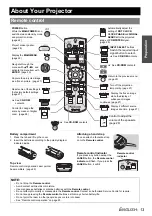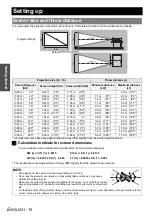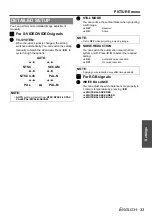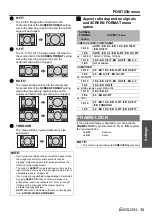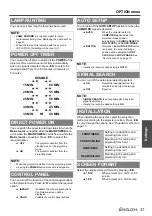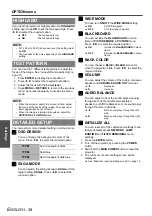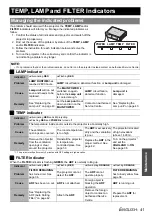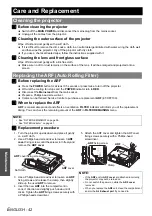Basic O
p
eration
Remote control operation
E
NGLISH - 27
When projecting an image, press
FREEZE
to
capture the projected image and display it on
the screen as a still picture. While the image is
frozen, the sound will be stopped.
Press the
FREEZE
button to return to the projection.
You can turn off the lamp and stop the
projection temporary for electrical power save.
Press the
SHUTTER
button to return to the projection.
You can reset most of the customised settings
to the factory defaults by pressing the
DEFAULT
button of the
Remote control
.
Display the required sub menu or the menu
items, and press the
DEFAULT
button again.
See “Main menu and Sub-menu” on page 30.
You can project an image in split 2 windows
as an
INDEX-WINDOW
, one is frozen, stored
in memory and displayed on the screen’s left
side, while the display of subsequent images
continues on the right.
To escape from the
INDEX-WINDOW
, press
the
MENU
or
RETURN
button.
Q
Switching the position
In default, the frozen image is displayed on the left
and the subsequent image is displayed on the
right. Press
I
H
to switch the position.
Q
Changing the image size
Press
F
G
to switch and cycle through in 3 size.
Q
Capturing a new image
While in
INDEX-WINDOW
mode, press
ENTER
to
capture a new image and the frozen image window
will be updated in a while.
Capturing an image
Stopping the projection temporary
Resetting to the factory default settings
NOTE:
• Some menu items are not available to reset by pressing
the
DEFAULT
button. Adjust each menu items
manually.
• To reset all the settings to the factory defaults, see
Projecting an image in INDEX-WINDOW mode
Projected image
Frozen image
Continuing image
Frozen image
Continuing image
Continuing image
Frozen image
NOTE:
• If you change the window size, the aspect ratio of the
image is changed and becomes vertically elongated.
Frozen image
Continuing image