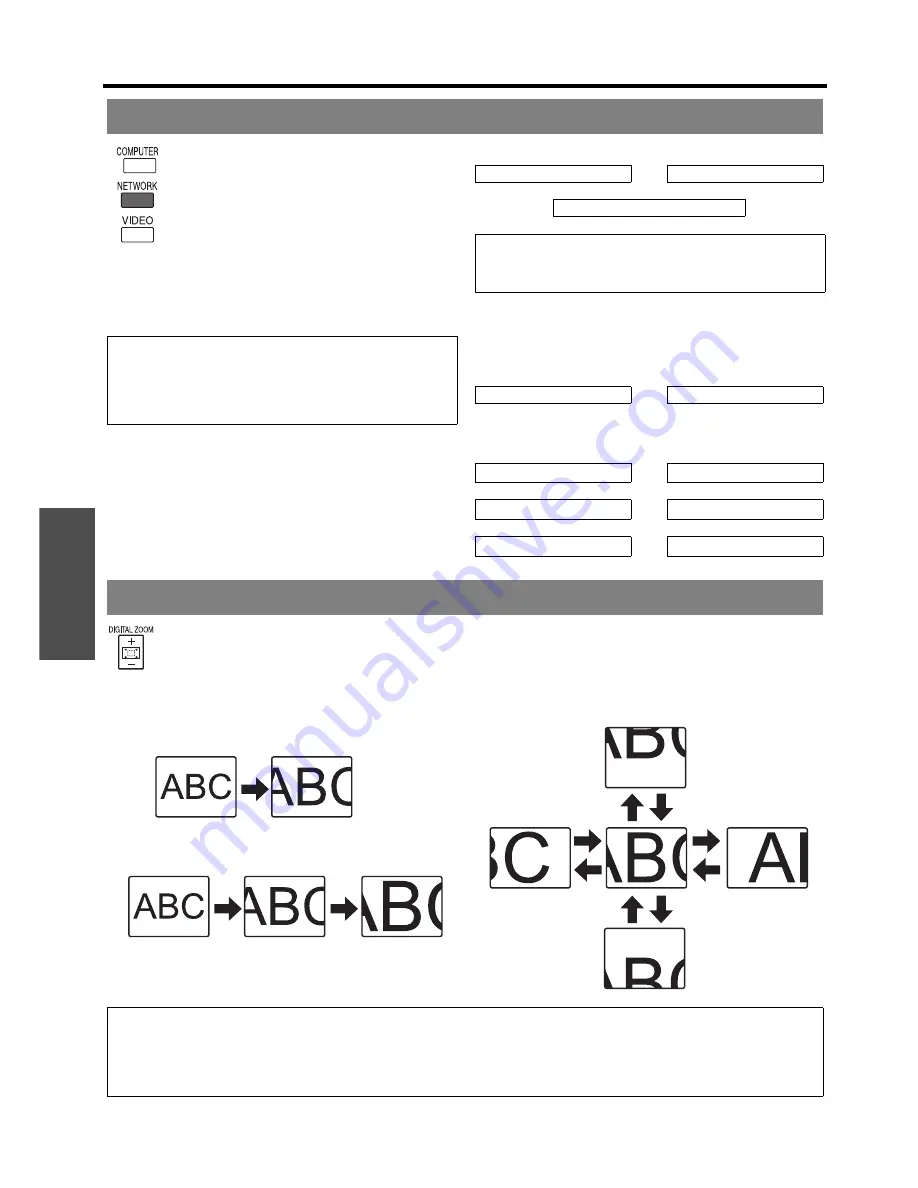
B
asi
c Op
eration
Remote control operation
E
NGLISH - 28
You can switch the input method manually by
pressing the
COMPUTER
,
NETWORK
and
VIDEO
buttons. Press the required button
several times or
I
H
to cycle through the
input methods as follows. The actual
projected image will be changed in a while.
The graphical guidance will be displayed on the upper
right of the projected image and you can confirm the
selected input method which is highlighted in yellow. See
“INPUT GUIDE” on page 40.
J
Pressing the COMPUTER button
J
Pressing the NETWORK button
Only for the network connection operation. See CD-
ROM contents for more detailed information.
J
Pressing the VIDEO button
J
Pressing the INPUT SELECT
button on the projector
You can enlarge the projected image down to a centred area for emphasizing within the range of 1x to 2x.
Q
Enlarging the image
1. Press the
DIGITAL ZOOM +/-
button once.
The centred area of the image will then be enlarged
to 1.5x.
2. Adjust the image size by pressing the
DIGITAL
ZOOM +/-
button.
The image size will be changed in steps of 0.1.
Q
Shifting the centre point
Press
F
G
I
H
to shift the centre point.
Switching the input signal
NOTE:
• If you select an unplugged input method, the guidance
will blink on and off several times.
• See “List of compatible signals” on page 54.
• See “Connections” on page 21.
COMPUTER1
H
COMPUTER2
F
G
DVI
NOTE:
• Only when the
COMPUTER2 SELECT
is set to
INPUT
,
the
COMPUTER2
is selectable.
VIDEO
IH
S-VIDEO
COMPUTER1
H
COMPUTER2
F
G
DVI
S-VIDEO
F
G
NETWORK
I
VIDEO
Enlarging the centred area
NOTE:
• When the
COMPUTER
signal is projected, the enlargement range will be changed to 1x to 3x. When the
FRAME LOCK
in
POSITION
menu is set to
ON
, the enlargement range is 1x to 2x. See “FRAME LOCK” on page 39.
• When the input signal is changed while the
DIGITAL ZOOM
is activated, the
DIGITAL ZOOM
will be cancelled.
• While
DIGITAL ZOOM
is activated,
FREEZE
is not available.
Summary of Contents for PT-F300E
Page 5: ...Important Safety Notice ENGLISH 5 Important Information ...
Page 65: ......
Page 66: ...Printed in Japan S0908 3019D ...
















































