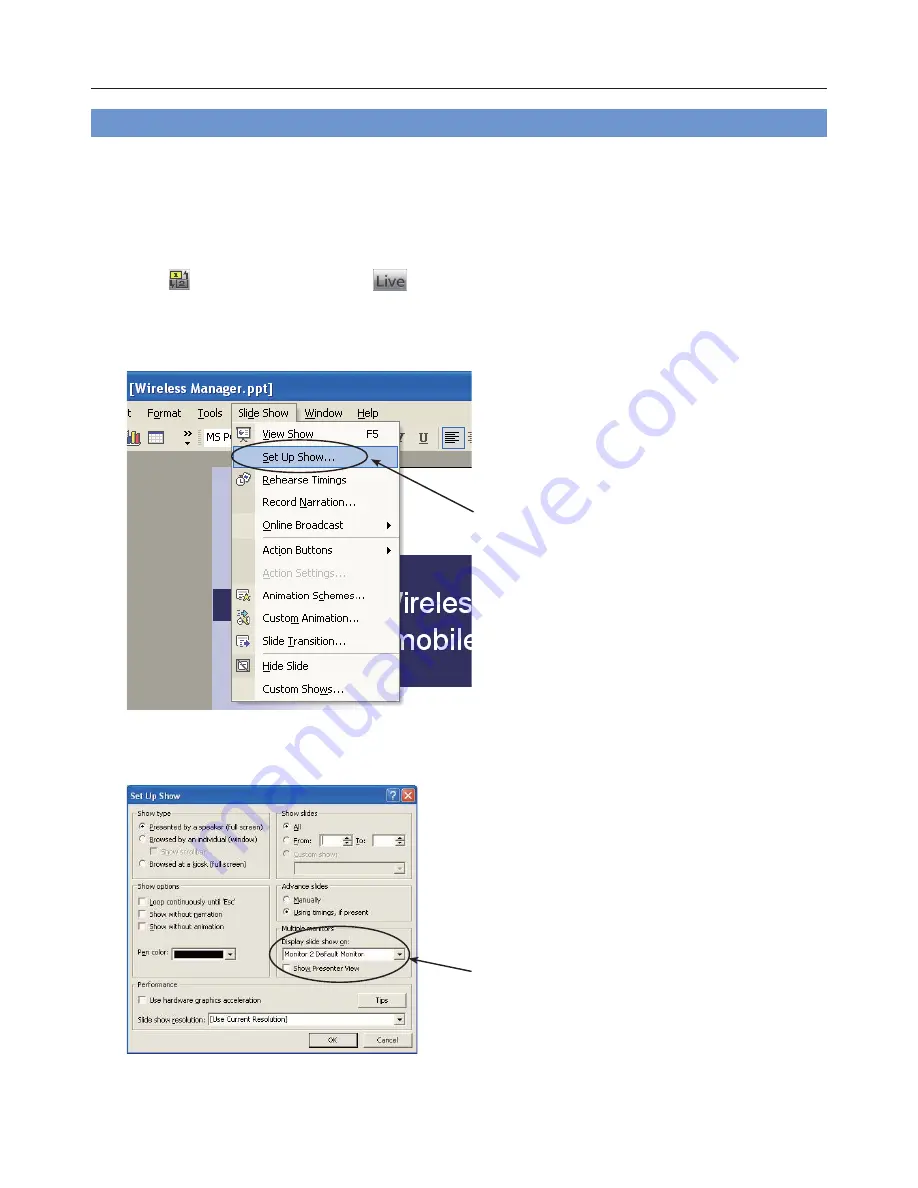
14
Operating Procedures Using PowerPoint (Continued)
Giving presentations while taking notes or minutes
To jot down points or Q&A notes in the note field during a PowerPoint presentation, follow the operating procedure
below.
1
Start up Wireless Manager ME 4.5, and select the projector.
2
Click [
] on the launcher, and click [
]. (
ĺ
See pages 10-11, steps 2-4.)
3
Start up PowerPoint and click [Slide Show]
o
[Set Up Show].
The “Set Up Show” window now appears.
Click here.
4
In the [Multiple monitors] area, select [Monitor 2 Default Monitor]
※
1
under [Display slide show on]. Clear the
[Show Presenter View] check box if it is selected. When the setup is complete, click [OK].
Select this setting.
※
1: This display may differ depending on the computer you are using.
(
ĺ
Continued on next page)





























