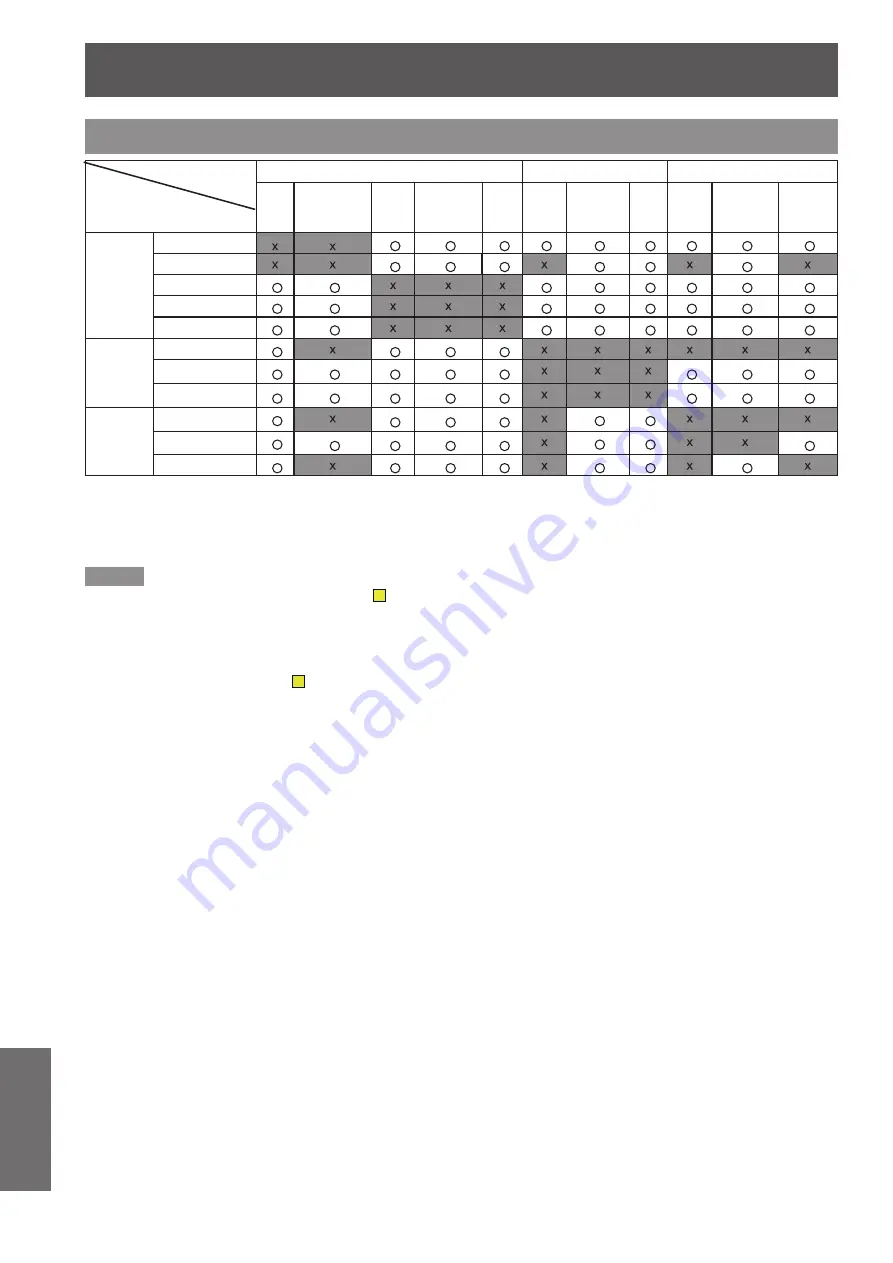
Technical Information
108
- ENGLISH
Appendix
List of Picture in Picture
o : Picture in Picture combinations are enabled.
x : Picture in Picture combinations are disabled
Note
When the input signal(s) is/are incompatible,
z
X
mark will be displayed on the Main/Sub picture
.
Depending on the frequency or signal type of PC/AV input, the display resolution may be lowered or images may not be
z
displayed on the Main/Sub picture
.
<Display resolution is lowered when;>
Inputting PC analog signals: Between 100-162*
1
MHz
<Images are not displayed and
X
mark appears when;>
● Inputting PC analog signals: More than 162
*
2
MHz
● Inputting PC digital signals: More than 100 MHz
● Inputting AV analog signals: 1080p
<Picture in Picture is disabled when;>
● Inputting signal formats: SXGA 20, WUXGA 1, WUXGA 2, WSXGA+1, WXGA+2, UXGA 1,
UXGA 2, UXGA 3, UXGA 4, D-1080p.
Between 100-162 MHz (Only for EZ570 series.)
*1 :
Between 100-140 MHz (Only for EW630 series, EW530 series, EX600 series and EX500 series.)
More than 162 MHz
*2 :
(
Only for EZ570 series.)
More than 140 MHz (Only for EW630 series, EW530 series, EX600 series and EX500 series.)
INPUT 1
INPUT 2
INPUT 3
RGB
RGB(
Scart) DVI-D
DVI-
D(HDCP)
HDMI Video
Y, Pb/Cb,
Pr/Cr
RGB Video
Y, Pb/Cb,
Pr/Cr
S-video
INPUT 1
RGB
RGB(
Scart)
DVI-D
DVI-D(HDCP)
HDMI
INPUT 2 Video
Y, Pb/Cb, Pr/Cr
RGB
INPUT 3 Video
Y, Pb/Cb, Pr/Cr
S-video
Main Window
Sub Window

























