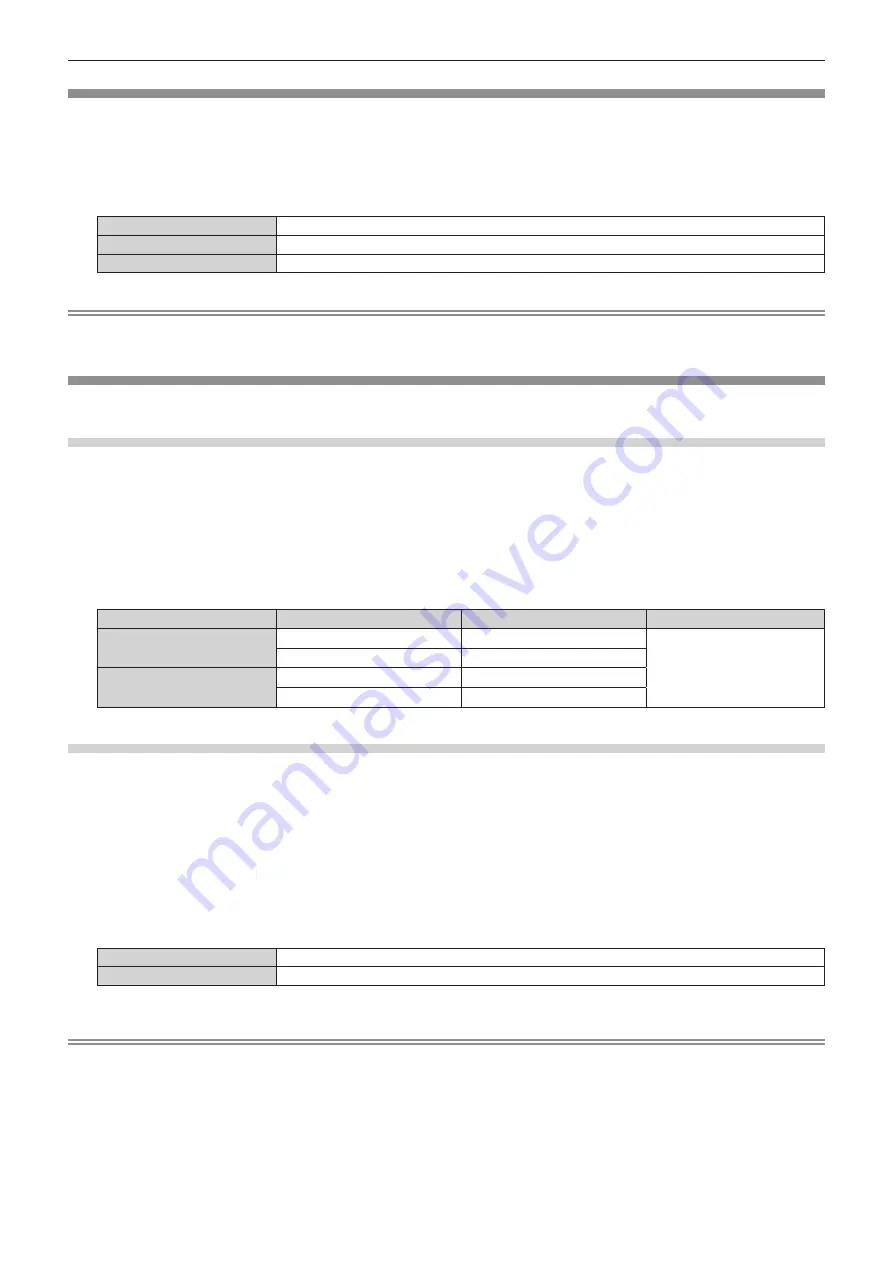
Chapter 4
Settings — [DISPLAY OPTION] menu
104 - ENGLISH
[STARTUP LOGO]
Set the logo display when the power is turned on.
1) Press
as
to select [STARTUP LOGO].
2) Press
qw
to switch the item.
f
The items will switch each time you press the button.
[DEFAULT LOGO]
Displays the Panasonic logo.
[USER LOGO]
Displays the image registered by the user.
[NONE]
Disables the startup logo display.
Note
f
The startup logo will disappear in approximately 15 seconds.
f
To create/register the [USER LOGO] image, use “Logo Transfer Software” included in the supplied CD-ROM.
[UNIFORMITY]
Correct the brightness and color unevenness of the entire screen.
Setting each color
1) Press
as
to select [UNIFORMITY].
2) Press the <ENTER> button.
f
The
[UNIFORMITY]
screen is displayed.
3) Press
as
to select [WHITE], [RED], [GREEN], or [BLUE].
4) Press
qw
to switch.
Parameter
Operation
Adjustment
Range of adjustment
[VERTICAL]
Press the
w
button.
Deepens upper colors.
-127 - 127
Press the
q
button.
Deepens lower colors.
[HORIZONTAL]
Press the
w
button.
Deepens colors on the left.
Press the
q
button.
Deepens colors on the right.
Setting [PC CORRECTION]
To use the [PC CORRECTION] function, the optional Upgrade Kit (Model No.: ET-UK20) is required. To purchase the product, consult your
dealer.
1) Press
as
to select [UNIFORMITY].
2) Press the <ENTER> button.
f
The
[UNIFORMITY]
screen is displayed.
3) Press
as
to select [PC CORRECTION].
4) Press
qw
to switch the item.
[OFF]
Does not use a computer to correct.
[ON]
*1
Use a computer to correct the brightness and color unevenness of the entire screen.
*1 Advanced skills are necessary to use computer controls to correct. Consult your dealer.
Note
f
[UNIFORMITY] can be set for each [LAMP SELECT] setting.
f
The [UNIFORMITY] settings are not reset to the factory default when [INITIALIZE] is executed.






























