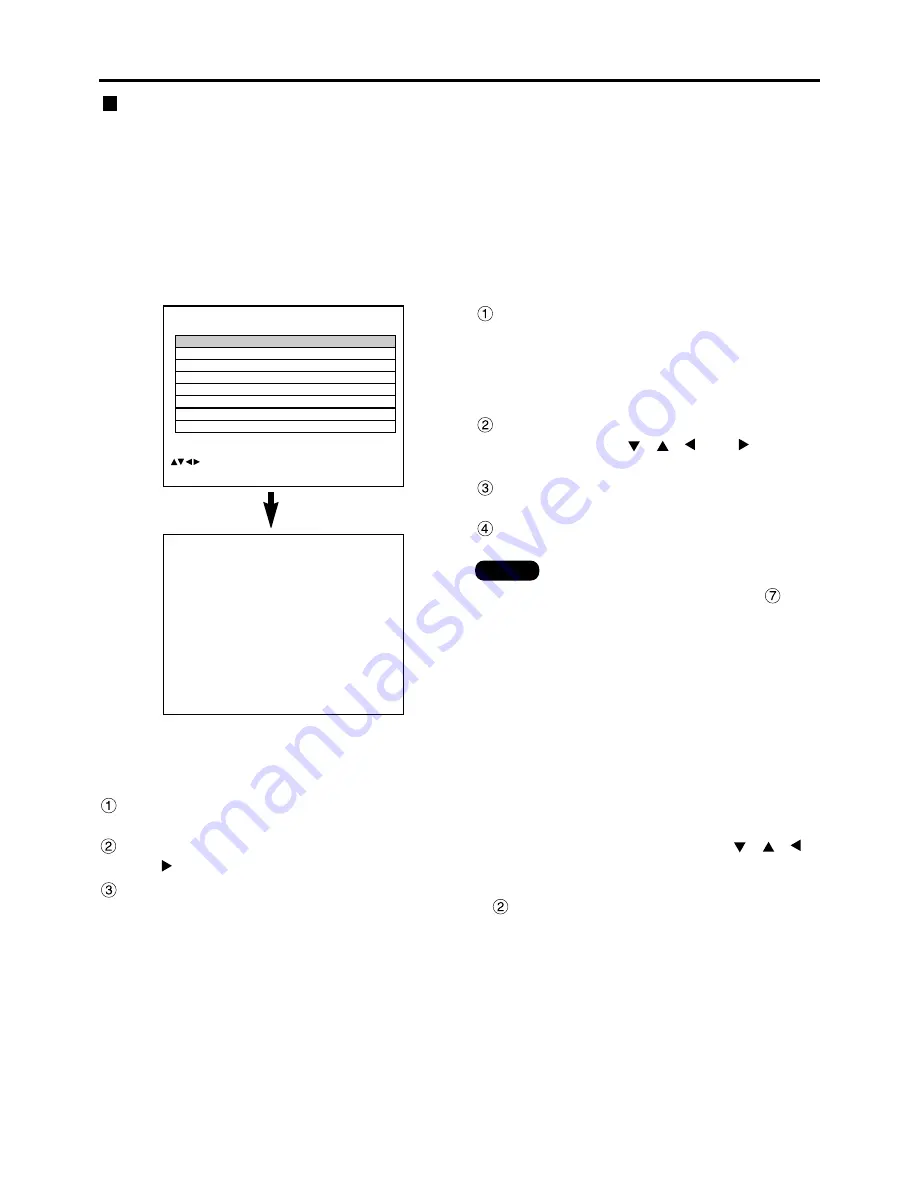
46
Registration of input signal data
Sub memory
The projector is provided with a sub memory function to register plural pieces of image adjustment data even they
are determined to be the same signal by the frequency and form of the synchronization signal source.
Use this function when the user needs adjustment of picture quality such as aspect switching and white balance
using the same signal source.
Sub-memory contains all data that can be adjusted by signals such as screen aspect ratio and image adjustment
data (BRIGHT, CONTRAST etc.).
How to register into sub memory
A new signal cannot be registered into sub memory. A new signal must undergo signal registration.
SUB MEMORY LIST
1- 1:SXGA60-A1
1- 2:SXGA60-A2
1- 3: – – –
1- 4: – – –
1- 5: – – –
1- 6: – – –
1- 7: – – –
1- 8: – – –
:SELECT ENTER:CHANGE STD:DELETE
REGISTER SUB MEMORY?
NAME:
SXGA60-A1
MEMORY NO:
– –
S.S.NO:
– – –
INPUT NO:
RGB1
fH:
48.00kHz
fV:
60.00Hz
SYNC. STATE:
H(POS)
V(POS)
ENTER:EXECUTE MENU:ESC
Press the “USER” button on normal
screen (menu is not displayed).
(A “Check sub-memory registration” screen will
appear if sub-memory has not been registered.)
The screen will show a list of the sub-memory
registered for the currently entered signal.
Select the SUB MEMORY number
stored with the
,
,
and
buttons in the “Signal List”.
Press the “ENTER” button.
A “Change registered signals” screen will appear.
Press the “ENTER” button.
Procedure to switch to sub memory
Press the “USER” button on normal screen (menu is not displayed).
The screen will show a list of the sub-memory registered for the currently entered signal.
In the “Signal List”, select the sub-memory signal to be switched using the
,
,
and buttons.
Press the “ENTER” button.
Signal will be switched to the one that was selected in Step
.
How to erase sub memory
The currently selected SUB MEMORY is deleted by pressing the standard button (STD) at the “REGISTERED SIGNAL
LIST” or the “SUB MEMORY LIST”.
• To rename a registered signal, perform step
on
page 45.
Note






























